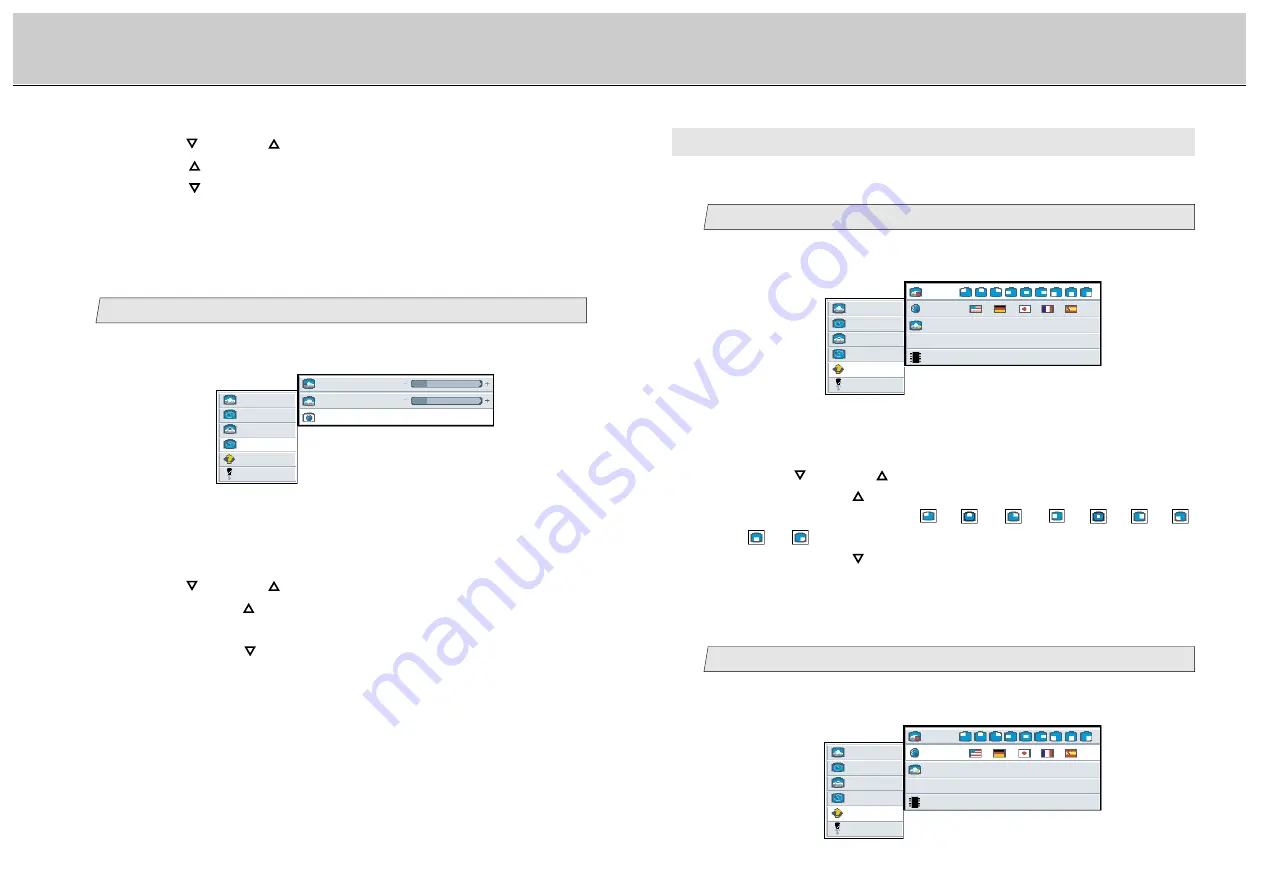
32
31
LCD Monitor Instructions
Adjustment Procedure (Adv pip Menu)
(Options Menu)
E. Options Menu
You can change the osd position and language used in osd, adjust the screen by Auto
Adjust (Automatic Adjustment) and see the resolution at the time if you select this menu.
Select the osd position
1
picture
advanced
pip
adv pip
options
utilities
Main menu
Sub menu
1024 x 768 / 60 Hz Mode: 88
OSD
language
Auto Adjust
press <right> to select
Internal Firmware Rom Version
(Ex.)
1.
Select [
options
] on the Main menu and press the [ENTER] button.
You can see the cursor moving to the Sub menu.
2.
Select [
osd
] on the Sub menu and press the [ENTER] button.
The selected item of [
osd
] turns blue.
3.
Use the [
] and/or [
] button to select the position.
When pressing the [
] button, the position of pip(picture in picture) can be
selected according to the order
/
/
/
/
/
/
/
/
in sequence.
When pressing the [
] button, the position of pip order is scrolled in opposite
to the above order.
Select language used in OSD (On Screen Display)
2
picture
advanced
pip
adv pip
options
utilities
Main menu
Sub menu
1024 x 768 / 60 Hz Mode: 88
OSD
language
Auto Adjust
press <right> to select
Internal Firmware Rom Version
(Ex.)
1.
Select [
options
] on the Main menu and press the [ENTER] button.
You can see the cursor moving to the Sub menu.
Adjustment for computer screen
Select the video format
picture
advanced
pip
adv pip
options
utilities
Main menu
Sub menu
video format
Auto NTSC PAL secam
h position
50
v position
50
(Ex.)
3
3.
Use the [
] and/or [
] button to adjust. (Interval: 0~100)
Press the [
] button to shift the screen to the bottom.
Press the [
] button to shift the screen to the top.
1.
Select [
adv pip
] on the Main menu and press the [ENTER] button.
You can see the cursor moving to the Sub menu.
2.
Select [
video format
] on the Sub menu and press the [ENTER]
button.
The selected item of [
video format
] turns blue.
3.
Use the [
] and/or [
] button to select the video format.
When pressing the [
] button, the video format can be selected according to
the order [
Auto
]
/
[
NTSC
]
/
[
PAL
]
/
[
secam
]
/
[
Auto
] in sequence.
When pressing the [
] button, the video format order is scrolled in opposite to
the above order.
[
Auto
]
/
Search and switch to the input signal automatically.
[
NTSC
]
/
Switch to the NTSC signal.
[
PAL
]
/
Switch to the PAL signal.
[
secam
]
/
Switch to the SECAM signal.





























