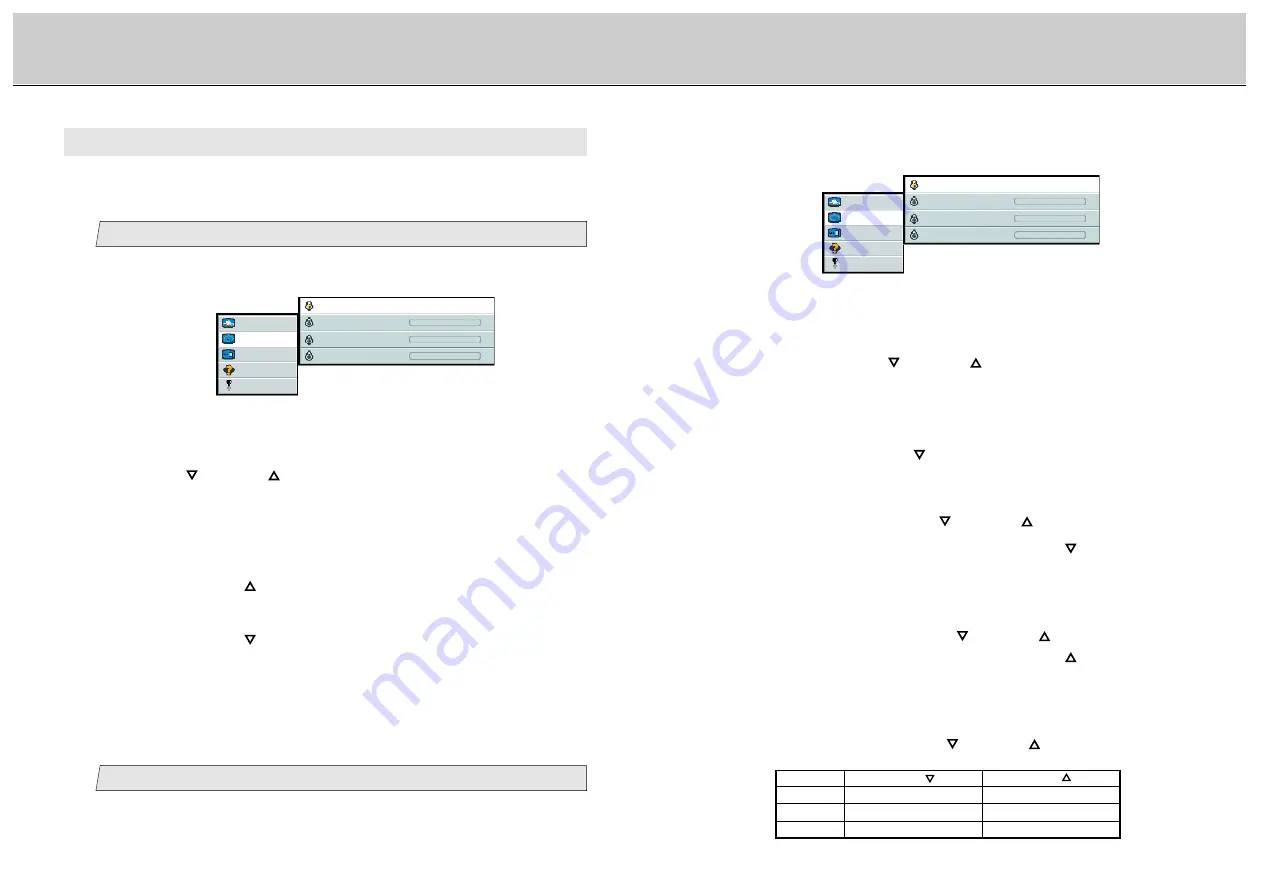
44
43
LCD Monitor Instructions
Adjustment Procedure (Advanced Menu)
(Ex.)
Sub menu
Main menu
picture
advanced
video
options
utilities
user red
-
+
color
Warm Neutral Cold user
user green
-
+
user blue
-
+
1.
Select [
advanced
] on the Main menu and press the [ENTER] button.
You can see the cursor moving to the Sub menu.
2.
Select [
color
] on the Sub menu and press the [ENTER] button.
The selected item of [
color
] turns blue.
3.
Select [
user
] with the [
] and/or [
] button and press the
[ENTER] button.
[
user
] turns red. Besides, [
user red
], [
user green
] and [
user blue
] are ready
to adjust.
4.
Select [
user red
] with the [
] button and press the [ENTER]
button.
The selected item of [
user red
] turns blue.
5.
Adjust the red level with the [
] and/or [
] button.
(Interval: 0~100)
6.
Press the [ENTER] button, and then press the [
] button.
You can see the cursor moving to [
user green
].
Press the [ENTER] button.
The selected item of [
user green
] turns blue.
7.
Adjust the green level with the [
] and/or [
] button.
(Interval: 0~100)
Press the [ENTER] button, and then press the [
] button.
You can see the cursor moving to [
user blue
].
8.
Press the [ENTER] button.
The selected item of [
user blue
] turns blue.
Adjust the blue level with the [
] and/or [
] button.
(Interval: 0~100)
Adjustment for Composite Video / S-Video / Component Video
Adjust the color temperature (User)
2
If you wish to set user settings of color temperature, follow the steps.
(Ex.) In case adjusting the [
user red
], [
user green
] and [
user blue
] in
sequence.
Adjust the color temperature (Preset)
3.
Use the [
] and/or [
] button to adjust.
<Preset value>
<Screen condition>
Warm
/
a little reddish white
Neutral
/
natural light
Cold
/
a little bluish white
When pressing the [
] button, the color temperature can be selected
according to the order [
Neutral
]
/
[
Cold
]
/
[
user
]
/
[
Warm
]
/
[
Neutral
] in
sequence.
When pressing the [
] button, the color temperature order is scrolled in
opposite to the above order.
• If
[user
] is selected, it is available to adjust three colors by [
user red
], [
user
green
] and [
user blue
]. (see following step
2
)
(Ex.)
Sub menu
Main menu
picture
advanced
video
options
utilities
user red
-
+
color
Warm Neutral Cold user
user green
-
+
user blue
-
+
1
1.
Select [
advanced
] on the Main menu and press the [ENTER] button.
You can see the cursor moving to the Sub menu.
2.
Select [
color
] on the Sub menu and press the [ENTER] button.
The selected item of [
color
] turns blue.
B. Advanced Menu
You can adjust the color temperature for the screen manually if you select this menu.
Three preset values of color temperature are ready and you can set colors to your
preferable values.
user red
user green
user blue
pressing the [ ] button
more reddish
more greenish
more bluish
pressing the [ ] button
less reddish
less greenish
less bluish









































