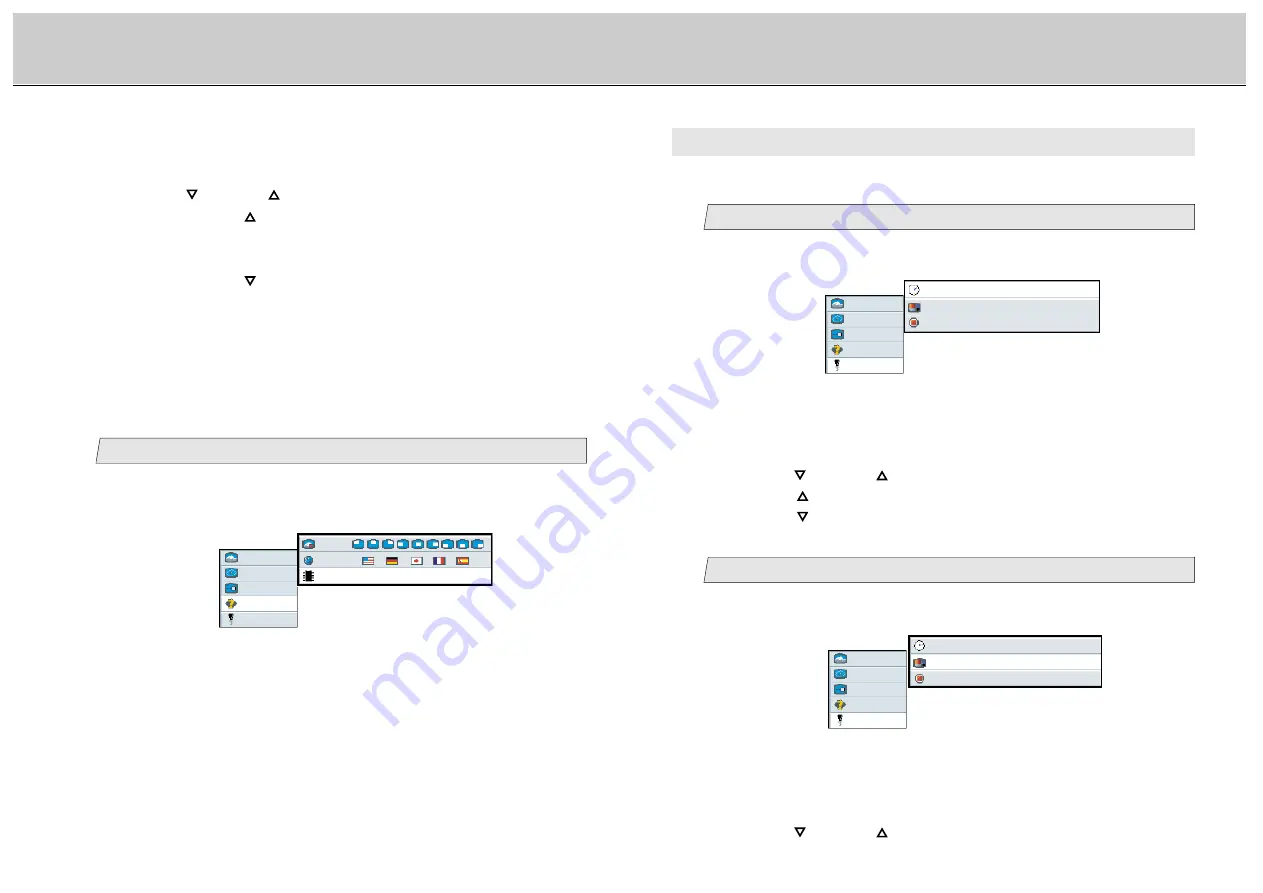
48
47
LCD Monitor Instructions
Adjustment Procedure (Options Menu)
Change the osd background
2
Main menu
(Ex.)
Sub menu
picture
advanced
video
options
utilities
osd background
opaque translucent
reset
press <right> to select
osd timeout
10 seconds
1.
Select [
utilities
] on the Main menu and press the [ENTER] button.
You can see the cursor moving to the Sub menu.
2.
Select [
osd background
] on the Sub menu and press the [ENTER]
button.
The selected item of [
osd background
] turns blue.
3.
Use the [
] and/or [
] button to adjust. (Interval: 5~60)
Press the [
] button to set the osd timeout longer.
Press the [
] button to set the osd timeout shorter.
E. Utilities Menu
You can change the osd timeout and background, and also reset the osd setting if you
select this menu.
Change the osd timeout
1
Main menu
(Ex.)
Sub menu
picture
advanced
video
options
utilities
osd background
opaque translucent
reset
press <right> to select
osd timeout
10 seconds
1.
Select [
utilities
] on the Main menu and press the [ENTER] button.
You can see the cursor moving to the Sub menu.
2.
Select [
osd timeout
] on the Sub menu and press the [ENTER]
button.
The selected item of [
osd timeout
] turns blue.
Adjustment for Composite Video / S-Video / Component Video
Adjustment Procedure (Utilities Menu)
2.
Select [
language
] on the Sub menu and press the [ENTER] button.
The selected item of [
language
] turns blue.
Display the osd version
3
Main menu
(Ex.)
picture
advanced
video
options
utilities
Sub menu
OSD
language
Internal Firmware Rom Version
Select [
options
] on the Main menu, the osd version is always
displayed in [
Internal Firmware
] on the Sub menu.
3.
Use the [
] and/or [
] button to select the language.
When pressing the [
] button, the language can be selected according to
the order [English]
/
[German]
/
[Japanese]
/
[French]
/
[Spanish]
/
[English] in sequence.
When pressing the [
] button, the language is scrolled in opposite to the
above order.
3.
Use the [
] and/or [
] button to select [
opaque
] or [
translucent
].





















