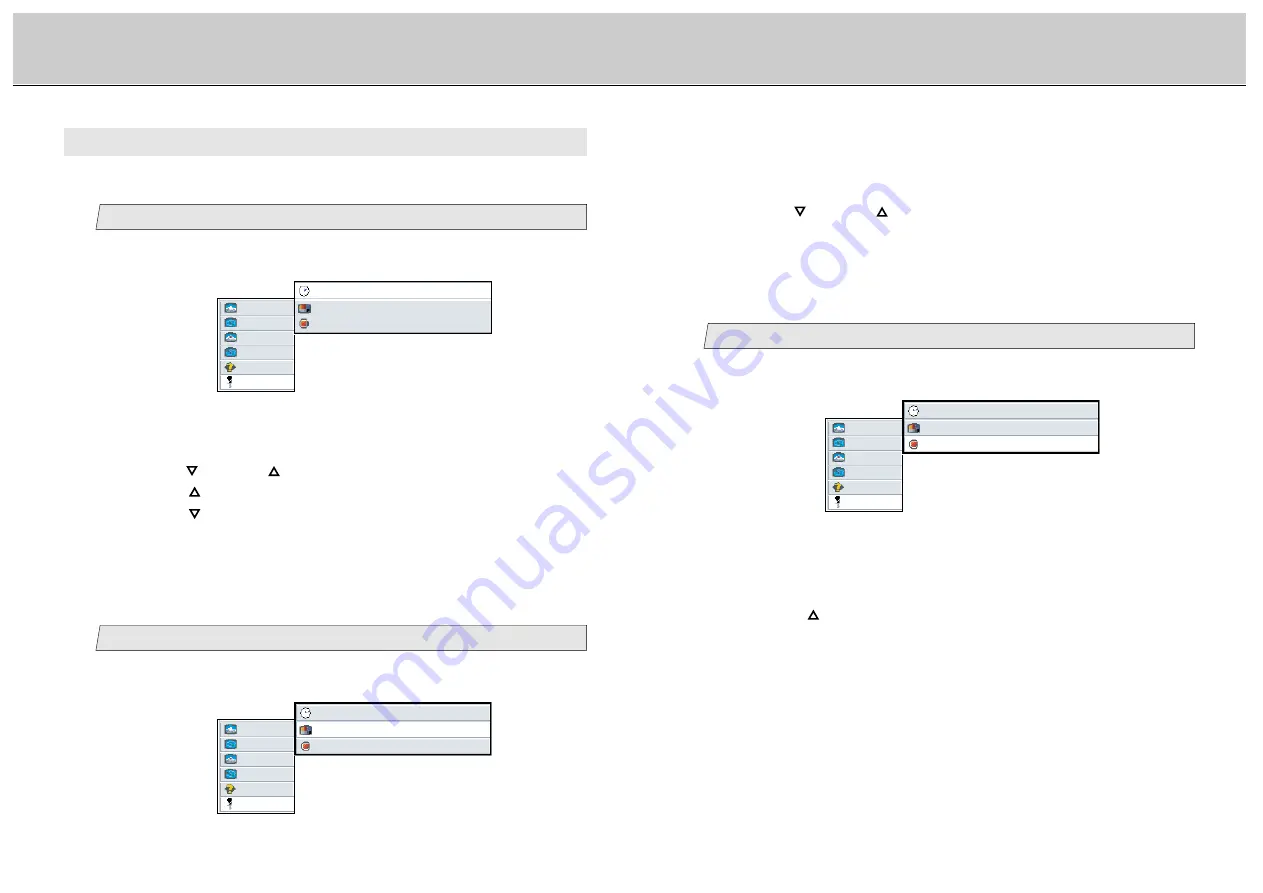
36
35
LCD Monitor Instructions
Adjustment Procedure (Utilities Menu)
2.
Select [
reset
] on the Sub menu and press the [ENTER] button.
The selected item of [
reset
] turns blue.
3.
Press the [
] button to reset the osd setting.
All data adjusted/saved are deleted and then the data programmed by
manufacturer is reloaded.
Delete the data saved at the current display mode
3
picture
advanced
pip
adv pip
options
utilities
Main menu
Sub menu
osd background
opaque translucent
reset
press <right> to select
(Ex.)
osd timeout
10 seconds
1.
Select [
utilities
] on the Main menu and press the [ENTER] button.
You can see the cursor moving to the Sub menu.
2.
Select [
osd background
] on the Sub menu and press the [ENTER]
button.
The selected item of [
osd background
] turns blue.
3.
Use the [
] and/or [
] button to select [
opaque
] or [
translucent
].
Adjustment for computer screen
F. Utilities Menu
You can change the osd timeout and background, and also reset the osd setting if you
select this menu.
Change the osd timeout
1
picture
advanced
pip
adv pip
options
utilities
osd timeout
10 seconds
osd background
opaque translucent
reset
press <right> to select
Main menu
Sub menu
(Ex.)
1.
Select [
utilities
] on the Main menu and press the [ENTER] button.
You can see the cursor moving to the Sub menu.
3.
Use the [
] and/or [
] button to adjust. (Interval: 5~60)
Press the [
] button to set the osd timeout longer.
Press the [
] button to set the osd timeout shorter.
Change the osd background
2
picture
advanced
pip
adv pip
options
utilities
Main menu
Sub menu
osd background
opaque translucent
reset
press <right> to select
(Ex.)
osd timeout
10 seconds
1.
Select [
utilities
] on the Main menu and press the [ENTER] button.
You can see the cursor moving to the Sub menu.
2.
Select [
osd timeout
] on the Sub menu and press the [ENTER] button.
The selected item of [
osd timeout
] turns blue.



























