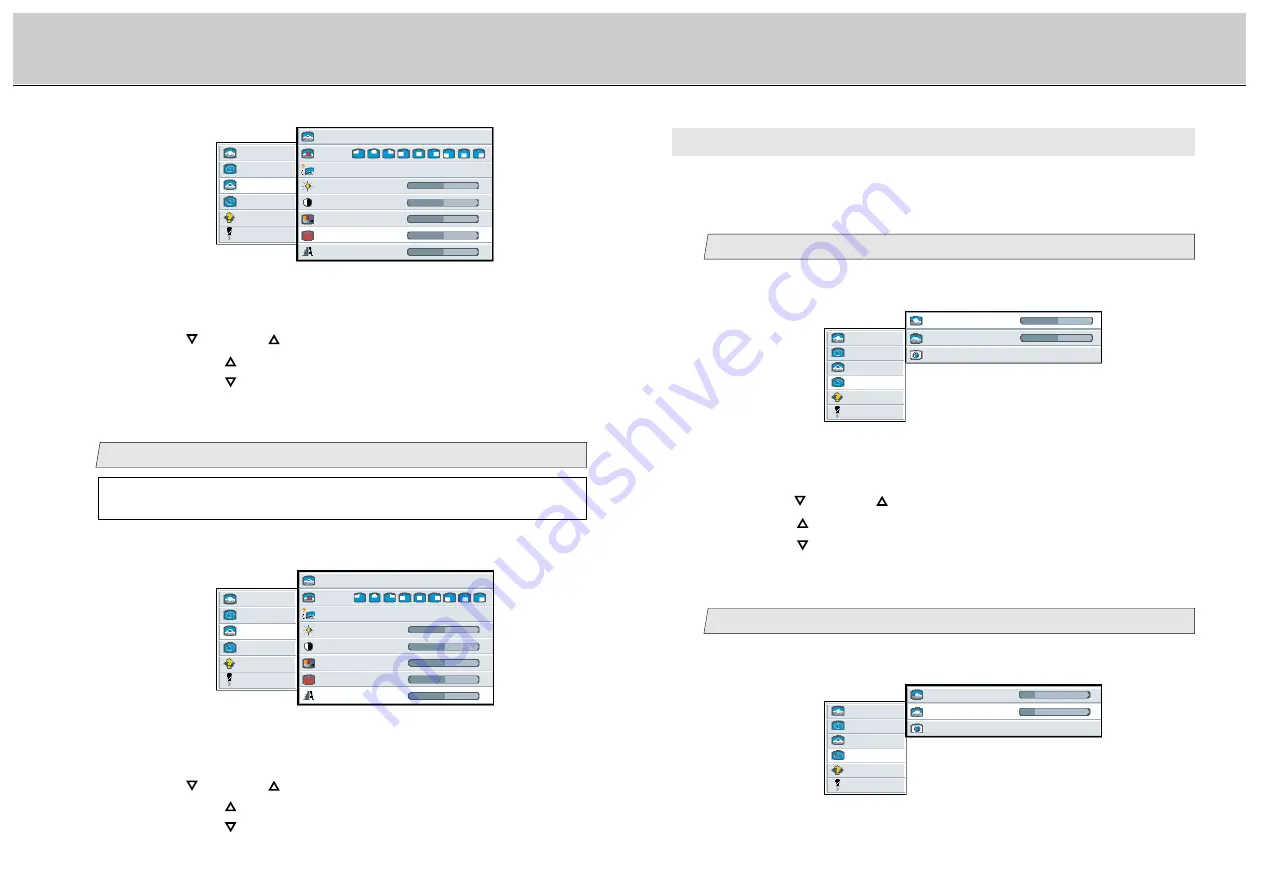
30
29
LCD Monitor Instructions
Adjustment Procedure (Pip Menu)
(Adv pip Menu)
D. Advanced picture in picture Menu
Adjust the horizontal position
1
3.
Use the [
] and/or [
] button to adjust. (Interval: 0~100)
Press the [
] button to shift the screen to the right.
Press the [
] button to shift the screen to the left.
video format
Auto NTSC PAL secam
h position
50
-
+
v position
50
-
+
picture
advanced
pip
adv pip
options
utilities
Main menu
Sub menu
(Ex.)
1.
Select [
adv pip
] on the Main menu and press the [ENTER] button.
You can see the cursor moving to the Sub menu.
2.
Select [
h position
] on the Sub menu and press the [ENTER] button.
The selected item of [
h position
] turns blue.
This menu can be used when inputting Composite Video or S-Video signal and also
selecting [
small
] or [
medium
] or [
large
] in [
size
] menu (see page 24).
You can adjust the horizontal/vertical position for pip and select the video format if you
select this menu.
2.
Select [
v position
] on the Sub menu and press the [ENTER] button.
The selected item of [
v position
] turns blue.
Adjust the vertical position
2
1.
Select [
adv pip
] on the Main menu and press the [ENTER] button.
You can see the cursor moving to the Sub menu.
picture
advanced
pip
adv pip
options
utilities
Main menu
Sub menu
video format
Auto NTSC PAL secam
h position
50
-
+
v position
50
-
+
(Ex.)
Adjustment for computer screen
3.
Use the [
] and/or [
] button to adjust. (Interval: 0~100)
By pressing the [
] button, the skin color becomes more greenish.
By pressing the [
] button, the skin color becomes more purplish.
Adjust the sharpness (Video signal only)
8
2.
Select [
tint
] on the Sub menu and press the [ENTER] button.
The selected item of [
tint
] turns blue.
picture
advanced
pip
adv pip
options
utilities
Main menu
(Ex.)
Sub menu
size
off small medium large
pos
source
auto comp s-video
brightness
50
-
+
contrast
50
-
+
color
50
-
+
tint
50
-
+
50
-
+
sharpness
1.
Select [
pip
] on the Main menu and press the [ENTER] button.
You can see the cursor moving to the Sub menu.
picture
advanced
pip
adv pip
options
utilities
Main menu
(Ex.)
Sub menu
size
off small medium large
pos
source
auto comp s-video
brightness
50
-
+
contrast
50
-
+
color
50
-
+
tint
50
-
+
50
-
+
sharpness
You can adjust this item when selecting [
small
] or [
medium
] or
[
large
] in [
size
] menu (see page 24).
3.
Use the [
] and/or [
] button to adjust. (Interval: 0~100)
By pressing the [
] button, the outline of the picture becomes clearly.
By pressing the [
] button, the outline of the picture softens.
2.
Select [
sharpness
] on the Sub menu and press the [ENTER] button.
The selected item of [
sharpness
] turns blue.






























