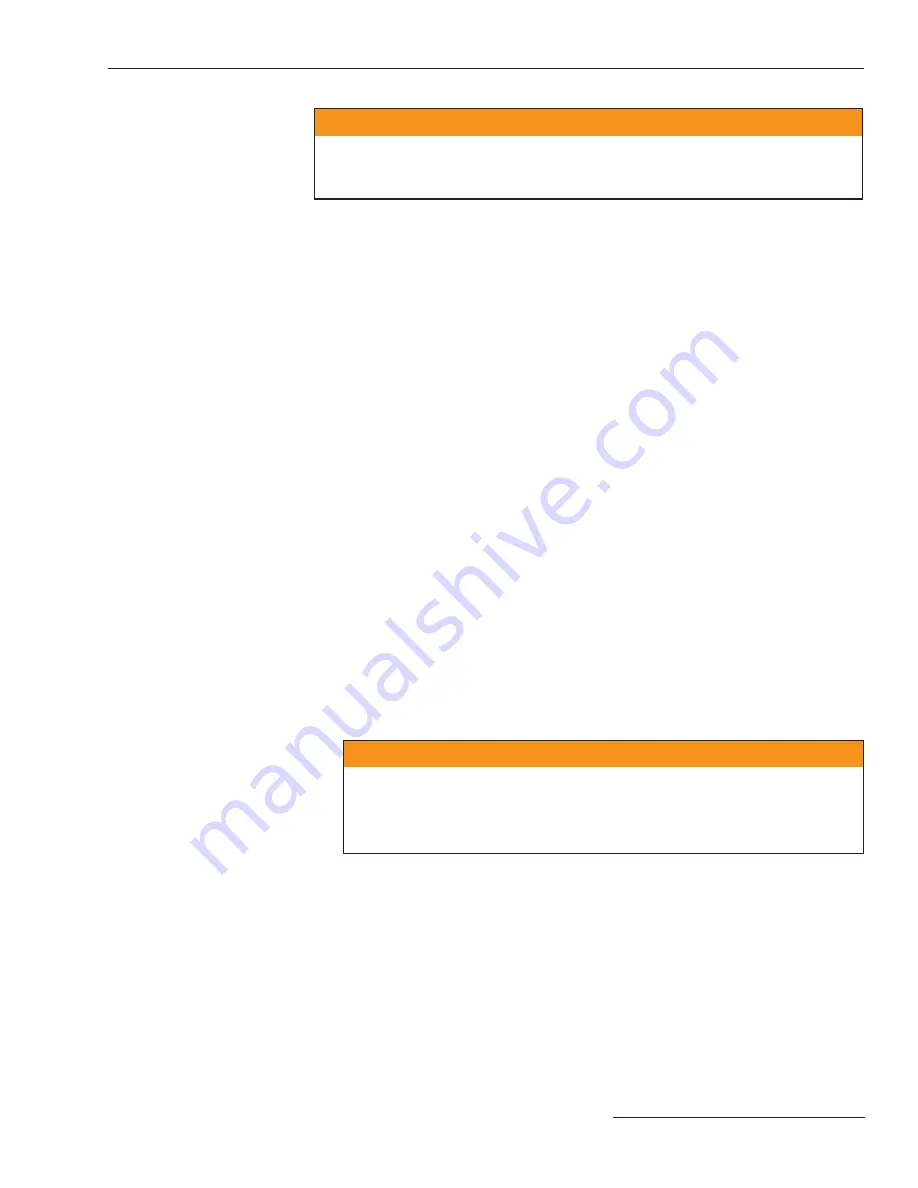
S&C Instruction Sheet 1045-510
27
Installation
Ç
WARNING
Scada Control must be set to
LOCAL
, and Automatic Operation set to
DISABLED
to avoid unexpected operation of the switch(es) during installation and setup of the
switch control.
4. Check the connection to the switch(es).
a. Check
that
the
faceplate
OPEN
and
CLOSED
switch LEDs correctly indicate
the actual position of the line switch(es).
b. Check that the faceplate
ERROR DETECTED
LED is OFF. This indicates,
among other things, that the switch(es) and switch control are connected and
that the open/close auxiliary contacts for each line switch are consistent (that is,
one contact set is open while the other set is closed).
If
the
ERROR DETECTED
LED is OFF, continue with Step 6.
If
the
ERROR DETECTED
LED is ON:
1. Connect your portable computer to the switch control and start IntelliLink
software. See S&C Instruction Sheet 1045-530 for details.
2.
Read the message(s) on the
TDiagnostics—Errors
screen, and take appro-
priate action to correct the problem. See S&C Instruction Sheet 1045-550 for
details.
3.
After you correct the error condition, continue with Step 6.
5. For S&C switches, remove the yellow Sensor Calibration sheet that came with
the switch. There will be a sheet for each set of sensors. Put a copy in the door
pocket of the control or low-voltage cabinet.
The Sensor Calibration sheet contains the serial number and magnitude/phase cor-
rection factors for the sensors. You must enter this information during switch control
setup. We recommend that you leave a copy of this information sheet in the door
pocket of the control or low-voltage cabinet.
6. Verify line switch operation.
a. Make
sure
that
SCADA CONTROL
is in the
LOCAL
position, and
AUTOMAT-
IC OPERATION
is in the
DISABLED
position.
Ç
WARNING
Be sure that a normally closed line switch is bypassed, so that customer outages
will not occur during switch operation testing.
Be sure that you are allowed to momentarily close a normally open switch,
tying two circuits together.
b. Follow your company’s operating procedure, and use the CLOSE/OPEN switch
on the switch control faceplate to manually operate the line switch. Verify
visually that you can both open and close the switch. Check that the switch con-
trol faceplate LEDs correctly indicate when the switch is open and closed. When
testing is completed, leave the switch in its normal position (closed or open) for
team operation.
c.
If this switch control operates multiple line switches, carry out Step 6B for each
switch.
Содержание 6800 Series
Страница 29: ...S C Instruction Sheet 1045 510 29 Installation Diagrams...
Страница 30: ...30 S C Instruction Sheet 1045 510 Installation Diagrams...
Страница 31: ...S C Instruction Sheet 1045 510 31 Installation Diagrams...
Страница 32: ...32 S C Instruction Sheet 1045 510 Installation Diagrams...
Страница 33: ...S C Instruction Sheet 1045 510 33 Installation Diagrams...
Страница 34: ...34 S C Instruction Sheet 1045 510 Installation Diagrams...
Страница 35: ...S C Instruction Sheet 1045 510 35 Installation Diagrams...
Страница 36: ...36 S C Instruction Sheet 1045 510 Installation Diagrams...
Страница 37: ...S C Instruction Sheet 1045 510 37 Installation Diagrams...
Страница 38: ...38 S C Instruction Sheet 1045 510 Installation Diagrams...
Страница 39: ...S C Instruction Sheet 1045 510 39 Installation Diagrams...
Страница 40: ...40 S C Instruction Sheet 1045 510 Printed in U S A Installation Diagrams...














































