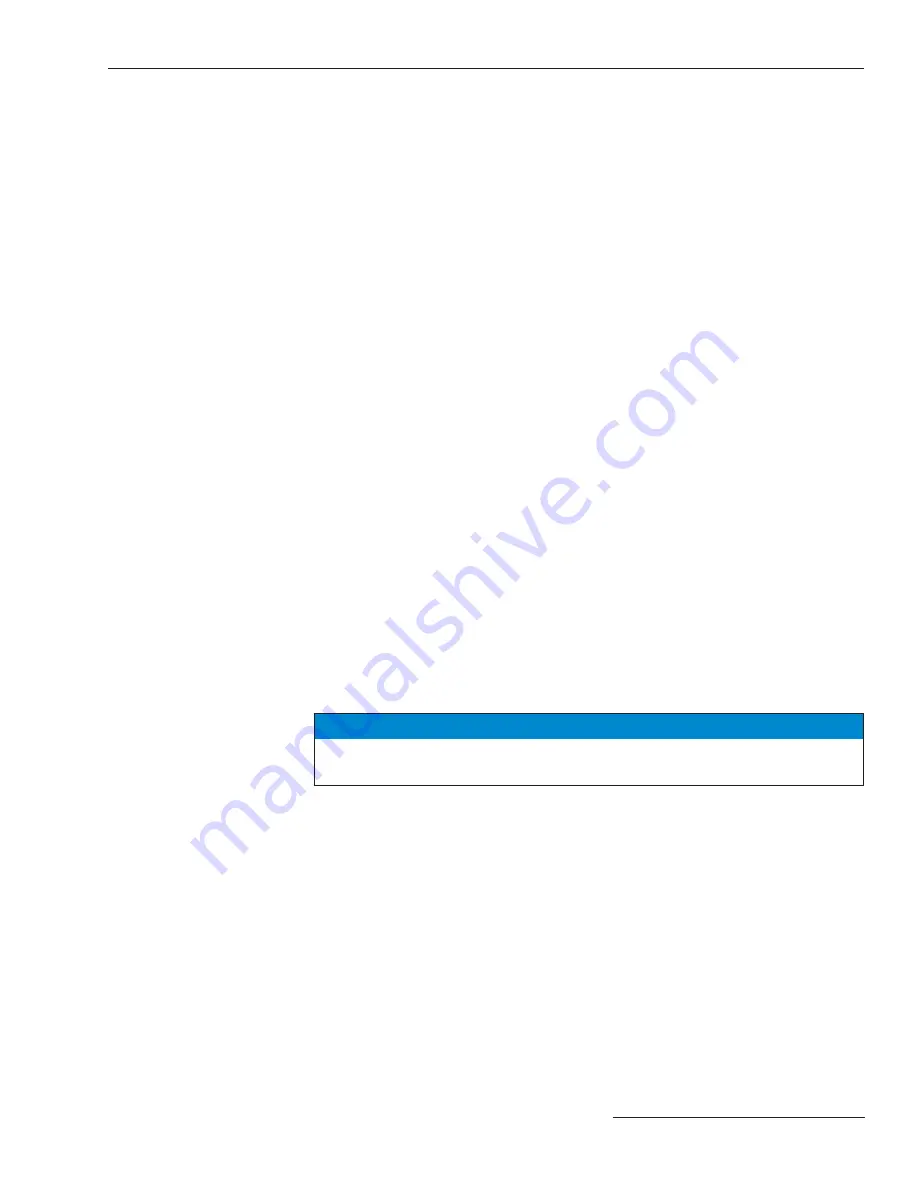
S&C Instruction Sheet 1045-510
11
Installation
Before you install the switch control in the fi eld, carry out the following steps. This is best
done in the shop before you leave for the installation site.
1. Inspect the switch control for visible damage.
On receipt of the control, make sure there is no obvious damage to the switch control
enclosure or any of the internal components. Also check any switch interface connec-
tors that are included with the control. If the battery will not be used immediately,
disconnect it, store it in a cool dry place, and recharge it every 6 months or less.
2. Put a copy of the source, team, and line segment information/drawing in the
door pocket of the control or low voltage cabinet.
For more details, see
Planning Your IntelliTeam II System
on page 5.
3. Locate the items that you need in order to install and set up the
IntelliTeam software.
You will need the following items to install the software, set up the control, set up the
communications equipment (radio, modem, etc.), and enable team operation. You can
also use these items to diagnose certain hardware problems that can occur
during installation.
PC
Computer
—Microsoft® Windows® XP Service Pack 3 (or higher), an Intel®
Core™ i7 Processor with 8 GB of Ram (recommended), or a Dual-Core™ Processor
with 4 GB of Ram (minimum), a wireless card (onboard or USB), an internet browser,
and access to
www.sandc.com
. An onboard Ethernet card is required for
IntelliTeam® Designer Software.
Serial or USB Cable
—Connects the computer to the DATA PORT on the control.
Use a straight-through cable, not a null-modem cable. The cable must be long enough
to connect to an installed 6800 Series Control. The serial connection is RS232 with a
DB9-pin connector.
NOTICE
The latest software revisions are posted at
www.sandc.com > Support >
S&C Automation Customer Support Portal
.
4. Make sure you have all required communication equipment (radios,
antennas, modems, etc.) for this control.
Each team member must be able to communicate with other team members—either
by radio or with a modem/cable system. Depending on the location of the other team
members, you may also need repeater radios to enable communication between this
control and the other team members. For more details, see the manufacturer’s
documentation for your communications system.
5. Check the Sensor Conditioning module jumper(s).
The switch control Sensor Conditioning module is confi gured with a delta or wye
jumper. If you have three voltage sensors, the Sensor Conditioning module uses one
jumper. If you have six voltage sensors, such as line side sensors on two switches in
pad-mount or Vista switchgear, the Sensor Conditioning module requires two
jumpers.
Pre-Installation
Checklist
SG/II—Team X
screen. For example,
Add 1
inhibits any other line segments from
being restored through a member after it restores its fi rst line segment.
To allow the team to pick up as many line segments as capacity allows, set this
value to
N/A
.
Содержание 6800 Series
Страница 29: ...S C Instruction Sheet 1045 510 29 Installation Diagrams...
Страница 30: ...30 S C Instruction Sheet 1045 510 Installation Diagrams...
Страница 31: ...S C Instruction Sheet 1045 510 31 Installation Diagrams...
Страница 32: ...32 S C Instruction Sheet 1045 510 Installation Diagrams...
Страница 33: ...S C Instruction Sheet 1045 510 33 Installation Diagrams...
Страница 34: ...34 S C Instruction Sheet 1045 510 Installation Diagrams...
Страница 35: ...S C Instruction Sheet 1045 510 35 Installation Diagrams...
Страница 36: ...36 S C Instruction Sheet 1045 510 Installation Diagrams...
Страница 37: ...S C Instruction Sheet 1045 510 37 Installation Diagrams...
Страница 38: ...38 S C Instruction Sheet 1045 510 Installation Diagrams...
Страница 39: ...S C Instruction Sheet 1045 510 39 Installation Diagrams...
Страница 40: ...40 S C Instruction Sheet 1045 510 Printed in U S A Installation Diagrams...












































