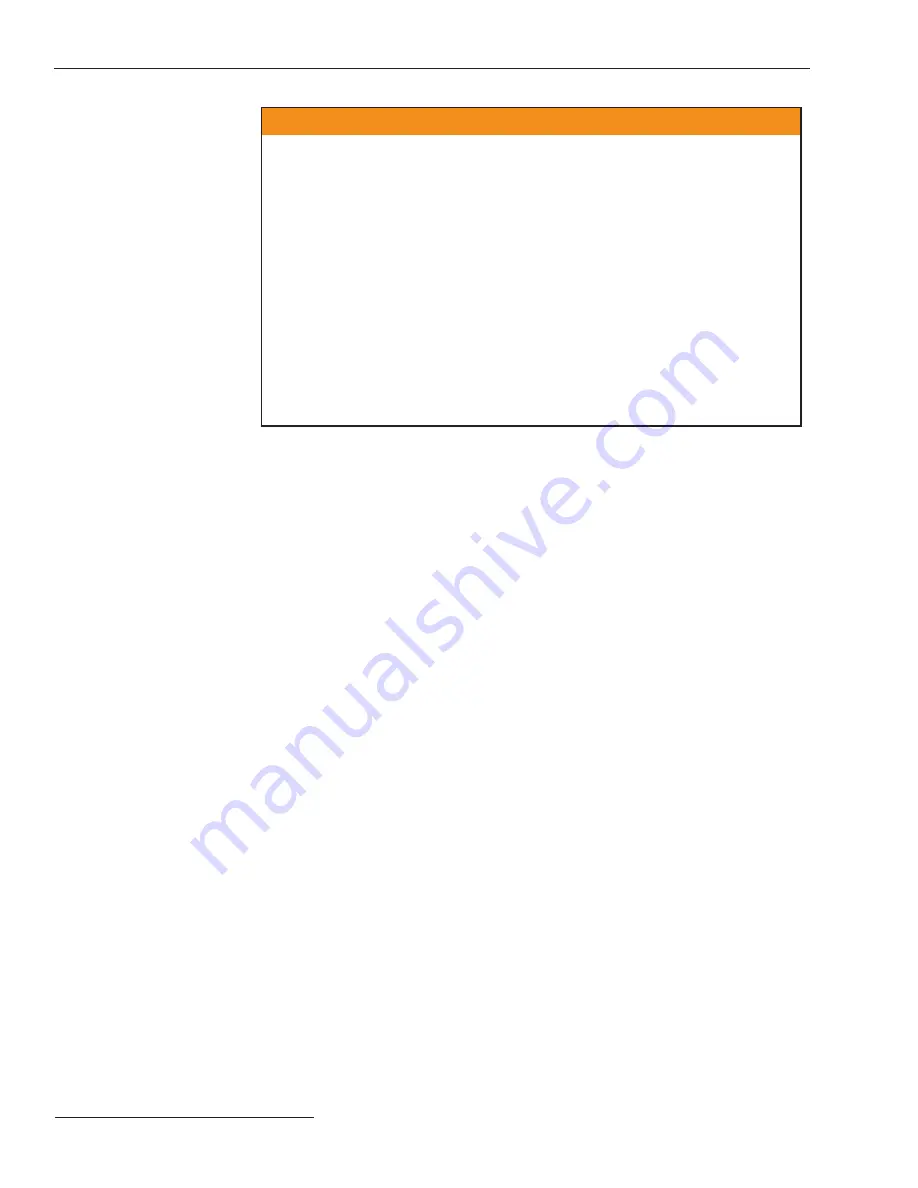
2 S&C Instruction Sheet 1045-510
Introduction
Qualified Persons
Read this
Instruction Sheet
Retain this
Instruction Sheet
Warranty
Ç
WARNING
The equipment covered by this publication must be installed, operated, and main-
tained by qualified persons who are knowledgeable in the installation, operation,
and maintenance of overhead electric power distribution equipment along with the
associated hazards.
A qualified person is one who is trained and competent in:
• The skills and techniques necessary to distinguish exposed live parts from non-
live parts of electrical equipment.
• The skills and techniques necessary to determine the proper approach distances
corresponding to the voltages to which the qualifi ed person will be exposed.
• The proper use of the special precautionary techniques, personal protective
equipment, insulating and shielding materials, and insulated tools for working on
or near exposed energized parts of electrical equipment.
These instructions are intended only for such qualified persons. They are not
intended to be a substitute for adequate training and experience in safety procedures
for this type of equipment.
Thoroughly and carefully read this instruction sheet before programming, operating, or
maintaining your S&C 6800 Series Automatic Switch Control. Familiarize yourself with
the safety information on page 3. The latest version of this instruction sheet is available
online in PDF format at
www.sandc.com > Support > Product Literature
.
This instruction sheet is a permanent part of your S&C 6800 Series Automatic Switch Control.
Designate a location where you can easily retrieve and refer to this publication.
The standard warranty contained in S&C’s standard conditions of sale, as set forth in Price
Sheet 150, applies to 6800 Series Controls, except that the first and second paragraphs of
said warranty is replaced by the following:
(1)
General:
Seller warrants to immediate purchaser or end user for a period of
10 years from the date of shipment that the equipment delivered will be of the kind and
quality specified in the contract description and will be free of defects of workmanship and
material. Should any failure to conform to this warranty appear under proper and normal
use within ten years after the date of shipment the seller agrees, upon prompt notifica-
tion thereof and confirmation that the equipment has been stored, installed, operated,
and maintained in accordance with recommendations of the seller and standard industry
practice, to correct the nonconformity either by repairing any damaged or defective parts
of the equipment or (at seller’s option) by shipment of necessary replacement parts. The
seller’s warranty does not apply to any equipment that has been disassembled, repaired,
or altered by anyone other than the seller. This limited warranty is granted only to the
immediate purchaser or, if the equipment is purchased by a third party for installation in
third-party equipment, the end user of the equipment. The seller’s duty to perform under
any warranty may be delayed, at the seller’s sole option, until the seller has been paid in
full for all goods purchased by the immediate purchaser. No such delay shall extend the
warranty period.
Seller further warrants to the immediate purchaser or end user that for a period of two
years from the date of shipment the Software will perform substantially in accordance
with the then-current release of specifications if properly used in accordance with the
procedures described in seller’s instructions. Seller’s liability regarding any of the Software
is expressly limited to exercising its reasonable efforts in supplying or replacing any media
found to be physically defective or in correcting defects in the Software during the warranty
period. Seller does not warrant the use of the Software will be uninterrupted or error-free.
Содержание 6800 Series
Страница 29: ...S C Instruction Sheet 1045 510 29 Installation Diagrams...
Страница 30: ...30 S C Instruction Sheet 1045 510 Installation Diagrams...
Страница 31: ...S C Instruction Sheet 1045 510 31 Installation Diagrams...
Страница 32: ...32 S C Instruction Sheet 1045 510 Installation Diagrams...
Страница 33: ...S C Instruction Sheet 1045 510 33 Installation Diagrams...
Страница 34: ...34 S C Instruction Sheet 1045 510 Installation Diagrams...
Страница 35: ...S C Instruction Sheet 1045 510 35 Installation Diagrams...
Страница 36: ...36 S C Instruction Sheet 1045 510 Installation Diagrams...
Страница 37: ...S C Instruction Sheet 1045 510 37 Installation Diagrams...
Страница 38: ...38 S C Instruction Sheet 1045 510 Installation Diagrams...
Страница 39: ...S C Instruction Sheet 1045 510 39 Installation Diagrams...
Страница 40: ...40 S C Instruction Sheet 1045 510 Printed in U S A Installation Diagrams...



































