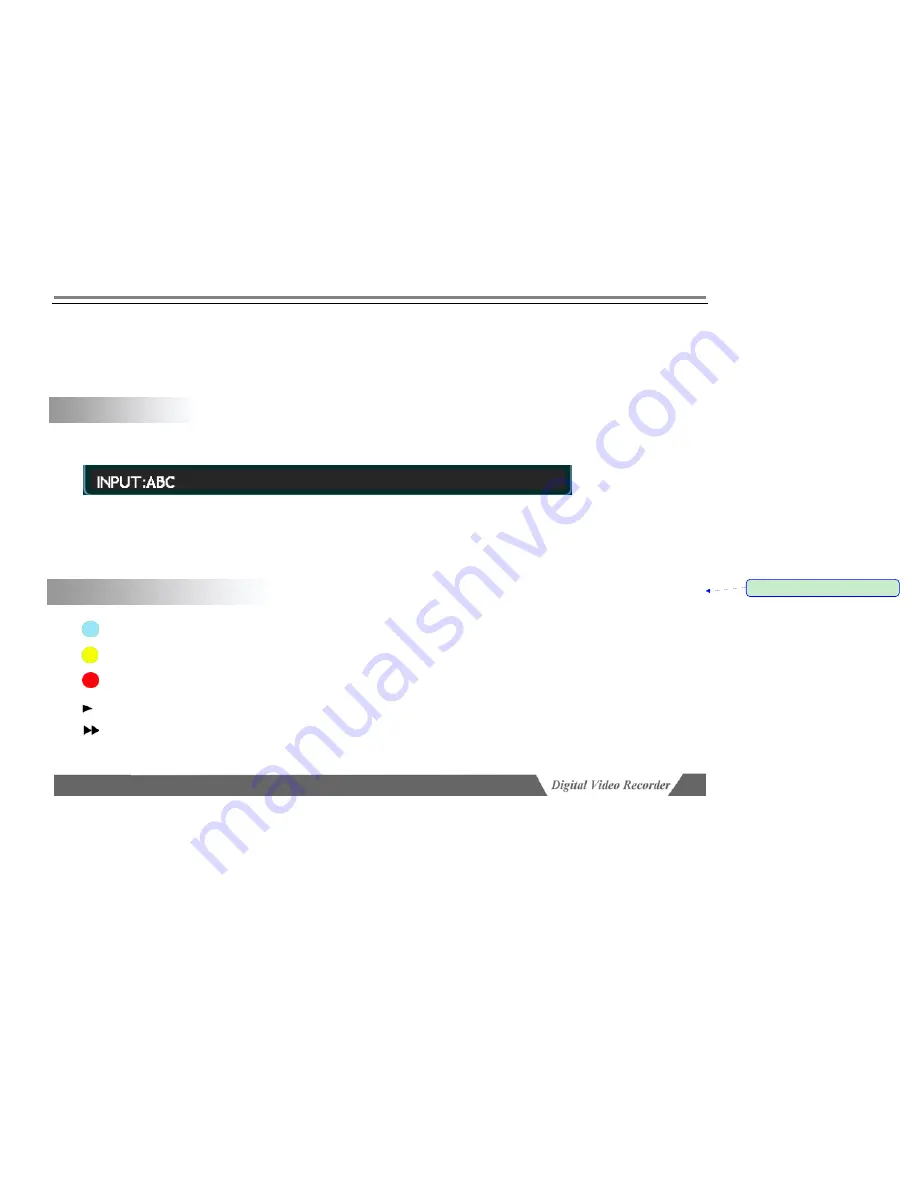
Page 17/67
Return to main menu and move cursor to “Exit”, then, press [Menu] key and the following message box will popup:
To save the setting, click “Yes”. Click “No” to exit without saving. To continue the setting, click “Back”. You can
also choose to restart or close the device.
3.4
Input method
In menu operation interface, enter text edit box (e.g. “Name” box in “Image setting”) and input method will be displayed
in status bar at the bottom of the screen, as shown below:
Press [Menu] key on front panel to switch input method. For example, to input numbers, switch the input method to
“123” and then press 0-9. To change input method, press [Menu] key. Available input methods include: capitalized letter,
small letter, number and location. To input letters, press numerical keys 1-9. Press a key consecutively to switch letters.
After input the letter, wait for 1 second to input next letter.
3.5 Icon instruction
Press [Display] key on front panel consecutively and different symbols will be displayed on the screen.
Video recording symbol:
The green round icon indicates manual recording state.
Video recording symbol:
The yellow round icon indicates schedule recording state.
Video recording symbol:
The red round icon indicates alarm recording state.
Playing symbol:
Indicates
the recording is being played.
FF symbol:
Indicates fast forward, followed such as x2, indicate the fast forward speed
带格式的: 项目符号和编号
















































