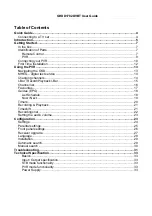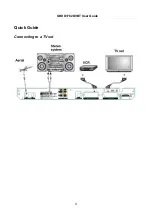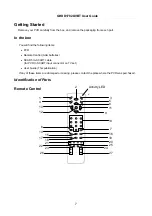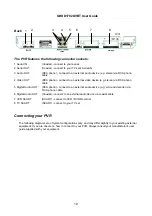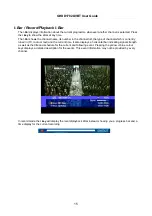Содержание GHDD1782DVBT
Страница 1: ...GHDD1782DVBT Freeview Digital Tapeless Video Recorder User Guide www goodmans co uk ...
Страница 2: ......
Страница 4: ...GHDD1782DVBT User Guide 4 Quick Guide Connecting to a TV set ...
Страница 11: ...GHDD1782DVBT User Guide 11 ...