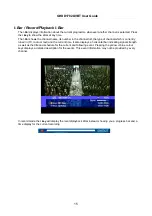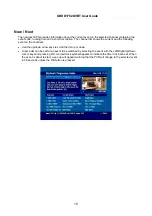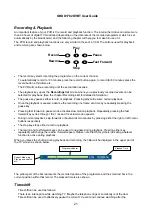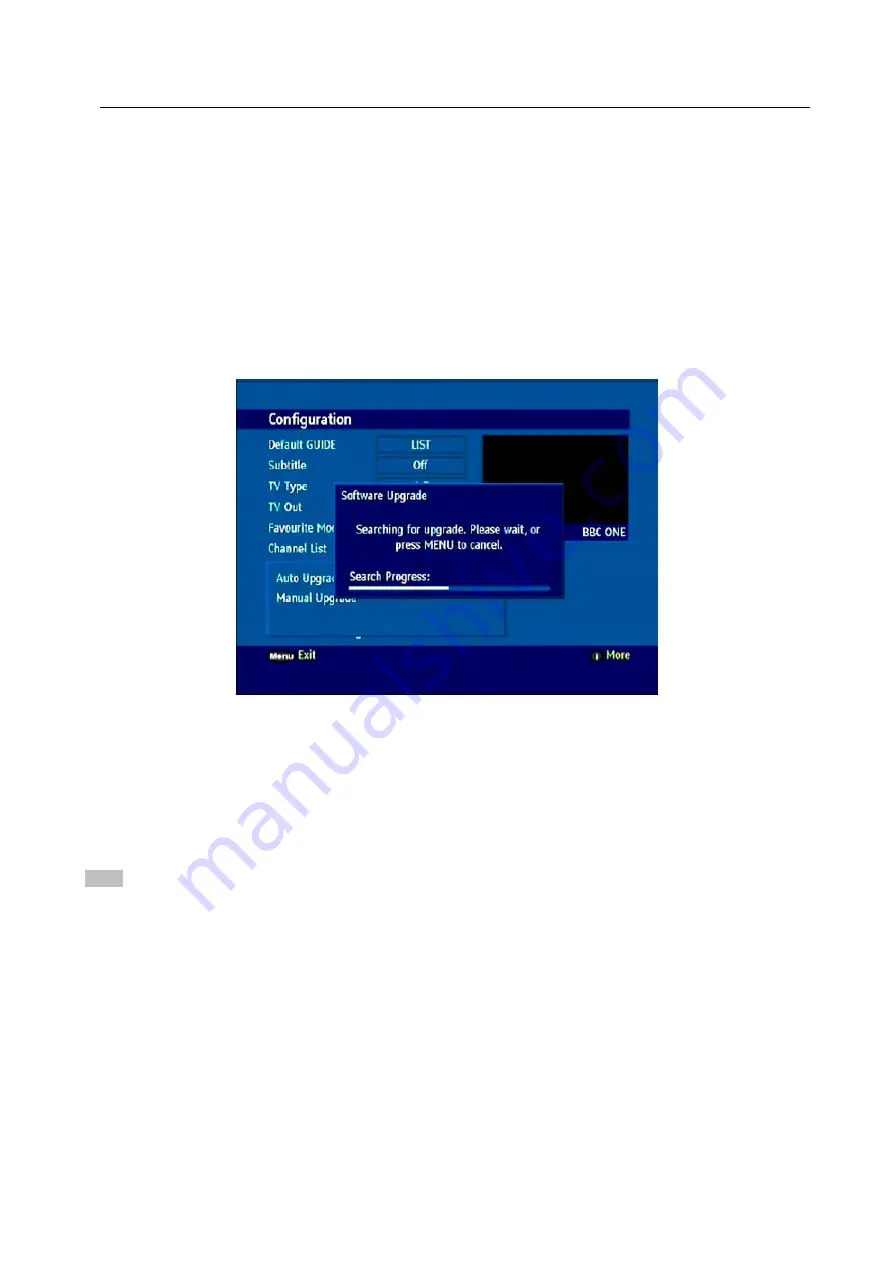
GHDD1782DVBT User Guide
27
Receiver upgrade
The PVR comes with a special feature that allows the PVR to be updated using software that is broadcast
over the air and received via the aerial (when the software is available).
1.
Open the main menu by pressing the menu key.
2.
Select Settings using the up/down cursor keys and press OK.
3.
In the Settings menu select configuration using the up/down cursor keys and press OK.
4.
In the Configuration menu select Receiver upgrade and press OK.
5.
In the Receiver upgrade, sub-menu select Manual Upgrade using the up/down cursor keys and press OK.
The PVR will then search for available software upgrades. To cancel the process at any time press the menu
key.
If a new software version is found, a pop up will be shown asking whether or not you would like to download
the update.
Note:
In order to make full use of the product's capabilities we recommend to perform regular updates. The PVR
will automatically check for updates every night at 03:00am and offer to install new software when it is
switched on the next time. This procedure requires the PVR to be in standby mode and connected to the
mains outlet.
For switching off auto upgrade mode please enter the main menu, select settings and press OK. Now enter
the Configuration menu. Use up and down arrow keys to select the Receiver Upgrade function and press
OK. Select Auto upgrade option and then press Right/Left to turn off auto upgrade.
Содержание GHDD1782DVBT
Страница 1: ...GHDD1782DVBT Freeview Digital Tapeless Video Recorder User Guide www goodmans co uk ...
Страница 2: ......
Страница 4: ...GHDD1782DVBT User Guide 4 Quick Guide Connecting to a TV set ...
Страница 11: ...GHDD1782DVBT User Guide 11 ...