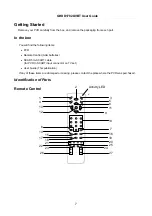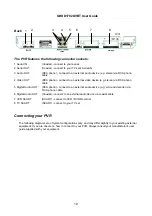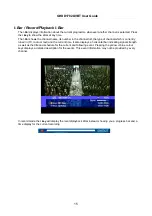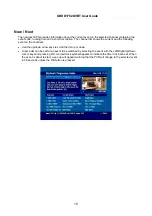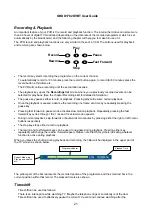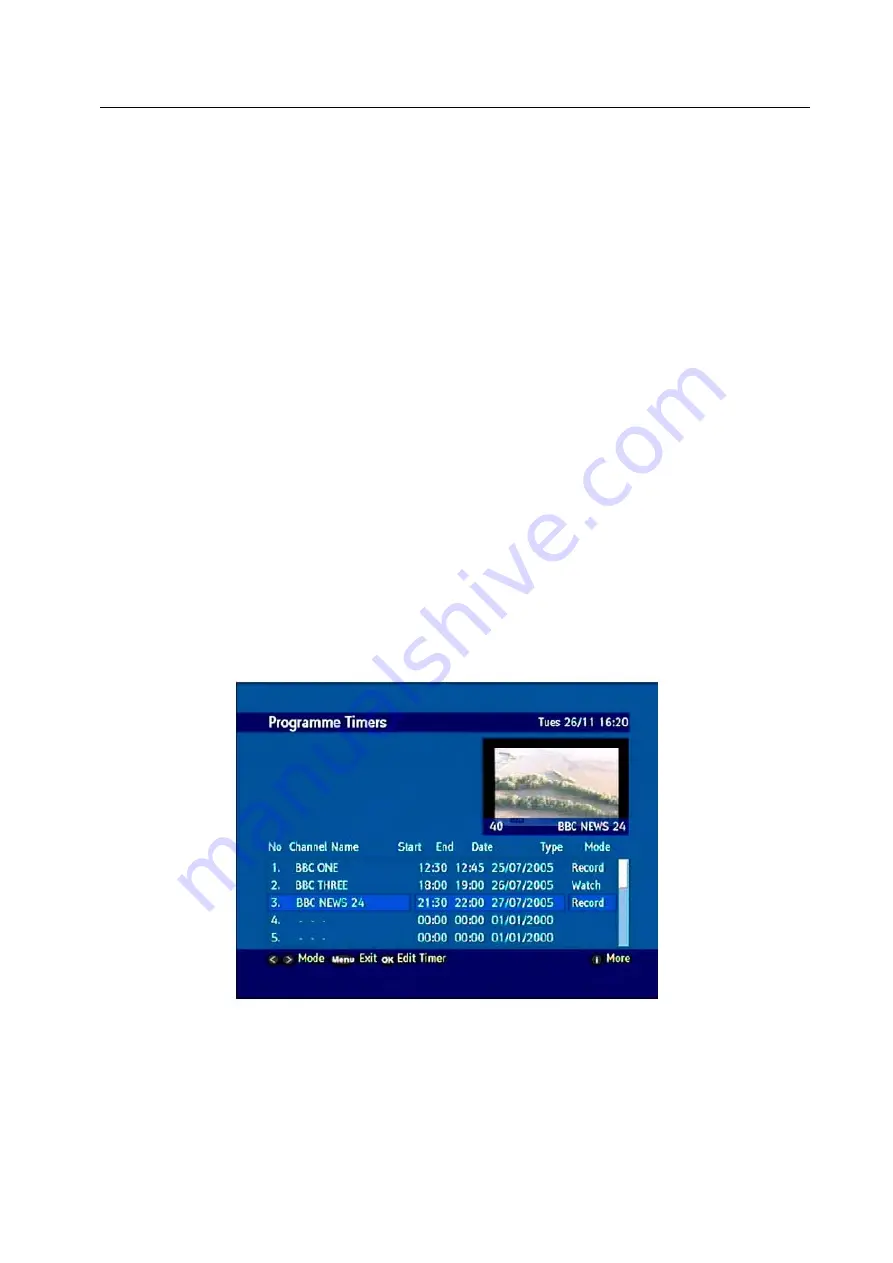
GHDD1782DVBT User Guide
20
Timers
The timer feature makes can be used to set automatically change to a channel to be watched or
automatically start recording a selected event. There are two types of timers that can be set:
•
A watch timer will show a notification message that an event is about to start and ask for
confirmation in order to change the channel (when currently tuned in on another channel).
•
A record timer will switch to the correct channel and begin recording. The recording will automatically
stop at the end of the timer.
In order to set a timer the following steps are performed:
1. Press menu and select the Timers option.
2.
Select a free timer slot using the up/down arrow keys.
3. Press OK to open the timer dialogue window.
4.
Select the channel using the left and right cursor button.
5.
Select the start time option using the up/down cursor keys. Enter the time to start the timer using the
numerical buttons (24 hours format). Repeat to set the end time and the options.
6. Select the type option to either watch timer or record timer.
7. Select the mode as follows using the left/right cursor keys.
•
Once – Create a timer for a single event
•
Daily – Create a daily repeating timer at the specified time
•
Weekly – Create a repeating timer that activates at the specified time on the same weekday
8. A password can also be set for the timer in case the event is on a locked channel.
Enter the PIN into the password field.
Содержание GHDD1782DVBT
Страница 1: ...GHDD1782DVBT Freeview Digital Tapeless Video Recorder User Guide www goodmans co uk ...
Страница 2: ......
Страница 4: ...GHDD1782DVBT User Guide 4 Quick Guide Connecting to a TV set ...
Страница 11: ...GHDD1782DVBT User Guide 11 ...