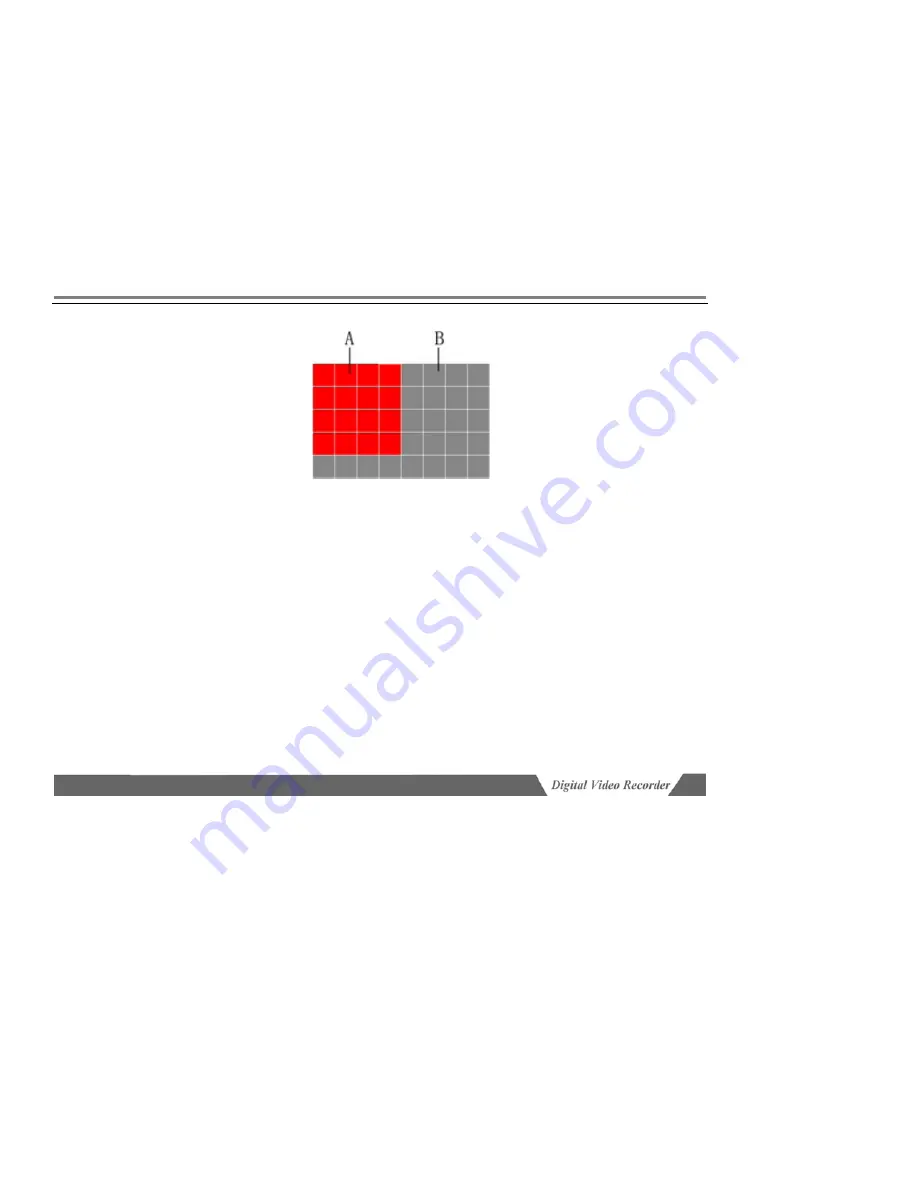
Page 31/67
Step 5: Process motion detection alarm
Move cursor to “Alarm” button of motion detection and press [Menu] to enter “Motion detection processing”
interface. The interface of motion detection processing is same to video mask interface. (Refer to: Alarm setting in this
manual.)
Step 6: Select motion detection type
The recording of motion detection will be saved as alarm/normal recording. In normal recording process: when the
setting of time period takes effect, it will be activated immediately after exit the menu; if alerting is activated, normal
motion detection will be disabled. In alarm recording process, if buzzer is activated, the device will buzz. The time of
alarm recording depends on recording time before and after alarm. Alarm recording will take effected only when alerted.
Step 7: Motion Detection Time
It is just used in common motion detection, refers to the time after motion detection while recording still last. It is
not set too long, usually about 60s.






























