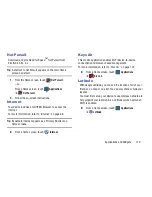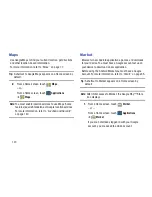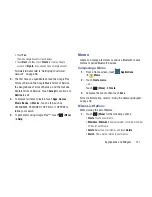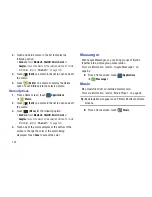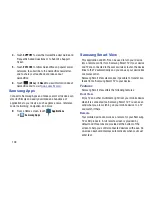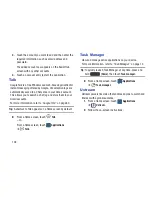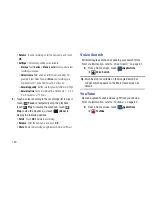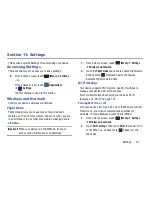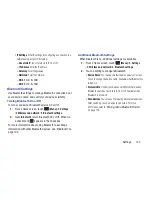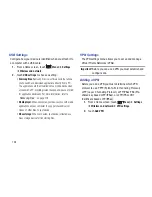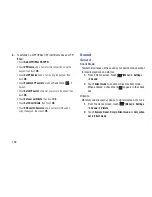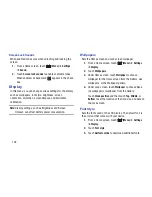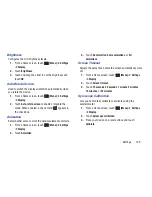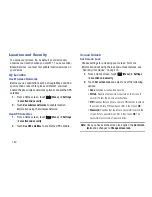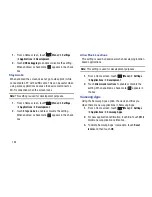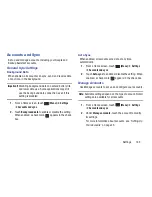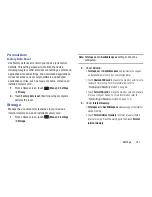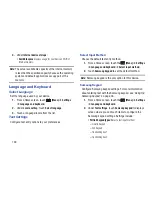Settings 133
• IP Settings
: Enter IP settings for configuring a connection to a
network using a static IP, including:
–
Use static IP
: Touch to turn static IP On or Off.
–
IP address
: Enter the IP address.
–
Gateway
: Enter the gateway.
–
Netmask
: Enter the netmask.
–
DNS 1
: Enter the DNS1.
–
DNS 2
: Enter the DNS2.
Bluetooth Settings
Use Bluetooth settings to manage Bluetooth connections, set
your device’s name, and control your device’s visibility.
Turning Bluetooth On or Off
To turn your device’s Bluetooth service On or Off:
1.
From a Home screen, touch
(Menu)
➔
Settings
➔
Wireless and network
➔
Bluetooth settings
.
2.
Touch
Bluetooth
to turn Bluetooth On or Off. When On,
a check mark
appears in the check box.
For more information about using Bluetooth to exchange
information with other Bluetooth devices, see
“Bluetooth”
on
page 103.
Additional Bluetooth Settings
When Bluetooth is on, additional settings are available.
1.
From a Home screen, touch
(Menu)
➔
Settings
➔
Wireless and network
➔
Bluetooth settings
.
2.
Touch a setting to configure Bluetooth:
• Device Name
: Your device’s default name appears on screen.
Touch to change the device name. Available when Bluetooth is
turned On.
• Discoverable
: Control your device’s visibility to other devices’
Bluetooth searches. Touch to turn On or Off. Available when
Bluetooth is turned On.
• Scan devices
: Touch to scan for nearby discoverable devices.
After searching, touch a device to pair with it. For more
information, refer to
“Pairing with a Bluetooth Device”
on page 103.