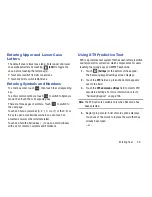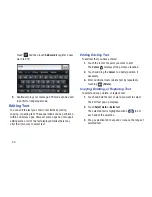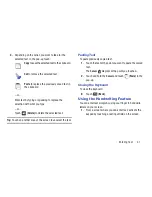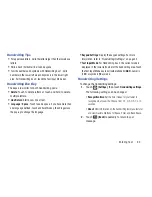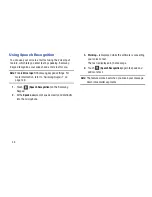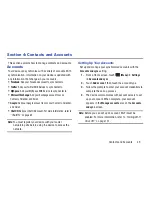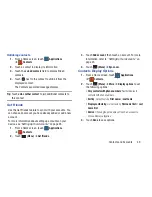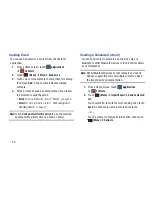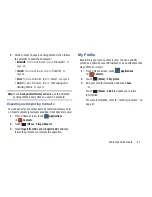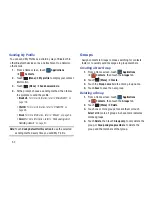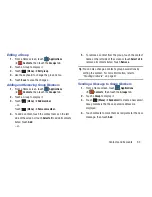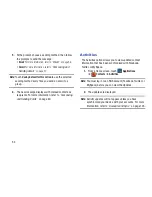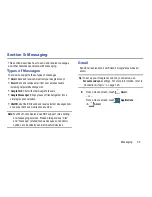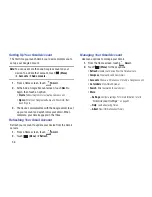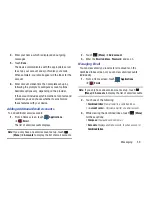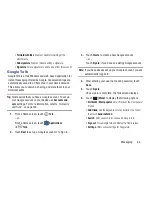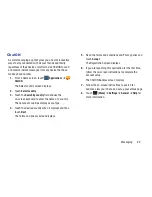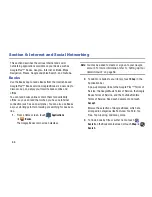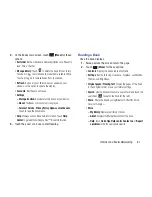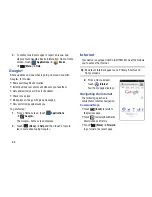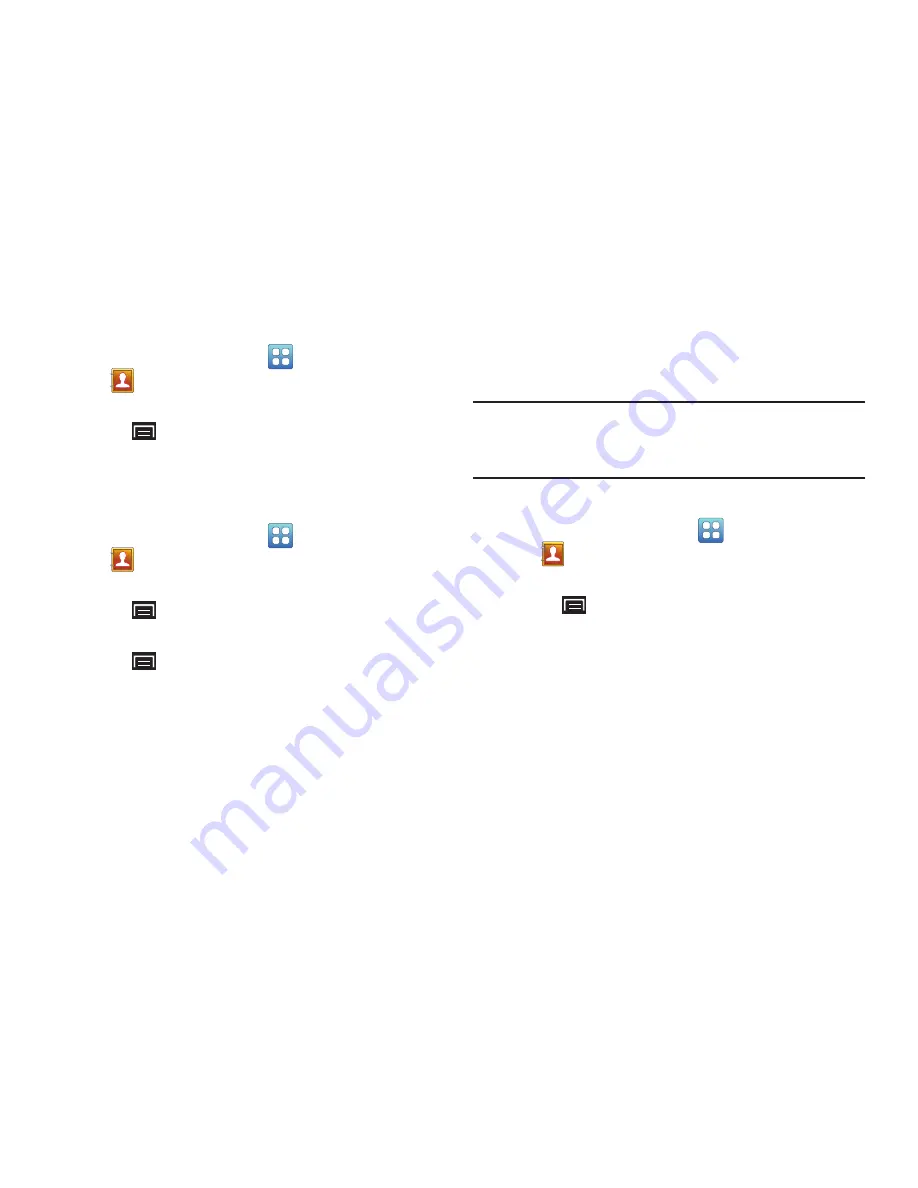
Contacts and Accounts 53
Editing a Group
1.
From a Home screen, touch
Applications
➔
Contacts
, then touch the
Groups
tab.
2.
Touch a Group to display it.
3.
Touch
(Menu)
➔
Edit group
.
4.
Use the keyboard to change the group name.
5.
Touch
Save
to save the changes.
Adding and Removing Group Members
1.
From a Home screen, touch
Applications
➔
Contacts
, then touch the
Groups
tab.
2.
Touch a Group to display it.
3.
Touch
(Menu)
➔
Add member.
– or –
Touch
(Menu)
➔
Remove member.
4.
To add a contact, touch the contact name on the left
side of the screen or touch
Select all
to add all contacts
listed. Touch
Add
.
– or –
5.
To remove a contact from the group, touch the contact
name on the left side of the screen or touch
Select all
to
remove all contacts listed. Touch
Remove
.
Tip:
You can also change a contact’s group associations by
editing the contact. For more information, refer to
“Creating Contacts”
on page 47.
Sending a Message to Group Members
1.
From a Home screen, touch
Applications
➔
Contacts
, then touch the
Groups
tab.
2.
Touch a
Group
to display it.
3.
Touch
(Menu)
➔
Send email
to create a new email.
Group members that have an email address are
displayed.
4.
Touch contacts to mark them as recipients for the new
message, then touch
Add
.