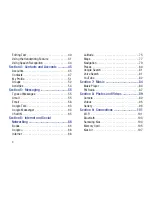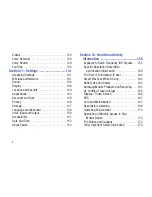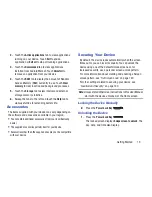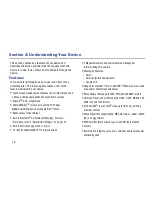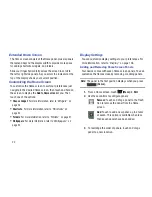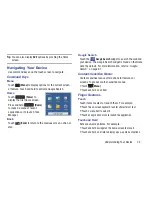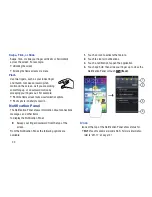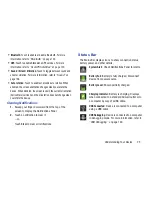12
Turning Your Device Off
1.
Press and hold the
Power/Lock
Key
.
2.
At the prompt, touch
Power off
.
Setting Up Your Device
When you first turn on your device, you are asked to set up a
few things. To do that, the following screens display. Some
screens can be skipped (touch
Skip
) or re-displayed (touch
Back
). Some screens display depending on the options you
choose.
Welcome
When you first turn on your device, a Welcome screen
displays and then a Location consent pop-up displays. If you
want to allow Google’s location service to collect anonymous
location data:
Touch
Agree
. Otherwise, touch
Disagree
.
The main Home screen displays
.
Change Language
Your device defaults to English. To change to another
language:
1.
Touch
Change language
at the bottom of the Welcome
screen.
2.
Scroll through the available languages and touch the
language to which you want to change, such as,
English (United States).
To change to another language at any time, see
“Select
Language”
on page 148.
Enable Wi-Fi
Use the Connect to Wi-Fi screen to enable Wi-Fi:
Touch
Connect to Wi-Fi
.
•
Touch
Add Wi-Fi network
to enter a Network SSID that is not
listed.
•
Touch one of the Wi-Fi networks in the list, enter the password,
and touch
Connect
. Touch
Back
to connect to a different Wi-Fi
network or touch
Next
to continue.
– or –
Touch
Skip
to perform this task later. For more
information, refer to
“Wi-Fi Settings”
on page 131.