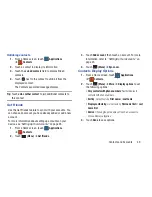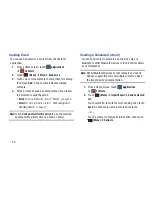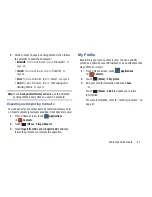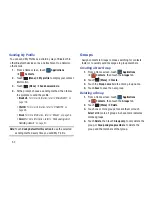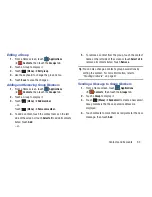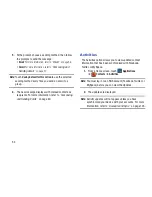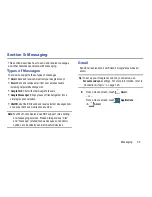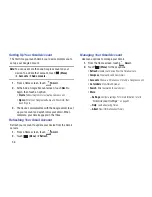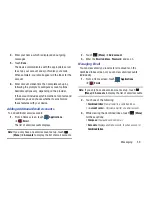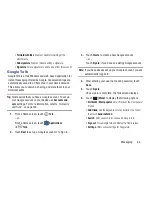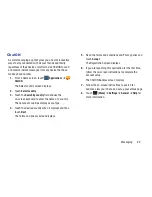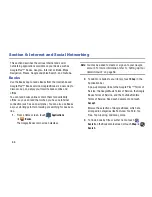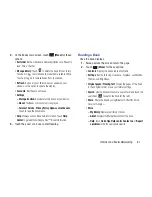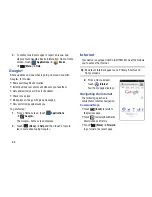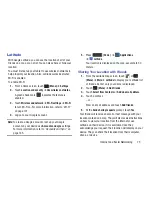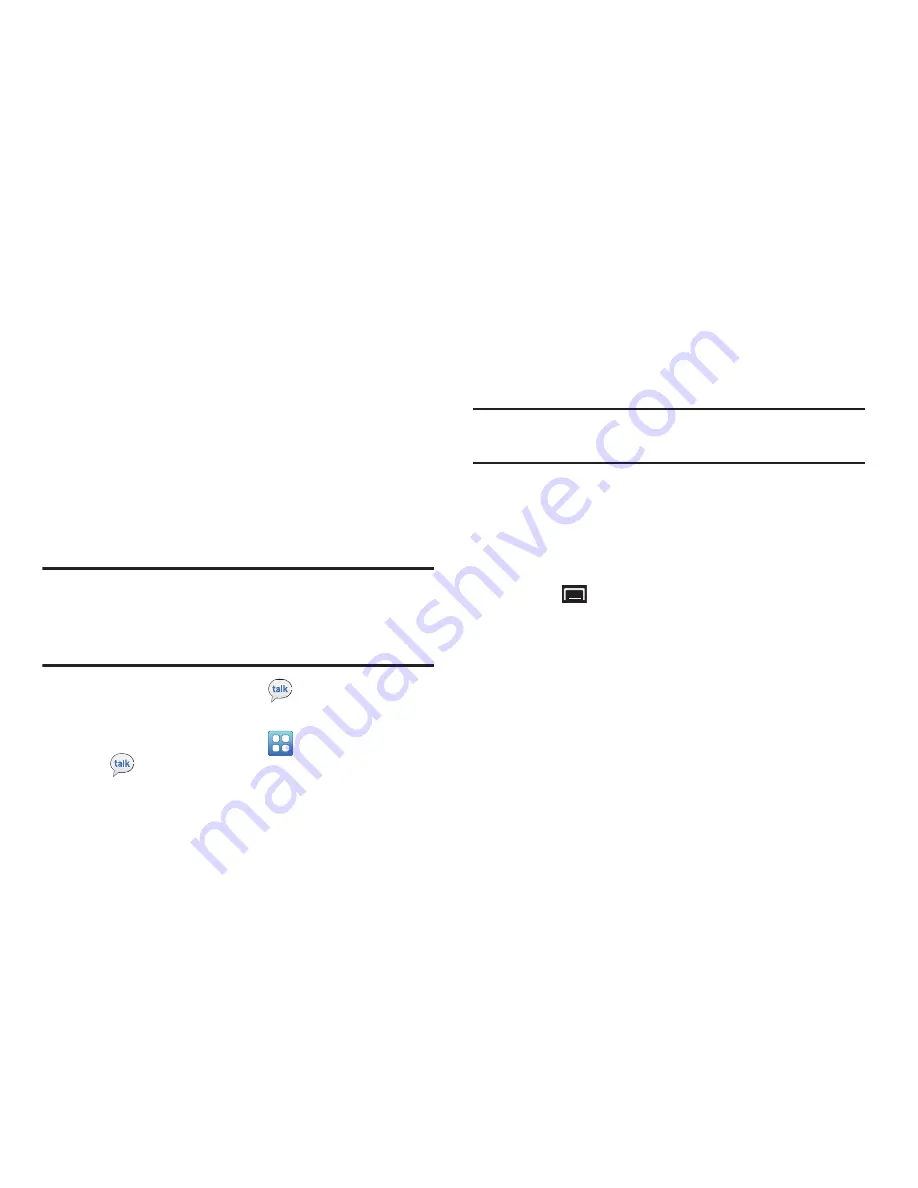
Messaging 63
• Forward with files
: Enable or disable forwarding of file
attachments.
• Add signature
: Enable or disable adding a signature.
• Signature
: Enter a signature to add to email from this account.
Google Talk
Google Talk is a free Windows and web-based application for
instant messaging offered by Google. Conversation logs are
automatically saved to a Chats area in your Gmail account.
This allows you to search a chat log and store them in your
Gmail accounts.
Tip:
Talk requires that you have a Google account. To set up
your Google account on your device use
Accounts and
sync
settings. For more information, refer to
“Accounts
and Sync”
on page 145.
1.
From a Home screen, touch
Talk
.
– or –
From a Home screen, touch
Applications
➔
Talk
.
2.
Touch
Next
to set up a Google account or to Sign in.
3.
Touch
Create
to create a new Google account.
– or –
Touch
Sign in
, if you have an existing Google account.
Note:
If you have already set up your Google account, you are
automatically logged in.
4.
After entering your user name and password, touch
Done
.
5.
Touch
Sign in
.
Once sign in is complete, the Talk screen displays.
6.
Touch
(Menu)
to display the following options:
• All friends
/
Most popular
: List all friends or the most popular
friends.
• Add friend
: Use the keypad to enter an invitation to a friend,
then touch
Send invitation
.
• Search
: Enter a search term and search Google Talk.
• Sign out
: Close Google Talk and display the Home screen.
• Settings
: Offers various settings for Google talk.