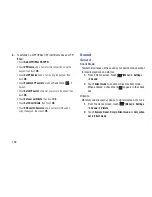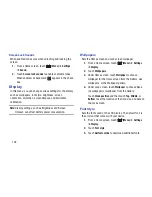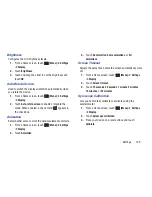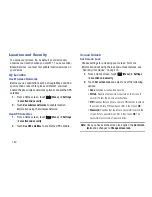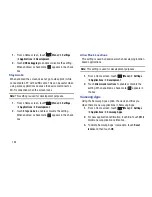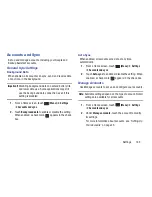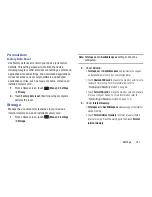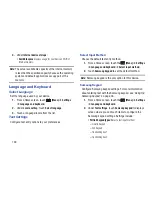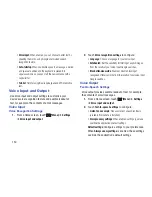Settings 149
• Input languages
: Set a default text entry language.
• XT9
: Touch to enable or disable XT9 predictive text, to have the
system suggest words matching your text entries, and,
optionally, complete common words automatically.
• XT9 advanced settings
: When
XT9
is enabled, the following
options display:
–
Word completion
: Enable or disable automatic word
completion for words matching your text entries.
–
Word completion pt
: Choose the number of letters for the
system to use to predict words for automatic completion.
–
Spell correction
: Enable or disable automatic spell checking
and correction.
–
Next word prediction
: When enabled, the system predicts the
next word based on common usage patterns.
–
Auto-append
: When enabled, the most common predicted
word is automatically added to your text.
–
Auto-substitution
: When enabled, the system automatically
replaces words you enter with words from the XT9 auto-
substitution list.
–
Regional corrections
: When enabled, the system
automatically changes the spelling of words based on norms for
your locale.
–
Recapture
: When enabled, the system re-displays matching
words when you make corrections to a word inserted by the
system.
–
XT9 my words
: Add words to your XT9 predictive text
dictionary.
–
XT9 auto-substitution
: Manage the list of words the system
uses for auto-substitution (Auto-substitution setting must be
enabled).
• Keypad sweeping
: Sweep the keypad to change from
alphabetic (ABC)
to
symbols/numeric (?123)
mode.
• Auto-capitalization
: The system automatically capitalizes
words in your text based on common usage, such as at the
beginning of sentences.
• Handwriting settings
: Touch to display the following options:
–
Recognition time
: Set the time it takes to recognize each
handwritten letter. The longer the time, the more accurate.
–
About
: View information on the handwriting tool manufacturer
and view Gesture Methods for Space, Enter, and Back Space.