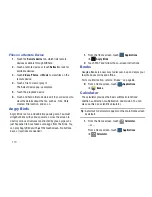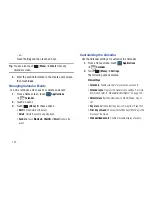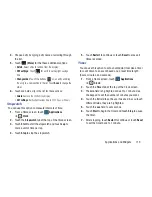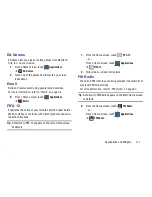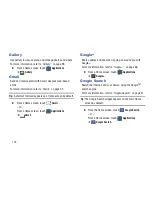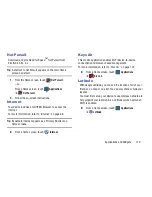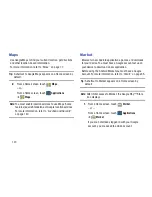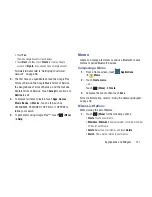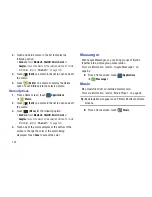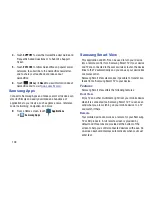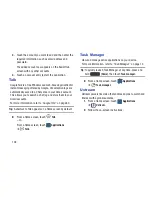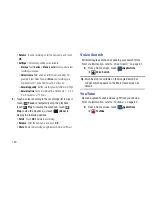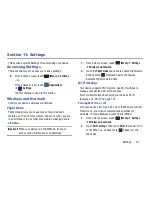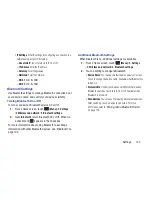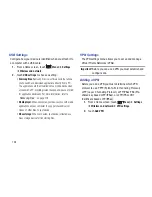120
Maps
Use Google Maps to find your current location, get directions,
and other location-based information.
For more information, refer to
“Maps”
on page 77.
Tip:
A shortcut to Google Maps appears on a Home screen by
default.
From a Home screen, touch
Maps
.
– or –
From a Home screen, touch
Applications
➔
Maps
.
Note:
You must enable location services to use Maps. Some
features require Standalone or Google location services.
For more information, refer to
“Location and Security”
on page 140.
Market
Browse for new Android applications, games, or downloads
for your device. You must have a Google account set up on
your device to download a new application.
Before using the Android Market you must have a Google
Account. For more information, refer to
“Gmail”
on page 55.
Tip:
A shortcut to Market appears on a Home screen by
default.
Note:
After initial access to Market, the Google Play™ Store
icon displays.
1.
From a Home screen, touch
Market
.
– or –
From a Home screen, touch
Applications
➔
Market
.
If you are not already logged in with your Google
account, you are asked to add an account.