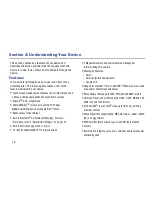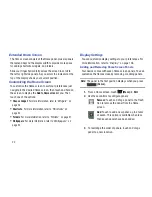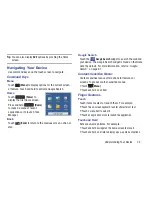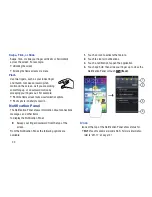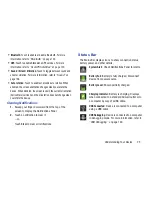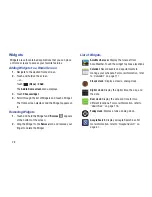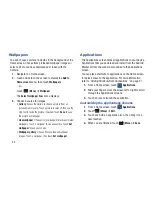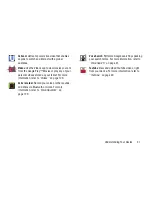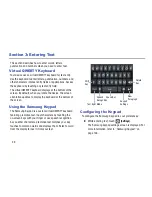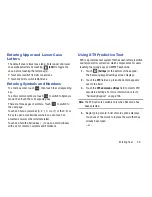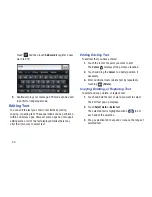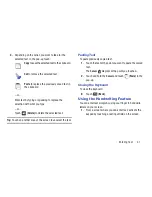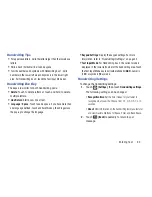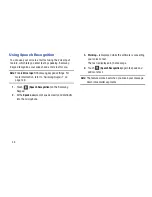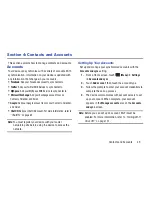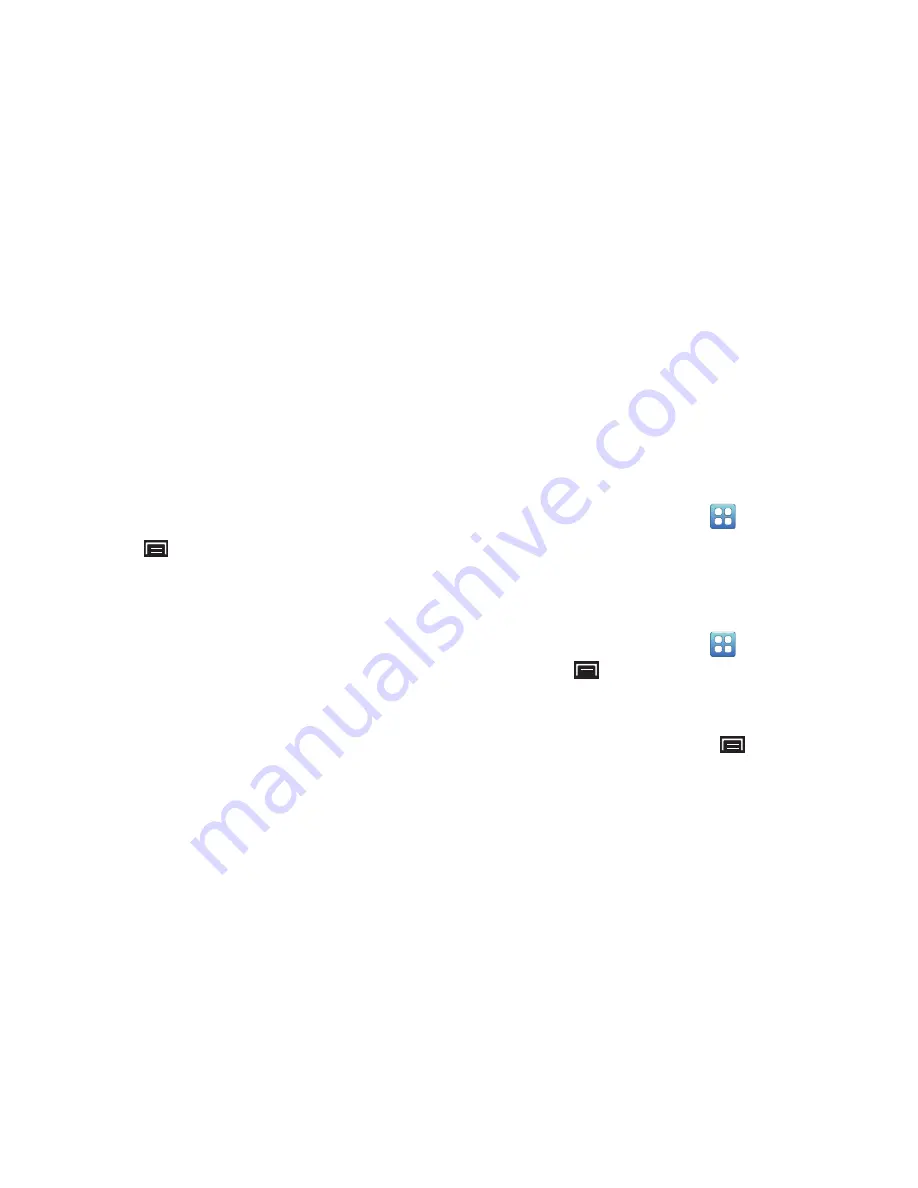
32
Wallpapers
You can choose a picture to display in the background of the
Home screen. Choose from preloaded wallpaper images or
select a photo you have downloaded or taken with the
Camera.
1.
Navigate to a Home screen.
2.
Touch and hold on the screen to display the
Add to
Home
screen
menu, then touch
Wallpapers
.
– or –
Touch
(Menu)
➔
Wallpaper
.
The
Select wallpaper from
menu displays.
3.
Choose a source for images:
• Gallery
: Access the Gallery to choose a picture from an
installed memory card. Touch a picture to select it, then use the
crop tool to resize the picture, if desired. Touch
Save
to save
the picture as wallpaper.
• Live wallpaper
: Choose from pre-loaded interactive animated
wallpapers. Touch a wallpaper to see an example. Touch
Set
wallpaper
to save your choice.
• Wallpaper gallery
: Choose from pre-loaded wallpaper
images. Touch a wallpaper, then touch
Set wallpaper
.
Applications
The Applications screen holds all applications on your device.
Applications that you download and install from the Android
Market or from the web are also added to the Applications
screen.
You can place shortcuts to applications on the Home screen
for quick access to the application. For more information,
refer to
“Adding Shortcuts from Applications”
on page 31.
1.
From a Home screen, touch
Applications
.
2.
Slide your finger across the screen left or right to scroll
through the Applications screens.
3.
Touch an icon to launch the application.
Customizing the Applications Screens
1.
From a Home screen, touch
Applications
.
2.
Touch
(Menu)
➔
Edit
.
3.
Touch and hold an application icon, then drag it to a
new location.
4.
When you are finished, touch
(Menu)
➔
Save
.