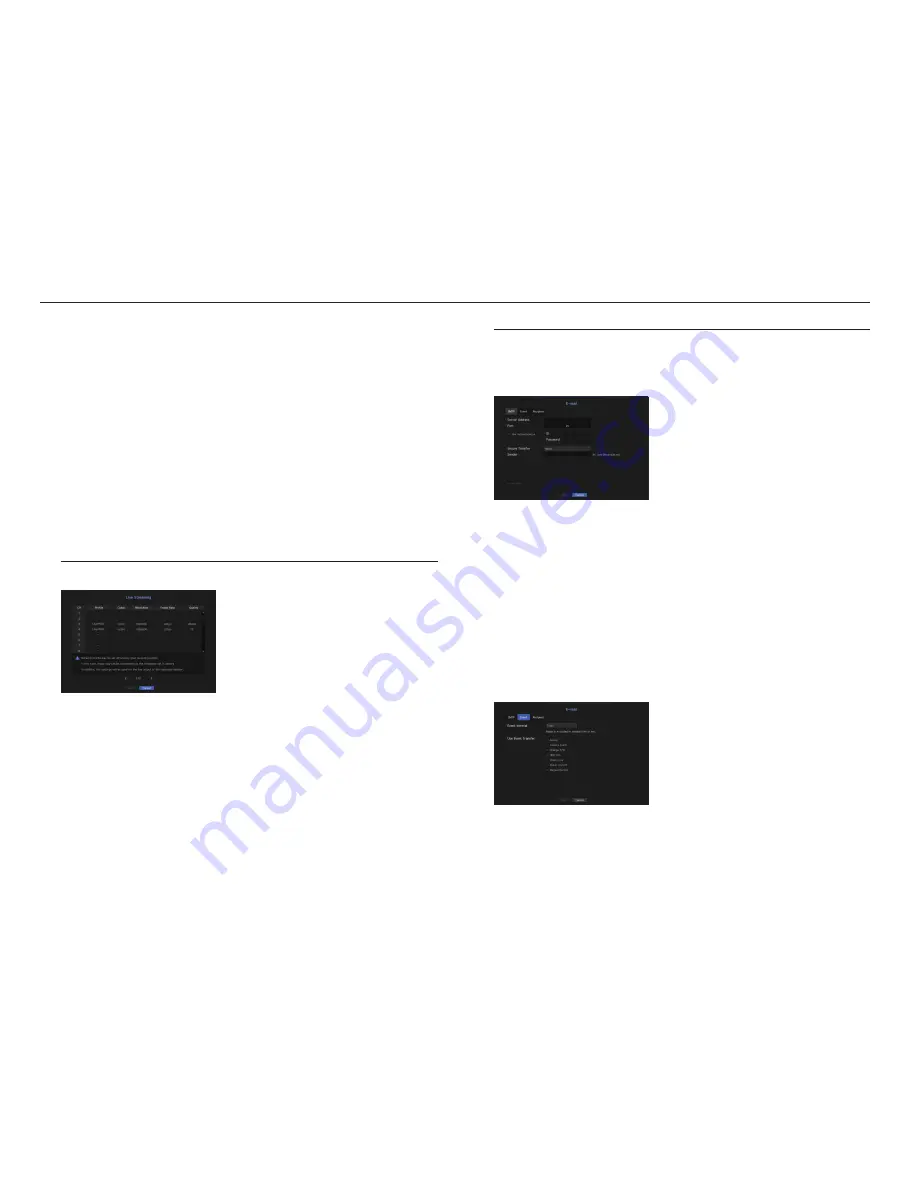
•
Password : Enter the password provided by the RADIUS server administrator.
`
If the password you entered does not match that of the client's private key, it won't be processed properly.
•
Certificates : Search for a device. Click on <
Rescan
> to search for a device again.
•
CA Certificate : Select this only if your public certificate includes the public key.
•
Client Certificate : Select if the public certificate includes a client's authentication key.
•
Client Private Key : Select it if the public certificate contains the client private key.
M
`
For successful implementation of the 802.1x operating environment, the administrator must use the RADIUS server.
In addition, the switch hub connected to the server must be a device that supports 802.1x.
`
If the time setting of the RADIUS server, the switch hub and an NVR device do not match, communication between them can
fail.
`
If a password is assigned to the client's private key, the server administrator should confirm the ID and password.
The ID and password allow up to 30 characters each. (But it only supports letters, numbers and special characters ("-", "_",
"." 3 types) only.
Accessing non password-protected files is allowed without entering a password.
`
The 802.1x protocol adopted by the NVR is EAP-TLS.
`
You need to install all three certificates to use 802.1x.
Live Streaming Setting
You can set the video profile transmitted to the network and the expansion monitor.
•
Profile : Select a network profile for the connected camera.
•
Codec : Show the codec information for the selected network profile.
•
Resolution : Display the resolution for the selected network profile.
•
Frame Rate : Display the frame rate for the selected network profile.
•
Quality : Display the video quality for the selected network profile.
M
`
If the profiles used for network and recording are different, camera's video feed may not comply with the frame rate as
specified in the camera.
You can send an e-mail to a NVR-registered user at a specific time interval, or if an event occurs.
Smtp Setting
Sets the SMTP mail server.
•
Server Address : Enter the SMTP server address to connect to.
•
Port : Sets the communication port.
•
Use Authentication : Check this if the SMTP server uses user authentication.
The account input box will be activated.
•
ID : Enter a ID to use authentication when connecting to the SMTP server.
•
Password : Enter the password of the SMTP server user.
•
Secure Transfer : Select one from <
never
> and <
tLS (if available)
>.
•
Sender : Use the virtual keyboard to enter the sender's e-mail address.
`
Refer to "
Using Virtual Keyboard
". (Page
28
)
•
E-mail Test : Conducts the test on the server settings.
event Setting
You can set the interval and type of the event that will be sent to the user.
•
Event Interval : Set the event interval.
`
If a series of events occurs, the e-mail will be sent at the specified interval, not on each event.
•
Use Event Transfer : Select an event type to send if an event occurs.
If the selected event occurs, the e-mail will be sent to the group that has the recipient authority.
48_
menu setup
menu setup






























