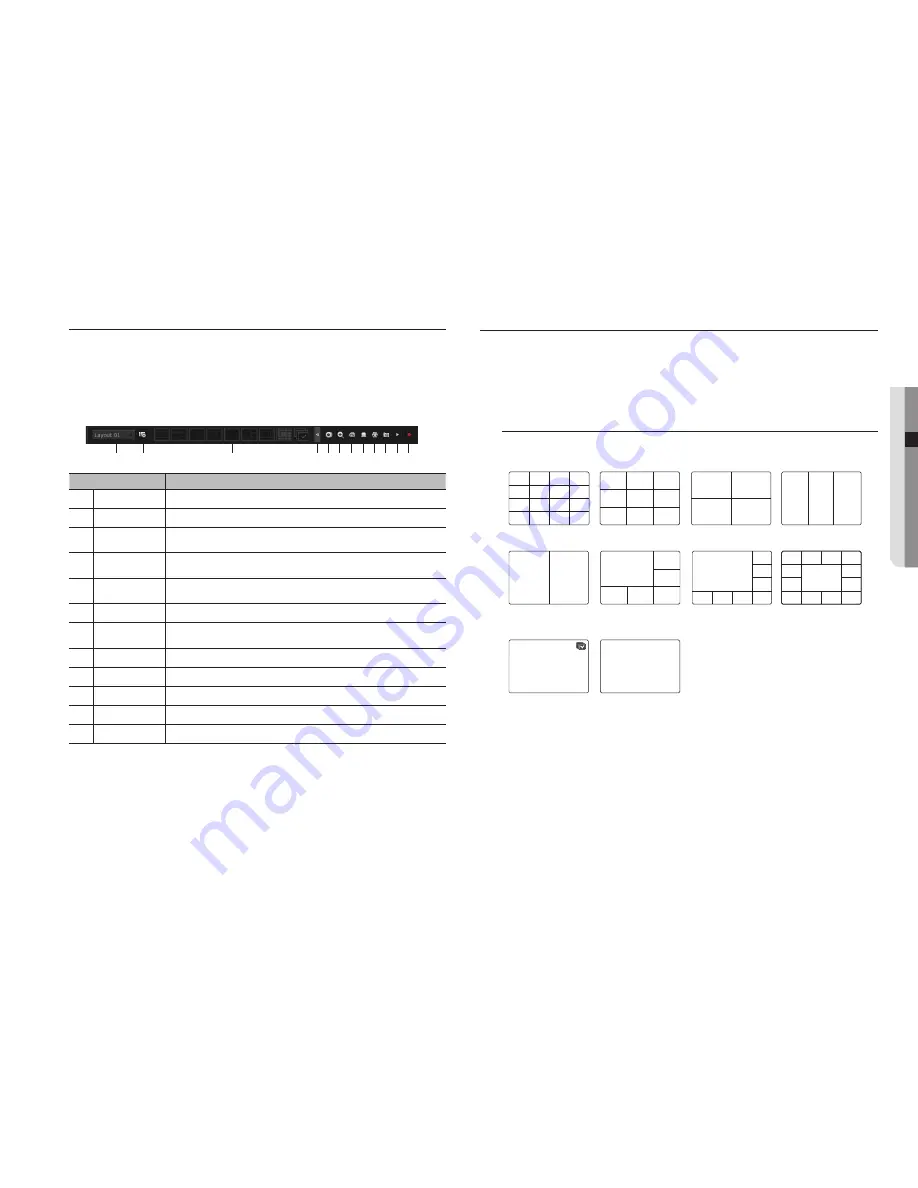
English
_19
●
live
view the Launcher menu
The Launcher menu appears on the bottom of the live screen.
1.
Select <
Show Launcher
> in the context menu of the Live screen.
2.
Move the cursor to the bottom and click a desired item in the Launcher menu.
M
`
If no input is entered for 10 seconds, the menu will disappear.
`
The Launcher menu can be accessed only by using the mouse.
Menu
Description
a
Layout
Select the layout to be displayed on the screen.
b
Layout Setup
You can set, change or delete the new layout of each channel.
c
Screen Mode
Displays a list of split modes available in a bar type.
The current screen mode will be displayed grey.
d
Menu Expansion
Button
Click to display the hidden menu to the right.
e
Backup
Searches for a backup device and runs backup of each channel or schedule it for later at a more
desirable time.
f
Zoom
Enlarges the selected area. This is available only in Single Live mode.
g
PTZ
If the network camera connected to the selected channel supports the PTZ operations, this will run
the PTZ control launcher. This is active only in Live single mode.
h
Alarm
Stops the alarm if it's activated.
i
Freeze
Freezes the Live screen temporarily.
j
Capture
Captures the screen of the selected channel.
k
Play
Enters Play mode if a file to play exist, and if not, enters Search mode.
l
Record
Start/End recording the Live screen.
LIve Screen mode
16 live videos are displayed in a single screen,
8
kinds of split screens, and an automatic switchover screen.
M
`
When you register a camera, the Live4NVR profile is created to set H.264 900*600 30fps as default. If necessary, you can
change it in
Menu
>
Device
>
Camera
>
Camera Settings
. If the performance is exceeded, it may play one frame only.
If you cannot create an additional profile for the camera specifications, then sometimes you cannot create Live4NVR. In this
case, you need to modify the camera profile. Refer to "
Camera Setting
". (Page
34
)
method for displaying screen mode
If you want to change the split mode, select a screen mode suggested in the launcher menu or right click with
the mouse button and select a split mode in the screen mode menu.
a
c
d
b
e f g h i j k l
16-split mode
9-split mode
4-split mode
3-split mode
CH2
CH1
CH1
CH1
CH2
CH3
CH4
CH1
CH2
CH3
CH4
CH5
CH2
CH6
CH1
CH3
CH7
CH8
CH9
CH15
CH11
CH16
CH12
CH7
CH3
CH8
CH4
CH13
CH9
CH14
CH10
CH5
CH1
CH6
CH2
CH12
CH1
CH13
CH19
CH4
CH7
CH5
CH10
CH8
CH11
CH6
CH2
CH3
CH1
CH7
CH8
CH4
CH3
CH2
CH5
CH1
CH6
CH1
CH3
CH2
CH4
CH5
CH6
CH2
CH1
CH1
CH1
CH2
CH3
CH4
CH1
CH2
CH3
CH4
CH5
CH2
CH6
CH1
CH3
CH7
CH8
CH9
CH15
CH11
CH16
CH12
CH7
CH3
CH8
CH4
CH13
CH9
CH14
CH10
CH5
CH1
CH6
CH2
CH12
CH1
CH13
CH19
CH4
CH7
CH5
CH10
CH8
CH11
CH6
CH2
CH3
CH1
CH7
CH8
CH4
CH3
CH2
CH5
CH1
CH6
CH1
CH3
CH2
CH4
CH5
CH6
2-split mode
6-split mode
8-split mode
13-split mode
Auto Sequence
Single mode






























