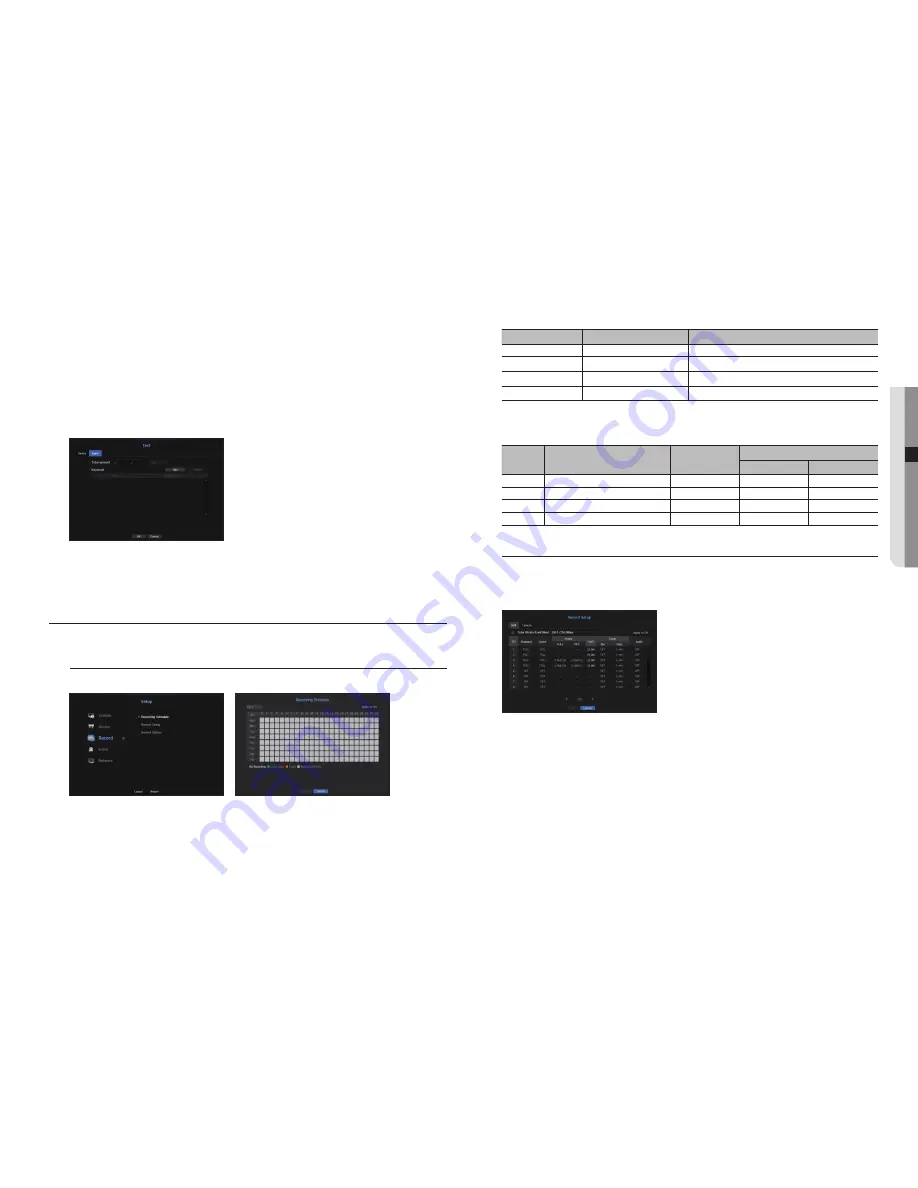
•
Encoding type : Select an encoding type to use from a list.
- You can select starting and ending character strings.
M
`
General characters, special characters, and Hex codes (e.g. 0x12, 0x34) can be used for character strings.
J
`
Equipment connected to NVR uses TCP/IP communication protocol.
event Settings
You can set up event keywords.
•
Total amount : Set a total amount condition to receive alarms.
•
Keyword : If the <
Add
> button is clicked, a screen to add keywords pops up. If you select one of the added
keywords to delete and click the <
Delete
> button, the selected keyword will be deleted.
SettIng the ReCORDIng
You can setup scheduled recording, event recording and other recording related settings.
Recording Schedule
Make your reservation on a date and time to schedule the recording on specified time.
•
All : The entire time range (Monday through Sunday including holidays, AM 0~ PM 23) will be reserved with
the same recording schedule
•
Apply to CH : If you select <
Apply to Ch
>, the "
Apply to Ch
" confirmation pop-up window will appear.
After selecting channels that the settings will be applied to, click on <
OK
> to apply them to the selected
channels.
M
`
Event recording and scheduled recording starts about 3 seconds prior to the event/schedule for guaranteed recording.
Record setting by the color
Color
Function
Description
No Color
No Recording
No schedule / event recording
Green
Continuous
Scheduled recording only
Orange
Event
Event recording only
White
Both(Cont&Evnt)
Both scheduled / event recordings
Each press of a selected cell will cycle through <
no Recording
>-<
Continuous
>-<
event
>-<
Both(Cont&evnt)
>.
Recording performance spec for the hDD condition
No
HDD condition
Receiving (Mbps)
Recording (Mbps)
Internal
iSCSI
1
HDD for CE
256
256
-
2
HDD for CE
100
100
-
3
HDD for Server
256
256
256
4
HDD for Server
100
100
100
Record Setting
You can set resolution,
FPS
, and quality of recordings by channel, and by recording type of standard / event.
You can check frame rates and data transfer amount of Full Frame and Key Frame recordings for each channel,
and set the transfer limit for recordings.
•
Apply to CH : If you select <
Apply to Ch
>, the "
Apply to Ch
" confirmation window will appear.
After selecting channels that the settings will be applied to, click on <
OK
> to apply them to the selected
channels.
•
Standard, Event : Configures Standard recording and Event recording.
- FULL : Records all frames fed by the camera.
- KEY : Records only key frames fed by the camera.
Actual recording rate may differ from camera settings. In general, 1 to 2 frames per second are recorded.
- OFF : No recording is made.
•
Frame
- FULL : Shows the amount of data for all the scene recordings.
- KEY : Shows the amount of data for the main scene recordings.
•
Limit : Set the amount of data allowed for input for each channel.
English
_41
●
menu setup






























