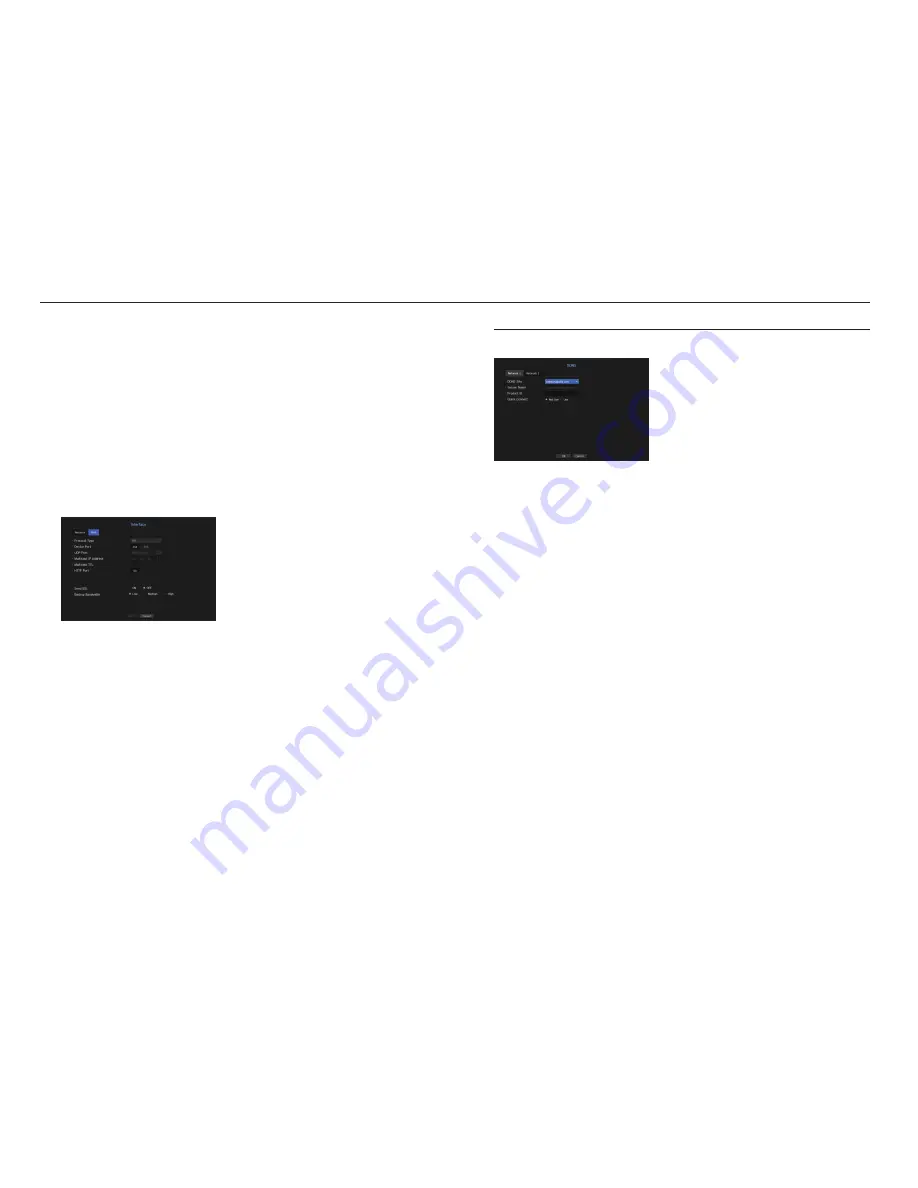
•
Setting the DhCp Ip Address of the Broadband Router
1.
To access the Broadband Router's configurations, open a web browser on the local PC that is connected
to the Broadband Router and enter the router's address (ex : http://192.168.1.1).
2.
At this stage, make the local PC's windows network configurations to the below example :
Ex) IP : 192.168.1.2
Subnet Mask : 255.255.255.0
Gateway : 192.168.1.1
- Once connected to the Broadband Router, it prompts with password. While entering nothing to the User
Name field, enter "
admin
" into the password field and press <
OK
> to access the router configurations.
- Access the router's DHCP configuration menu and set its DHCP server activation, and provide the start
and end address.
Set the start address (192.168.0.100) and end address (192.168.0.200).
M
`
Above steps may differ from the router devices depending on the manufacturer.
port Setting
•
Protocol Type : Select the protocol type among TCP, UDP - Unicast and UDP - Multicast.
•
Device Port : Enter the connectable port number. Initially, <
554
> is set.
- TCP : It has better stability and lower speed when compared to UDP, and recommended for internet
environments.
•
UDP Port : Initially, <
8000~8159
> is set. It increases / decreases by 160.
- UDP : It has less stability and faster speed when compared to TCP, and recommended for local area
network (LAN) environments.
•
Multicast IP Address : User can directly input.
•
Multicast TTL : Select from 0 ~ 255. Initial value for the TTL is set to <
5
>.
•
HTTP Port : Enter the port number for the Web Viewer. Initially, it is set to <
80
>.
•
Send SSL : Select this option to send SSL.
•
Backup Bandwidth : Select the degree of backup bandwidth.
DDnS
If a remote user accesses the network, you can set whether or not to use DDNS and the site to be connected.
•
DDNS Site : Specify the use of DDNS and select a site that you registered.
•
Host Name : Provide the host name that you registered with the DDNS site.
•
User Name : Provide the user ID that you registered with the DDNS Site.
•
Password : Provide the password that you registered with the DDNS site.
M
`
Refer to "
Using Virtual Keyboard
". (Page
28
)
`
If you select <
OFF
>, the input box will be inactive.
`
If you select <
iPOLiS
>, the host name input box will be inactive. The user name input box will be active.
•
Quick Connect : Appears if the <
samsungipolis.com
> is selected for a <
DDnS Site
>.
To use the function, set to <
use
> after connecting the NVR to a UPnP router.
M
`
If canceled during Quick Connect configuration, it automatically switches to <
Not Use
> and saved.
to check Quick Connect status
A progress bar and its message appears for a Quick Connect.
•
Quick Connect Success
: Message for a successful connection.
•
Invalid network Configuration
: Message appears if the network configuration is not valid. Check the
configuration.
•
please enable upnp function of the router
: Message appears if the router requires UPnP function
enabled.
•
Failed to find the router
: Message appears if the router is not found. Check the router's configurations.
•
please restart the router
: Message appears if the router should be restarted.
46_
menu setup
menu setup






























