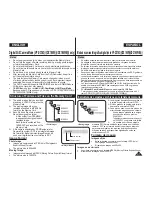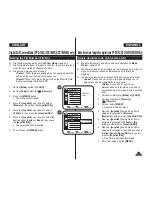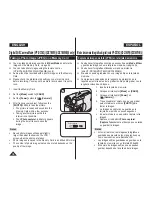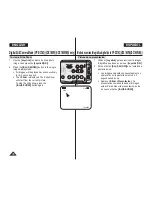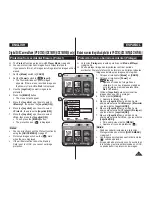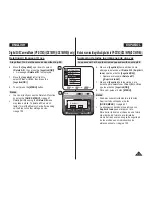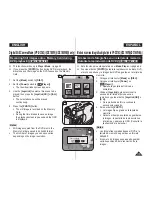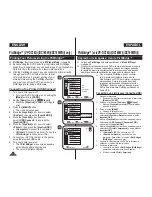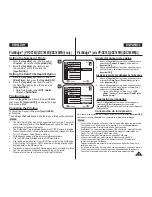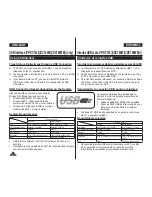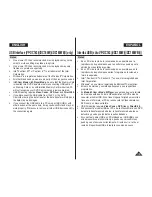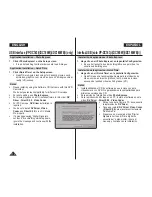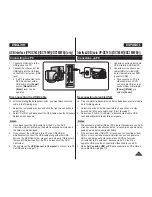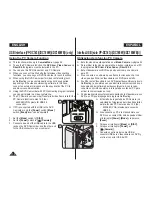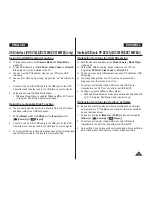Digital Still Camera Mode (VP-DC163(i)/DC165W(i)/DC165WB(i) only)
Formatting the Memory Card (Format)
The
Format
function works only in
M.Player
Mode
.
page 26
You can use the
Format
functions to completely delete all images and options
on the Memory Card, including protected images.
The
Format
function restores the Memory Card to its initial state.
Attention
If you execute the
Format
function, all images will
be erased completely and erased images cannot be
recovered.
1. Set the
[Mode]
switch to
[CARD]
.
2. Set the
[Power]
switch to
[
(Player)]
.
The thumbnail index of photo images appears.
If there are no recorded images on the Memory
Card,
<No file!>
is displayed.
3. Press the
[MENU]
button.
The menu list will appear.
4. Move the
[Joystick]
up or down to select
<Memory>
,
then press the
[Joystick(OK)]
.
5. Move the
[Joystick]
up or down to select
<Format>
,
then press the
[Joystick(OK)]
.
The
<Format? All files will be deleted!>
message
will appear.
6. Move the
[Joystick]
to the left or right to select
<Yes>
,
then press the
[Joystick(OK)]
.
The
<Complete!>
message will appear when the
formatting is completed.
7. To exit, press the
[MENU]
button.
Notes
You can directly access the
Format
function by using
the
[QUICK MENU]
.
page 27
If you execute the
Format
function, all photo/moving
images will be erased completely and erased photo/
moving images cannot be recovered.
Formatting the Memory Card using a different device
will cause Memory Card read errors.
Do not turn the power off in the middle of the
formatting.
A Memory Card with the protection tab set to save will
not be formatted.
page 90
Do not format the Memory Card on a PC.
Not formatted!
message may appear if a Memory Card
formatted on a PC is inserted.
Modo de cámara fotográfica digital (sólo VP-DC163(i)/DC165W(i)/DC165WB(i))
Formato de la tarjeta de memoria (Formatear)
La función
Formatear
sólo está operativa en el
Modo M.Player
.
página 26
Para eliminar por completo las imágenes y las opciones de la tarjeta de
memoria, incluidas las imágenes protegidas, se pueden emplear las funciones
de formato de memoria.
La función
Formatear
devuelve la tarjeta de memoria a su estado inicial.
Atención
Si ejecuta la función de
Formatear
, todas las imágenes
se borrarán completamente y no se podrán recuperar.
1. Coloque el interruptor
[Mode]
en
[CARD]
.
2. Coloque el interruptor
[Power]
en
[
(Player)]
.
Aparece el índice de fotografías en miniatura. Si no
hay imágenes grabadas en la tarjeta de memoria,
aparece
<No file!> (Nº arch.)
.
3. Pulse el botón
[MENU]
.
Aparece la lista del menú.
4. Mueva el
[Joystick]
hacia arriba o hacia abajo para
seleccionar
<Memory> (Memoria)
y pulse el botón
[Joystick(OK)]
.
5. Mueva el
[Joystick]
hacia arriba o hacia abajo para
seleccionar
<Format> (Formatear)
y pulse el botón
[Joystick(OK)]
.
Aparecerá el mensaje
<Format? All files will be
deleted!> (¿Formatear? ¡Se suprimirá todo!)
.
6. Mueva el
[Joystick]
a la izquierda o a la derecha para
seleccionar
<Yes> (Sí)
y pulse el botón
[Joystick(OK)]
.
Aparecerá el mensaje
<Complete!> (Completo)
una vez completado el formato.
7. Para salir, pulse el botón
[MENU]
.
Notas
Puede acceder directamente a la función
Formatear
utilizando el botón
[QUICK MENU]
.
página 27
Si ejecuta la función
Formatear
se borrarán todas las
imágenes fijas y secuencias y no podrá recuperarla.
Dar formato a la tarjeta de memoria utilizando un
dispositivo diferente puede causar errores de lectura en
la tarjeta de memoria.
No apague el aparato durante el proceso de formato.
No se dará formato a un Memory Stick con la pestaña
de protección en Lock.
página 90
No dé formato a la tarjeta de memoria en un PC.
Es posible que aparezca el mensaje
Sin formato
si se
introduce una tarjeta de memoria formateada en un
PC.
ENGLISH
ESPAÑOL
100
4
Move
OK
Select
MENU
Exit
M.Player Mode
►Memory
Delete
Delete All
Protect
Print Mark
Format
►Off
►All Off
5
Move
OK
Select
MENU
Exit
M.Player Mode
►Memory
Delete
Delete All
Protect
Print Mark
Format
6
Photo
100-0001
[1/10]
Format?
All files will be deleted!
Yes
No
Previous Page Next Page