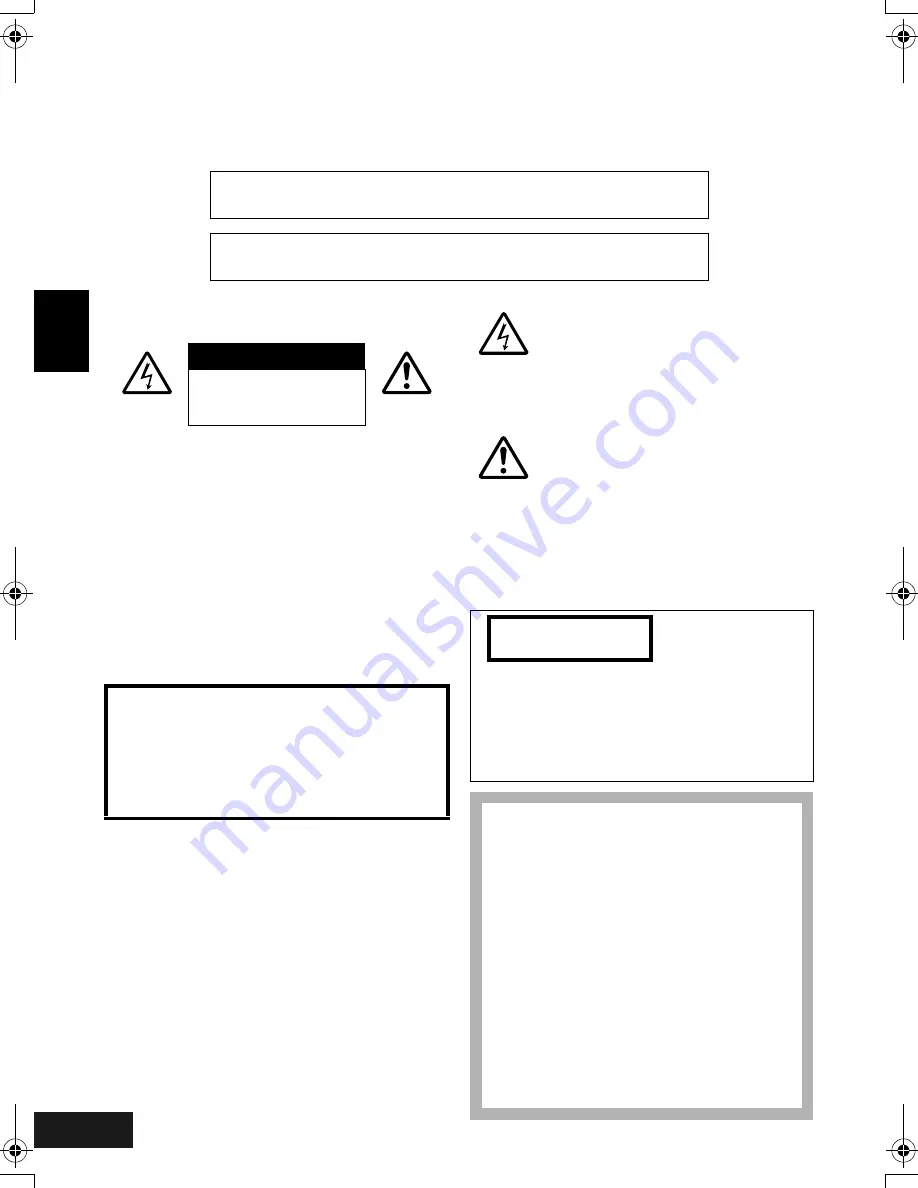
VQT0K98
2
English
Important Information
For Your Safety
The power switch turns the DVD Video Camera on and off, leaving the date/time feature unaffected. If the video camera
is to be left unattended for a long period of time, turn it off .
The DVD Video Camera and AC adaptor/charger
have the following caution marks.
CAUTION:
TO REDUCE THE RISK OF
ELECTRIC SHOCK, DO NOT OPEN.
NO USER-SERVICEABLE PARTS INSIDE.
REFER SERVICING TO QUALIFIED
SERVICE PERSONNEL.
Precautions
WARNING:
Many television programmes and films
are copyrighted. In certain circumstances, copy-
right law may apply to private in-home videotaping
of copyrighted materials.
Identifications of caution marks
This symbol warns the user that
uninsulated voltage within the unit may
have sufficient magnitude to cause
electric shock. Therefore, it is
dangerous to make any kind of contact
with any inside part of this unit.
This symbol alerts the user that
important literature concerning the
operation and maintenance of this unit
has been included. Therefore, it should
be read carefully to avoid any problems.
WARNING:
To prevent risk of injury or damage to
your DVD Video Camera and the AC adaptor/
charger, use only the CGA-DU14/CGA-DU21
battery and VSK0631 AC adaptor/charger.
WARNING : TO PREVENT FIRE OR SHOCK HAZARD, DO NOT
EXPOSE THIS UNIT TO RAIN OR MOISTURE.
WARNING : TO PREVENT FIRE OR SHOCK HAZARD, USE THE
RECOMMENDED ACCESSORIES ONLY.
CAUTION
RISK OF ELECTRIC
SHOCK
DO NOT OPEN
The liquid crystal display (LCD) panel is made by
highly precise technology. More than 99.99% of
its picture elements (pixels) are effective, but
some (less than 0.01%) may appear as coloured
bright dots. This does not indicate a fault as the
LCD panel stretches the limits of current
technology.
CLASS 1
LASER PRODUCT
CAUTION
This product contains a laser diode of higher
class than 1. To ensure continued safety, do not
remove any covers or attempt to gain access to
the inside of the product. Refer all servicing to
qualified personnel.
As this equipment gets hot during use,
operate it in a well-ventilated place; do
not install this equipment in a confined
space such as a bookcase or similar unit.
To reduce the risk of fire, electric shock
or product damage, do not expose this
equipment to rain, moisture, dripping or
splashing and ensure that no objects
filled with liquids, such as vases, shall be
placed on the equipment.
DVD Video Camera
• The rating plate is on the surface of the
Video Camera.
AC Adaptor
• The rating plate is on the underside of
the AC Adaptor.
170
ENG.book Page 2 Tuesday, March 23, 2004 8:12 PM
Summary of Contents for VDR-M70GC
Page 166: ...English VQT0K98 167 335...
Page 167: ...English VQT0K98 168 336...
Page 168: ...English VQT0K98 169 337...
Page 169: ...English VQT0K98 170 338...
Page 170: ...English VQT0K98 171 339...


































