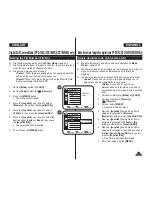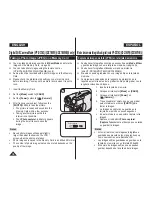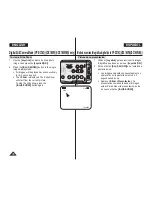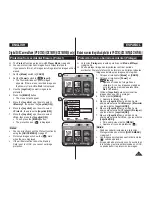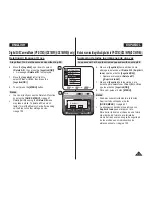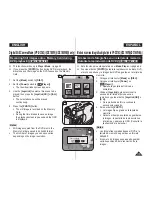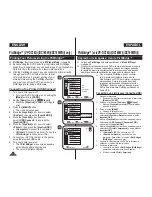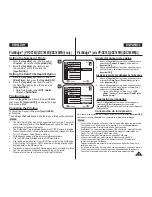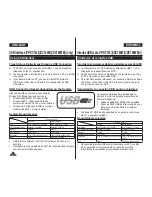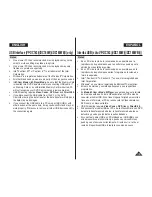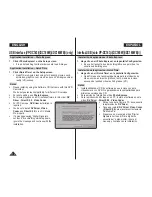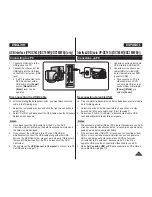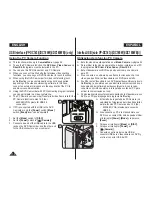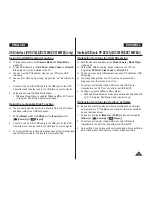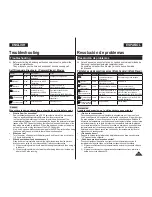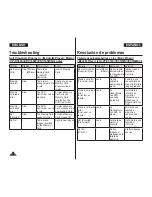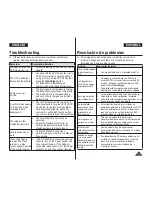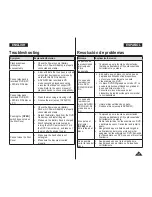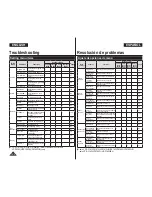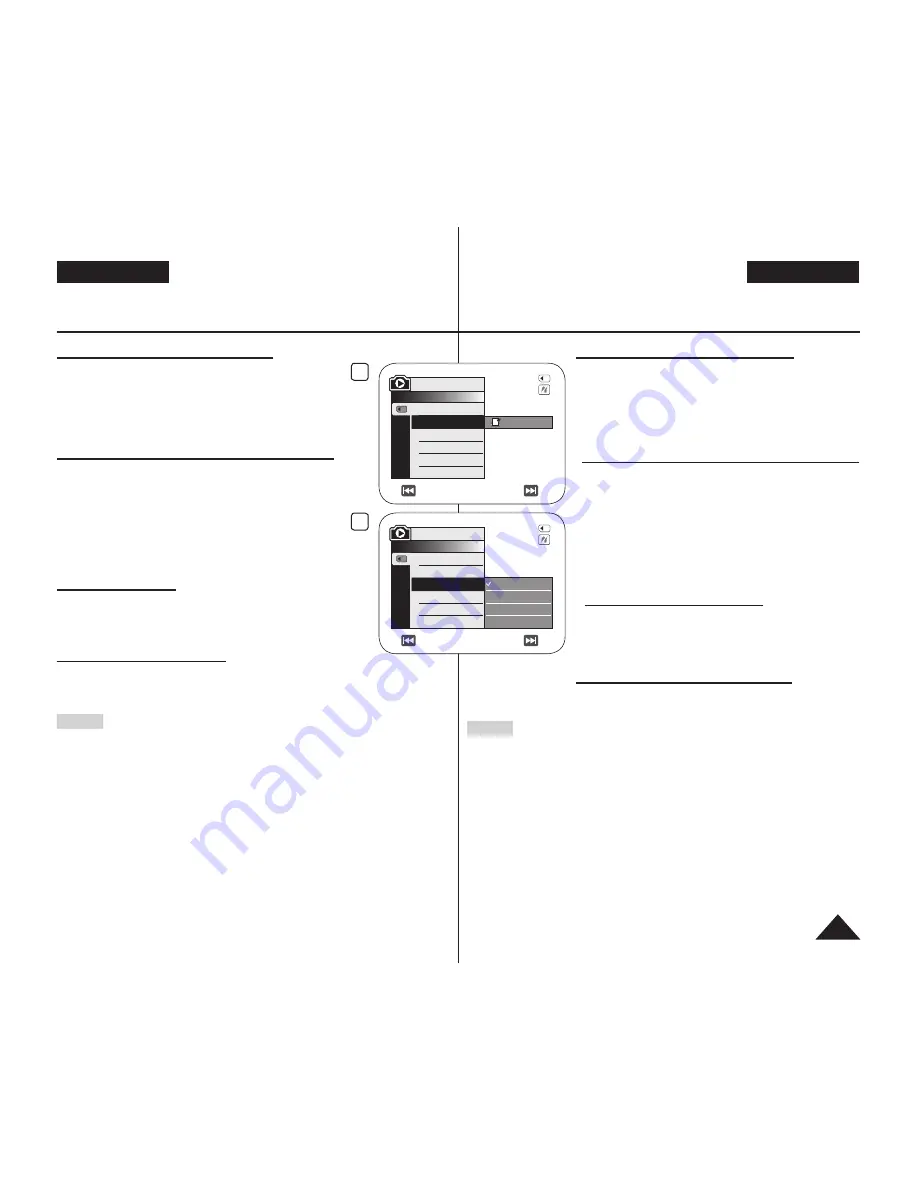
PictBridge™ (VP-DC163(i)/DC165W(i)/DC165WB(i) only)
Setting the Number of Prints
1. Move the
[Joystick]
up or down to select
<Copies>
, then press the
[Joystick(OK)]
.
2. Move the
[Joystick]
up or down to set
the number of prints, then press the
[Joystick(OK)]
.
Setting the Date/Time Imprint Option
3. Move the
[Joystick]
up or down to select
<Date/Time>
, then press the
[Joystick(OK)]
.
4. Move the
[Joystick]
up or down to select
the Date/Time display type, then press the
[Joystick(OK)]
.
Date/Time display type:
<Off>
,
<Date>
,
<Time>
,
<Date&Time>
Printing Images
Move the
[Joystick]
up or down to select
<Print>
,
then press the
[Joystick(OK)]
, and selected image
files will be printed.
Canceling the Printing
To cancel the image printing, press
[Joystick(OK)]
button again.
The message
<Cancel>
appears and the image printing will be cancelled.
Notes
The Date/Time Option may not be supported by all printers. Check with
your printer manufacturer. The
Date/Time
menu cannot be setup if the
printer does not support this option.
The PictBridge™ is a registered trademark of CIPA(Camera & Imaging
Products Association), an image transfer standard developed by Canon,
Fuji, HP, Olympus, Seiko Epson, and Sony.
PictBridge supporting printers are commercially available.
Use the USB cable provided with the DVD Camcorder.
Use the AC power adapter for your DVD Camcorder during PictBridge
Direct Printing. Turning your DVD Camcorder off during printing might
damage data on the Memory Card.
Printing photo images is supported. Moving images are not available for printing.
You can set various printing options depending on the printer.
Please refer to the user’s manual of the printer for details.
PictBridge™ (sólo VP-DC163(i)/DC165W(i)/DC165WB(i))
Ajuste del número de copias
1. Mueva el
[Joystick]
hacia arriba o hacia abajo para
seleccionar
<Copies> (Copias)
y pulse el botón
[Joystick(OK)]
.
2. Mueva el
[Joystick]
hacia arriba o hacia abajo para
definir el número de impresiones y pulse el botón
[Joystick(OK)]
.
Ajuste de la opción de estampado de fecha y hora
3. Mueva el
[Joystick]
hacia arriba o hacia abajo para
seleccionar
<Date/Time> (Fecha/Hora)
y pulse el
botón
[Joystick(OK)]
.
4. Mueva el
[Joystick]
hacia arriba o hacia abajo para
seleccionar el tipo de visualización de fecha/hora y
pulse el botón
[Joystick(OK)]
.
Tipo de visualización de fecha y hora:
<Off>
,
<Date> (Fecha)
,
<Time> (Hora)
,
<Date&Time>
(Fecha y Hora)
.
Impresión de imágenes
Mueva el
[Joystick]
hacia arriba o hacia abajo para
seleccionar
<Print> (Imprimir)
y pulse el botón
[Joystick(OK)]
y se imprimirán los archivos de imágenes
seleccionados.
Cancelación de la impresión
Para cancelar la impresión de la imagen, pulse de nuevo el botón
[Joystick(OK)]
.
Aparece el mensaje
<Cancel>
y se cancelará la impresión de la imagen.
Notas
La opción de impresión de fecha y hora no la admitirán todas las impresoras.
Compruébelo con el fabricante de la impresora. El menú
Fecha/Hora
no
puede configurarse si la impresora no admite esta opción.
PictBridge™ es una marca registrada de CIPA (Camera & Imaging Products
Association), un estándar de transferencia de imágenes desarrollado por
Canon, Fuji, HP, Olympus, Seiko Epson y Sony.
Existen en el mercado impresoras que soportan PictBridge.
Utilice el cable USB que se facilita con la Videocámara con DVD.
Utilice el adaptador de CA para la Videocámara con DVD durante la
impresión directa de PictBridge.
Apagar la videocámara durante la impresión puede dañar los datos de la
tarjeta de memoria.
Se admite la impresión de fotografías. Las secuencias no se pueden imprimir.
Puede definir varias opciones de impresión dependiendo de la impresora.
Consulte el manual del usuario de la impresora para obtener detalles.
ENGLISH
ESPAÑOL
107
2
M.Player Mode
►Pict Bridge
Copies
Date/Time
001
Previous Next
5/10
4
Off
Date
Time
Date&Time
M.Player Mode
►Pict Bridge
Copies
Date/Time
Previous Next
5/10