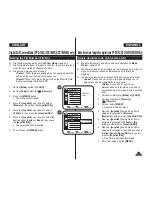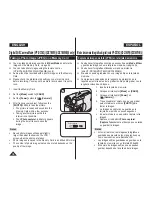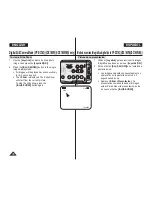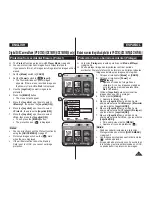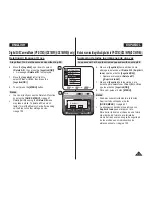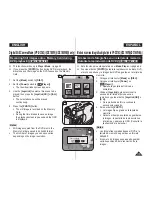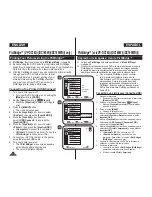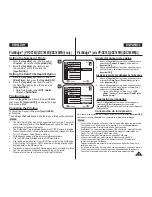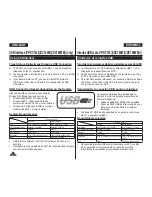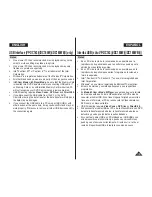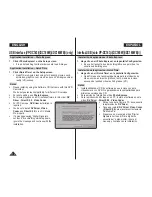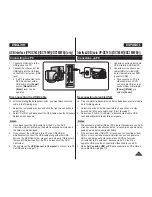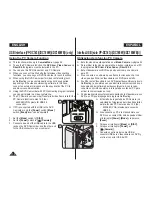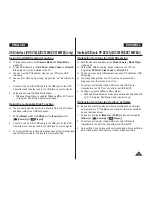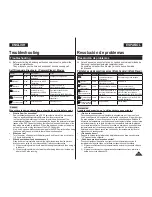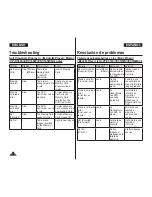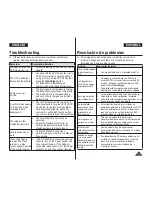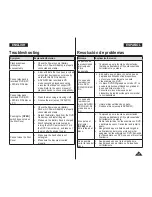PictBridge™ (VP-DC163(i)/DC165W(i)/DC165WB(i) only)
Printing Your Pictures-Using the PictBridge™
PictBridge
function works only in
M.Player
Mode
.
page 26
By connecting the DVD Camcorder to printers with PictBridge
support (sold separately), you can send images from the Memory
Card directly to the printer with a few simple operations.
With the PictBridge Support, you can control the printer directly
through your DVD Camcorder in order to print
out stored pictures. For direct printing of your
stored pictures using the PictBridge function,
you must connect your DVD Camcorder to a
PictBridge printer using a USB cable.
Connecting To a Printer (USB Connect)
1. Turn your printer power off.
Turn your DVD Camcorder on by setting the
[Mode]
switch to
[CARD]
.
2. Set the
[Power]
switch to
[
(Player)]
.
Move the
[Joystick]
to select an image to
print.
3. Press the
[MENU]
button.
The menu list will appear.
4. Move the
[Joystick]
up or down to select
<System>
, then press the
[Joystick(OK)]
.
5. Move the
[Joystick]
up or down to
select
<USB Connect>
, then press the
[Joystick(OK)]
.
6. Move the
[Joystick]
up or down to select
<Printer>
, then press the
[Joystick(OK)]
.
<Computer>
: Connect to a computer.
<Printer>
: Connect to a printer. (To use the
<Pict Bridge>
function, select this.)
7. Connect your DVD Camcorder to the printer
using the provided USB cable.
8. Turn your printer power on.
The
<Pict Bridge>
menu screen appears
automatically after a short period.
The cursor highlights
<Print>
.
PictBridge™ (sólo VP-DC163(i)/DC165W(i)/DC165WB(i))
Impresión de imágenes: Uso de PictBridge™
La función
PictBridge
sólo está operativa en el
Modo M.Player
.
página 26
Al conectar la Videocámara con DVD a las impresoras con el soporte
PictBridge (se vende por separado), puede enviar imágenes desde
la tarjeta de memoria directamente a la impresora con una serie de
operaciones sencillas utilizando los botones de la videocámara.
Con el soporte PictBridge, puede controlar
la impresora directamente a través de la
Videocámara con DVD para imprimir imágenes
almacenadas. Para la impresión directa de
imágenes almacenadas utilizando la función
PictBridge, debe conectar la Videocámara con
DVD a una impresora PictBridge utilizando un
cable USB.
Conexión a una impresora (Conexión USB)
1. Apague la impresora.
Encienda la videocámara colocando el interruptor
[Mode]
en
[CARD]
.
2. Coloque el interruptor
[Power]
en
[
(Player)]
.
Mueva el
[Joystick]
para seleccionar la imagen
que va a imprimir.
3. Pulse el botón
[MENU]
.
Aparece la lista del menú.
4. Mueva el
[Joystick]
hacia arriba o hacia abajo para
seleccionar
<System> (Sistema)
y pulse el botón
[Joystick(OK)]
.
5. Mueva el
[Joystick]
hacia arriba o hacia abajo para
seleccionar
<USB Connect> (Conexión USB)
y
pulse el botón
[Joystick(OK)]
.
6. Mueva el
[Joystick]
hacia arriba o hacia abajo para
seleccionar
<Printer> (Impresora)
, y pulse el botón
[Joystick(OK)]
.
<Computer> (PC)
: Se conecta a un PC.
<Printer> (Impresora)
: Se conecta a una
impresora (Para utilizar la función
<Pict Bridge>
(PictBridge)
, seleccione esto.)
7. Conecte la Videocámara con DVD a la impresora
utilizando el cable USB suministrado.
8. Encienda la impresora.
La pantalla del menú
<Pict Bridge> (PictBridge)
aparece automáticamente tras un tiempo.
El cursor resalta
<Print> (Imprimir)
.
ENGLISH
ESPAÑOL
106
5
Move
OK
Select
MENU
Exit
Computer
Printer
M.Player Mode
►System
Clock Set
Remote
Beep Sound
USB Connect
Language
4
Move
OK
Select
MENU
Exit
M.Player Mode
►System
Clock Set
Remote
Beep Sound
USB Connect
Language
►On
►On
►Computer
►English
8
M.Player Mode
►Pict Bridge
Copies
Date/Time
5/10
Previous Next