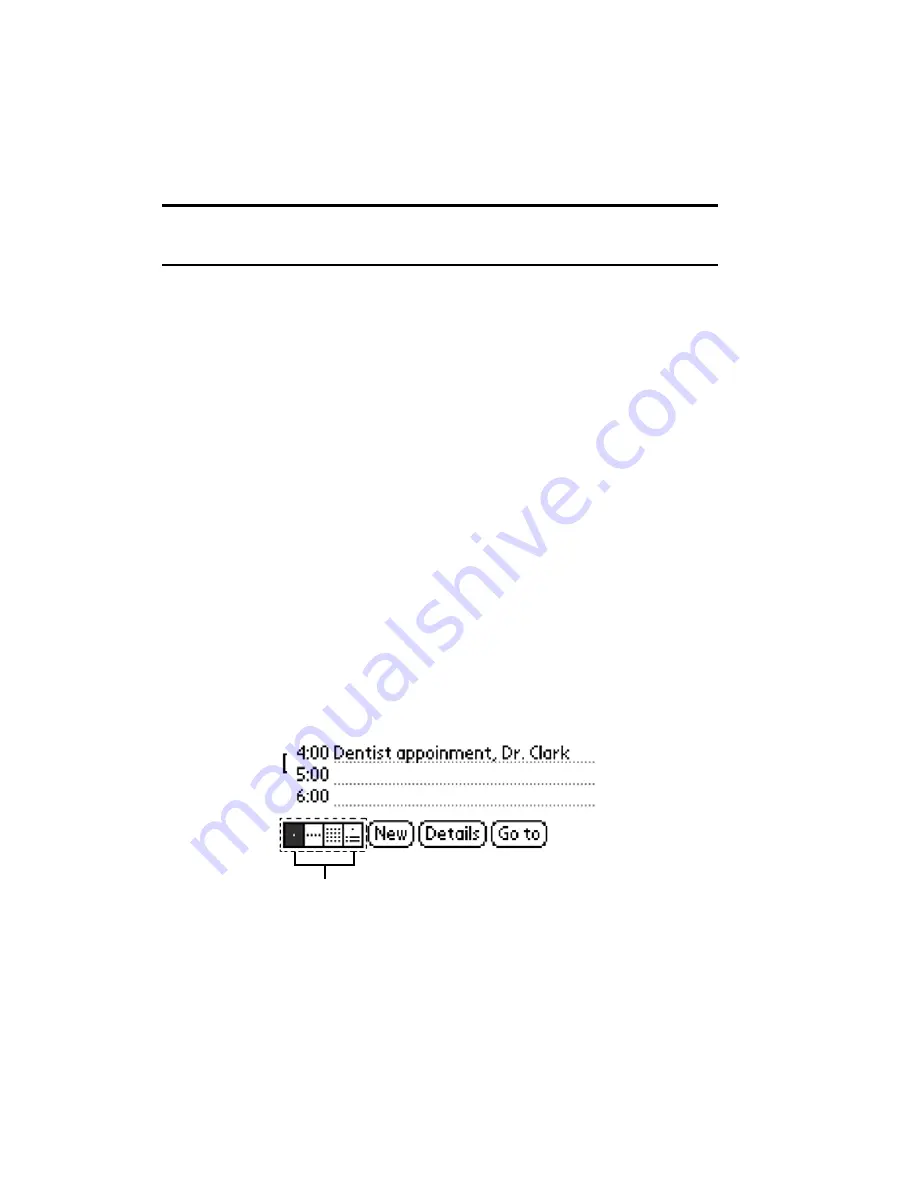
Section 2: Understanding Your Phone
2H: Personal Organizer
86
Marking an Event Private
1.
Tap the desired event.
2.
Tap
Details
to open the Event Details screen.
3.
Tap the
Private
check box.
Note:
If you do not have the security features setup, a popup dialog box is
displayed that tells you the security options are not configured.
4.
Tap
OK
to exit.
Changing the Date Book View
There are four different views associated with the date book. They are:
䊳
Day View
䊳
Week View
䊳
Month View
䊳
Agenda View
Displaying Different Views
1.
Choose one of the following options to change the view:
䊳
Press the Date Book application button repeatedly to cycle through
all the date book views.
䊳
Tap the view icons in the lower left area of the date book screen.
Week View
The week view displays the calendar events for the entire week. This view
allows you to quickly see a listing of all the events for a the week. It can
help you see overlaps and event conflicts.
To change to week view:
View Icons
Содержание SPRINT SPH-i500
Страница 1: ...LMI500_060203_F1 Online User s Guide Dual Band Tri Mode PCS Phone Model SPH i500 ...
Страница 11: ...Section 1 Getting Started 8 Section 1 Getting Started ...
Страница 16: ...Section 2 Understanding Your Phone 13 Section 2 Understanding Your Phone ...
Страница 18: ...Section 2 Understanding Your Phone 2A Your PCS Phone The Basics 15 Front View of Phone ...
Страница 142: ...139 3 When you have finished reviewing the calculations tap OK ...
Страница 163: ...Section 3 Using PCS Service Features 160 Section 3 Using PCS Service Features ...
Страница 182: ...Section 4 Safety Guidelines and Warranty Information 179 Section 4 Safety Guidelines and Warranty Information ...






























