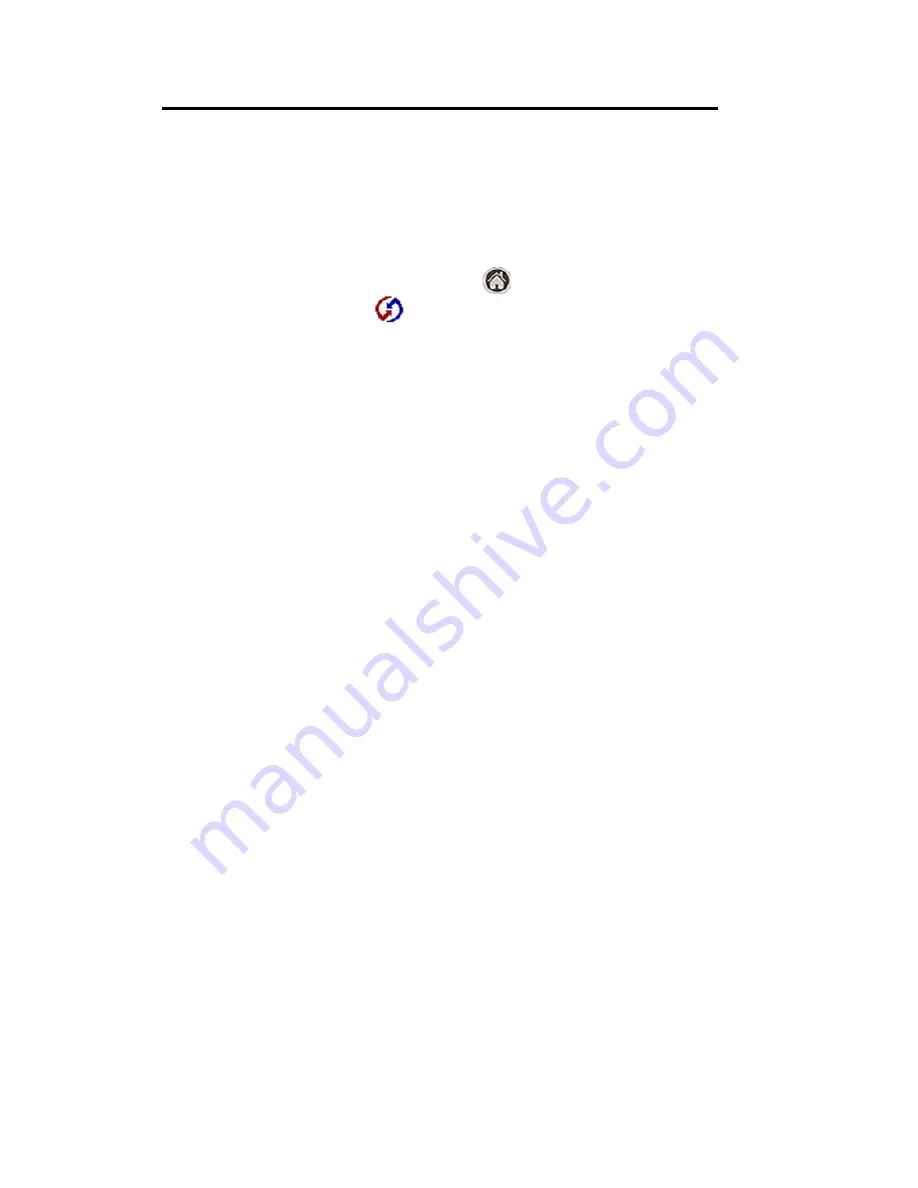
Section 2: Understanding Your Phone
2Q: Advanced HotSync 158
your cradle again until you reconfigure the HotSync Manager to
communicate with the port defined for cradle synchronization.
Performing an IR HotSync
®
operation
After you complete the steps to prepare for performing an IR HotSync
operation, it is easy to perform the actual operation.
To perform an IR HotSync operation:
1.
Tap the Applications Launcher icon
.
2.
Tap the HotSync icon
.
3.
Tap
Local
.
4.
Tap the drop down menu below the HotSync icon and select
IR to a
PC/Handheld
.
5.
Position the IR port of your handheld within a couple of inches of
the infrared port of your computer.
6.
Tap the
HotSync
icon to start the IR HotSync operation.
Returning to cradle HotSync operations
1.
If needed, connect the cradle to a serial (COM) port of your
computer.
2.
Click the HotSync Manager icon in the Windows system tray.
3.
Choose
Setup
, and then click
Local
.
4.
Select the COM port where your cradle is connected.
5.
Click
OK
.
Changing the Plugin Screen
The i500 installation CD comes with additional images that can be used
to replace the analog clock image. Since the analog clock is stored in
your phones memory, it can be re-installed by deleting the new image.
To change the image:
1.
On your desktop/laptop, click
Start/Palm
TM
Desktop
and select the
Install Tool
.
2.
Click the
Add
button.
3.
Navigate to
c:\program files\samsung\sph-i500
.
Содержание SPRINT SPH-i500
Страница 1: ...LMI500_060203_F1 Online User s Guide Dual Band Tri Mode PCS Phone Model SPH i500 ...
Страница 11: ...Section 1 Getting Started 8 Section 1 Getting Started ...
Страница 16: ...Section 2 Understanding Your Phone 13 Section 2 Understanding Your Phone ...
Страница 18: ...Section 2 Understanding Your Phone 2A Your PCS Phone The Basics 15 Front View of Phone ...
Страница 142: ...139 3 When you have finished reviewing the calculations tap OK ...
Страница 163: ...Section 3 Using PCS Service Features 160 Section 3 Using PCS Service Features ...
Страница 182: ...Section 4 Safety Guidelines and Warranty Information 179 Section 4 Safety Guidelines and Warranty Information ...






























