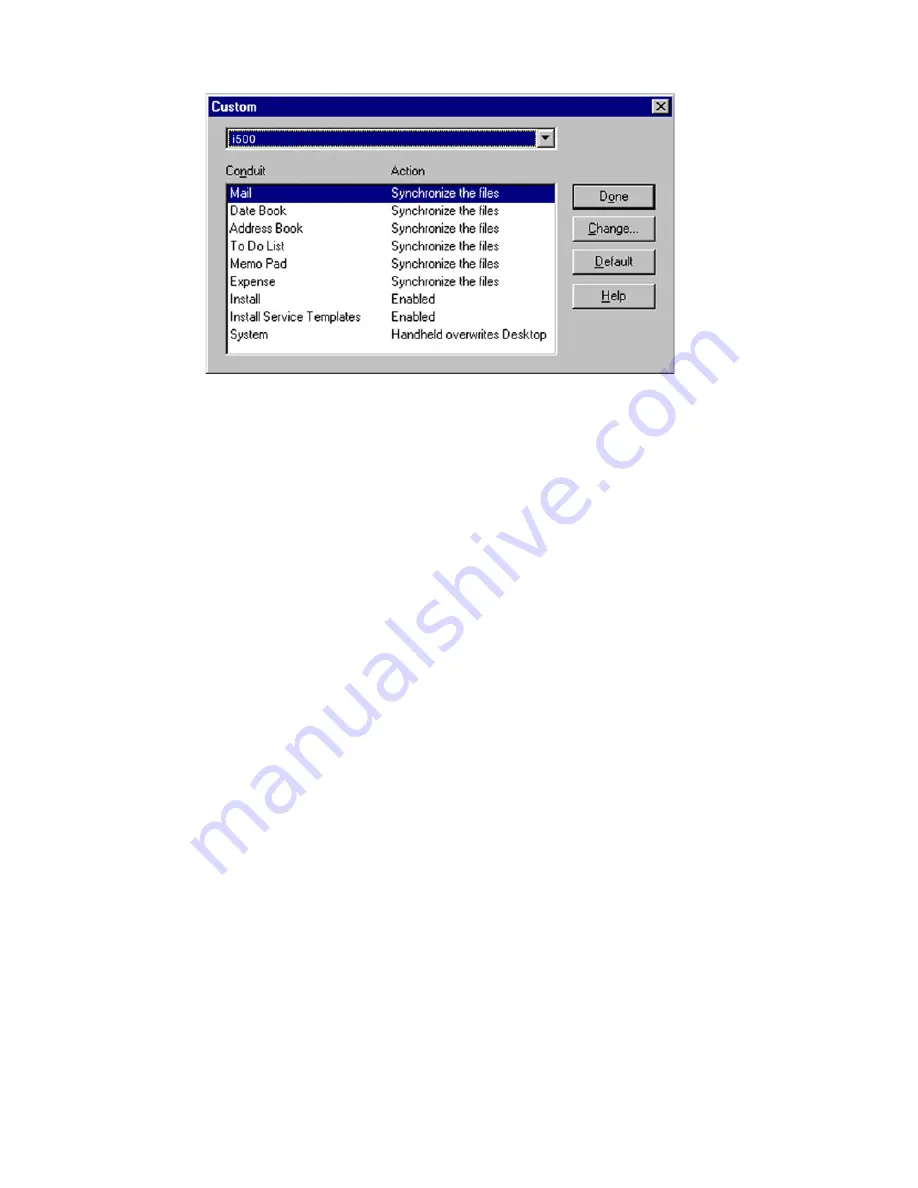
Section 2: Understanding Your Phone
2Q: Advanced HotSync 154
3.
Select the desired
User
name from the list.
4.
Select the application from the
Conduit
list.
5.
Click
Change
.
6.
Select the desired changed information from the choices listed in the
dialog box.
7.
Choose the duration of the setting.
䊳
To have the setting affect only the next HotSync operation, deselect
Set as Default
.
䊳
To have the setting remain permanently, click the
Set as Default
setting.
8.
Click
Done
to activate the settings.
Performing a HotSync
®
Operation via a Network
When you use the Network HotSync software, you can take advantage of
the LAN and WAN connectivity available in many office environments.
The Network HotSync software allows you to perform a HotSync
operation by dialing in to a network or by using a cradle that is
connected to any computer on your LAN or WAN (provided that the
computer connected to the cradle also has the Network HotSync software
installed, your computer is on, and the HotSync Manager is running).
The Network HotSync software requires the following:
䊳
Your computer has TCP/IP support installed.
Содержание SPRINT SPH-i500
Страница 1: ...LMI500_060203_F1 Online User s Guide Dual Band Tri Mode PCS Phone Model SPH i500 ...
Страница 11: ...Section 1 Getting Started 8 Section 1 Getting Started ...
Страница 16: ...Section 2 Understanding Your Phone 13 Section 2 Understanding Your Phone ...
Страница 18: ...Section 2 Understanding Your Phone 2A Your PCS Phone The Basics 15 Front View of Phone ...
Страница 142: ...139 3 When you have finished reviewing the calculations tap OK ...
Страница 163: ...Section 3 Using PCS Service Features 160 Section 3 Using PCS Service Features ...
Страница 182: ...Section 4 Safety Guidelines and Warranty Information 179 Section 4 Safety Guidelines and Warranty Information ...






























