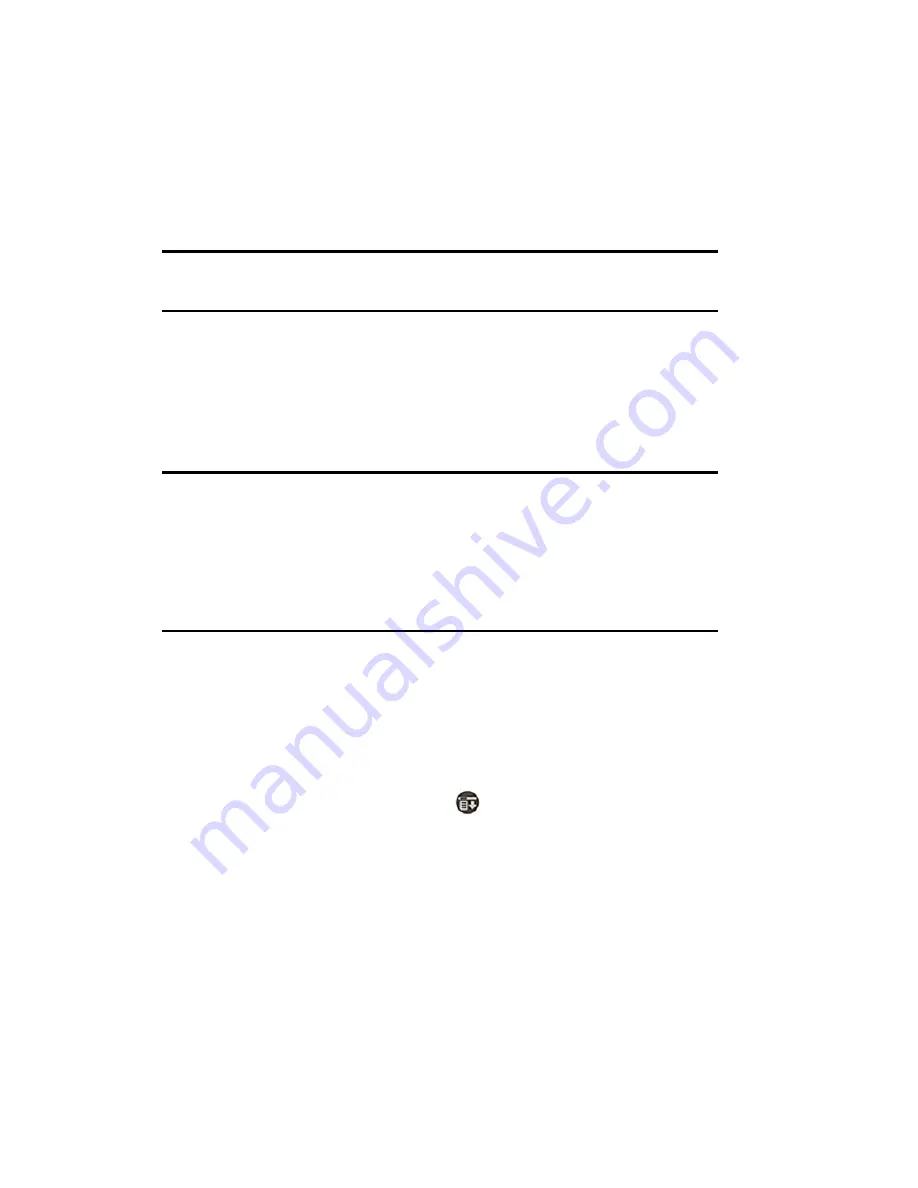
Section 2: Understanding Your Phone
2A: Your PCS Phone - The Basics
29
Connecting the Desktop Holder to a Desktop Computer
1.
Once the software has been installed and your computer is
completely rebooted, plug in the desktop holder’s A/C plug to a
standard wall outlet.
2.
Place the i500 into the desktop holder. A light should be displayed on
the front of the holder to indicate that the battery is charging.
Note:
There should also be a lightning bolt icon displayed across the
battery icon on the phone to indicate that the battery is charging.
3.
Connect the USB cable from the desktop holder to an available port
on your PC. A series of driver messages are displayed on screen.
4.
Press the HotSync button on the holder to initiate the first HotSync
operation.
Note:
Performing a HotSync operation by pressing the button on the
Desktop Holder requires power from the Travel Charger. The Travel
Charger plugs into the side Desktop Holder. Make sure that the Travel
Charger is plugged into a wall outlet and then connected to the Desktop
Holder. A HotSync operation can still be performed from the device using
the HotSync screen. For more information on performing a HotSync from
the device, see page 197.
Displaying Your Phone Number
Just in case you forget your phone number, your PCS Phone can
remind you.
To display your phone number:
1.
From the phone idle screen, tap
for
Main Menu
.
2.
Tap
Options
and select
Preferences.
3.
Tap
Display
.
4.
Tap
Screen
.
5.
Select the drop down arrow next to greeting and select
My Phone
Number
.
Содержание SPRINT SPH-i500
Страница 1: ...LMI500_060203_F1 Online User s Guide Dual Band Tri Mode PCS Phone Model SPH i500 ...
Страница 11: ...Section 1 Getting Started 8 Section 1 Getting Started ...
Страница 16: ...Section 2 Understanding Your Phone 13 Section 2 Understanding Your Phone ...
Страница 18: ...Section 2 Understanding Your Phone 2A Your PCS Phone The Basics 15 Front View of Phone ...
Страница 142: ...139 3 When you have finished reviewing the calculations tap OK ...
Страница 163: ...Section 3 Using PCS Service Features 160 Section 3 Using PCS Service Features ...
Страница 182: ...Section 4 Safety Guidelines and Warranty Information 179 Section 4 Safety Guidelines and Warranty Information ...






























