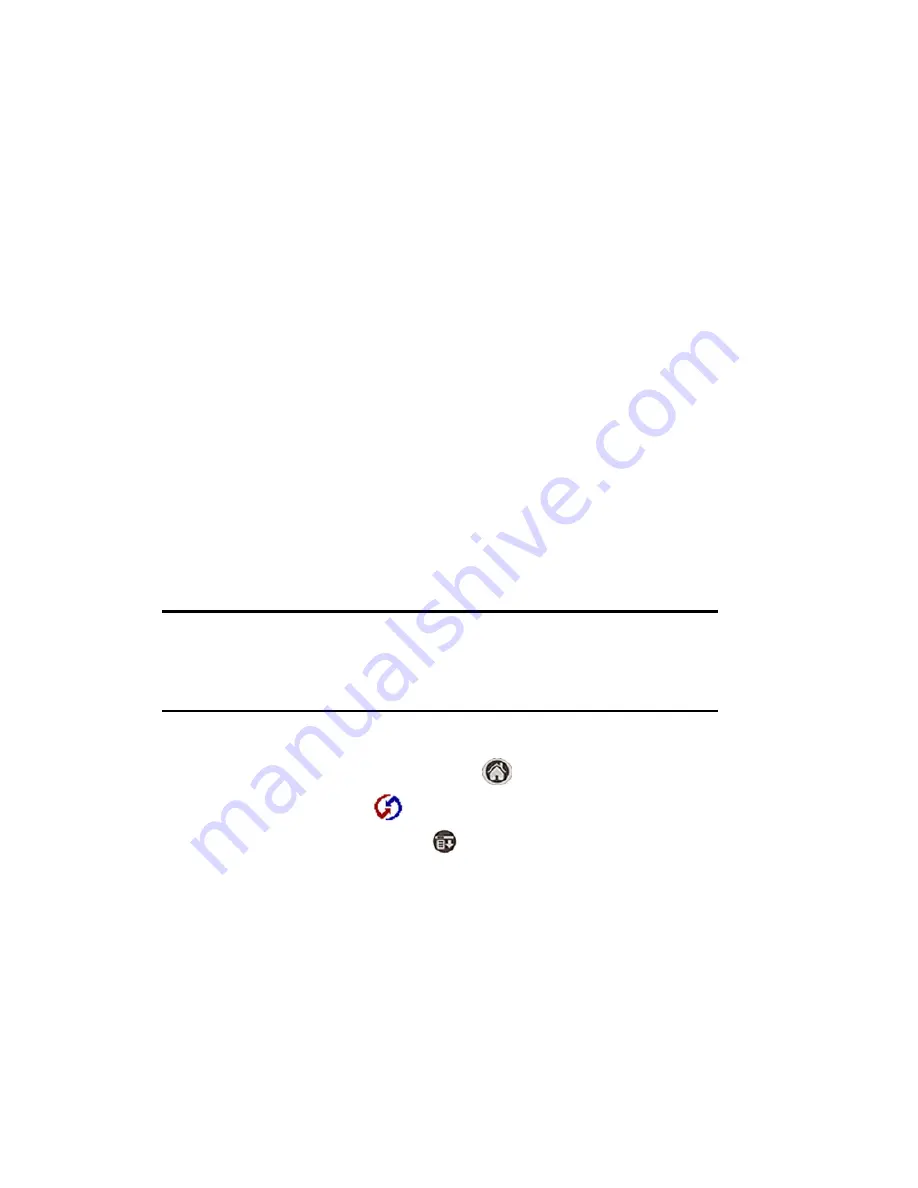
Section 2: Understanding Your Phone
2Q: Advanced HotSync 155
䊳
Both your company’s network system and its remote access server
support TCP/IP. (Your system administrator has this information.)
䊳
You have a remote access account. (If you don’t have an account,
consult your system administrator.)
Everything you need to connect to your company’s dial-in server
(network modem) is included with Palm
TM
Desktop software and your
phone software. You need to activate the feature, however, on both Palm
Desktop software and your phone.
Performing a Network HotSync Operation
1.
Click the HotSync Manager icon in the Windows task bar to open the
HotSync Manager.
2.
From the HotSync Manager menu, click
Network
.
3.
From the HotSync Manager menu, click
Setup
.
4.
Click the
Network
tab. Click on the user name to select. A check
mark is placed next to the user name.
5.
Click
OK
.
6.
Perform a HotSync operation as normal.
Note:
During the HotSync operation, the desktop computer network
information is stored on your phone. With this information, your phone can
locate the computer when performing a HotSync operation over the
network.
Setting up your phone for Network HotSync
1.
Tap the Applications Launcher icon
.
2.
Tap the HotSync icon
.
3.
Tap the Menu Launcher icon
.
4.
Select
Options
and tap
Modem Sync Prefs
.
5.
Tap
Network
.
6.
Tap
OK
to exit.
Using File Link
The File Link feature allows you to import Address Book and Memo Pad
information into your phone from a separate external file such as a
company phone list. HotSync Manager stores the data in a separate
Содержание SPRINT SPH-i500
Страница 1: ...LMI500_060203_F1 Online User s Guide Dual Band Tri Mode PCS Phone Model SPH i500 ...
Страница 11: ...Section 1 Getting Started 8 Section 1 Getting Started ...
Страница 16: ...Section 2 Understanding Your Phone 13 Section 2 Understanding Your Phone ...
Страница 18: ...Section 2 Understanding Your Phone 2A Your PCS Phone The Basics 15 Front View of Phone ...
Страница 142: ...139 3 When you have finished reviewing the calculations tap OK ...
Страница 163: ...Section 3 Using PCS Service Features 160 Section 3 Using PCS Service Features ...
Страница 182: ...Section 4 Safety Guidelines and Warranty Information 179 Section 4 Safety Guidelines and Warranty Information ...






























