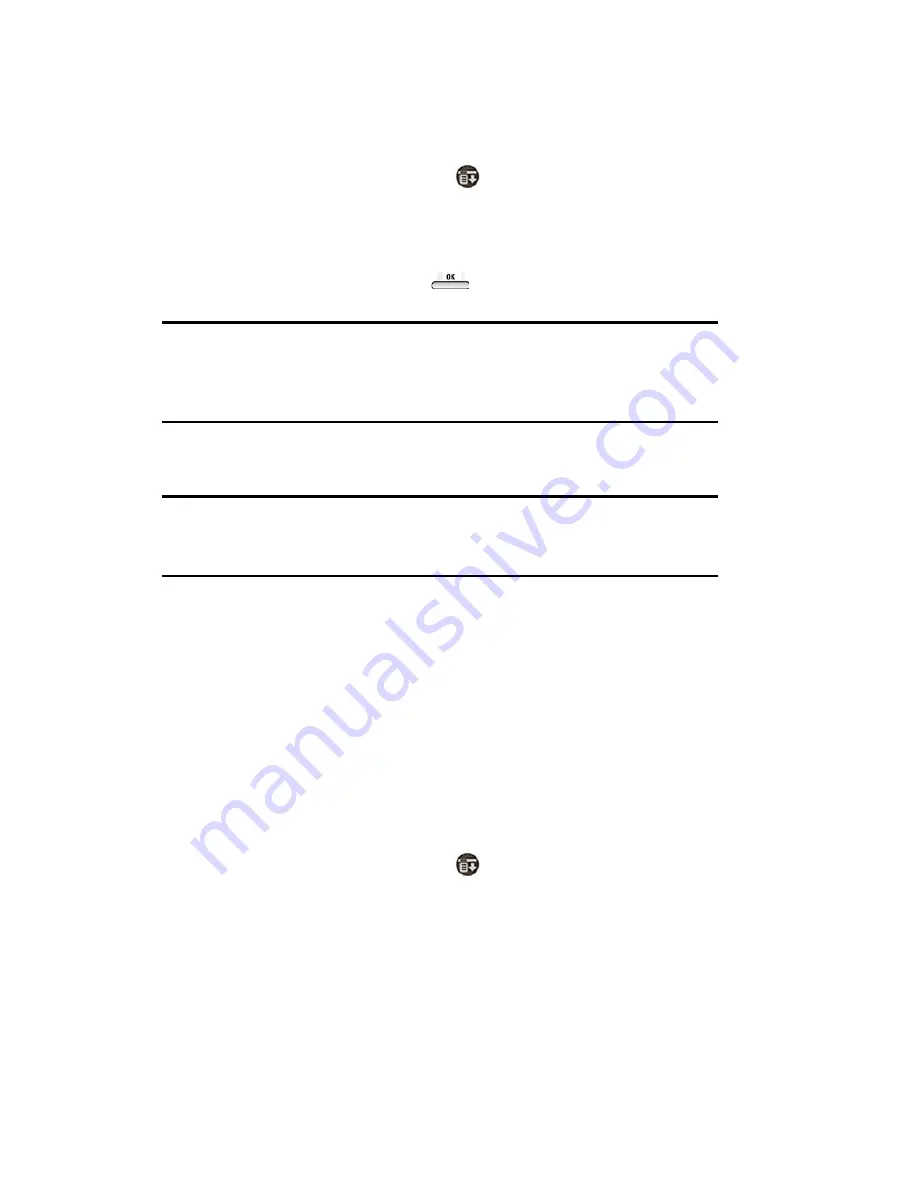
Section 2: Understanding Your Phone
2C: Setting Your Phone’s Security
44
Accessing the Security Menu
You must enter your lock code to view the Security menu.
To access the Security menu:
1.
From the phone idle screen, tap
for
Main Menu
.
2.
Select
Options
and tap
Security
.
3.
Tap the
Details
button.
4.
Enter your lock code and tap
.
Note:
The lock code can be unassigned to allow certain Palm OS
®
applications to operate correctly that do not require passwords to be
assigned. Without a lock code assigned, you are not able to modify any
security functions.
5.
The security menu is displayed.
Tip:
If you can’t recall your lock code, try using the last four digits of either
your Social Security number or PCS Phone Number or try 0000. If none of
these work, call PCS Customer Solutions at 1-888-211-4PCS (4727).
Restricting Incoming and Outgoing Calls
Incoming and outgoing calls can be set up to receive or send all calls, or
be restricted to only special numbers. Special numbers can be assigned to
any three numbers. If the phone is powered Off when it is restricted, it
will still be restricted when it is powered back On. To regain normal
functionality, you must return to the security menu and remove the
restrictions.
To restrict incoming and outgoing calls:
1.
From the phone idle screen, tap
for
Main Menu
.
2.
Select
Options
and tap
Security
.
3.
Tap the
Details
button.
4.
Enter your lock code.
5.
Tap the drop down arrow next to
Allow incoming call
and select
All Calls
or
Special Numbers Only
.
Содержание SPRINT SPH-i500
Страница 1: ...LMI500_060203_F1 Online User s Guide Dual Band Tri Mode PCS Phone Model SPH i500 ...
Страница 11: ...Section 1 Getting Started 8 Section 1 Getting Started ...
Страница 16: ...Section 2 Understanding Your Phone 13 Section 2 Understanding Your Phone ...
Страница 18: ...Section 2 Understanding Your Phone 2A Your PCS Phone The Basics 15 Front View of Phone ...
Страница 142: ...139 3 When you have finished reviewing the calculations tap OK ...
Страница 163: ...Section 3 Using PCS Service Features 160 Section 3 Using PCS Service Features ...
Страница 182: ...Section 4 Safety Guidelines and Warranty Information 179 Section 4 Safety Guidelines and Warranty Information ...






























