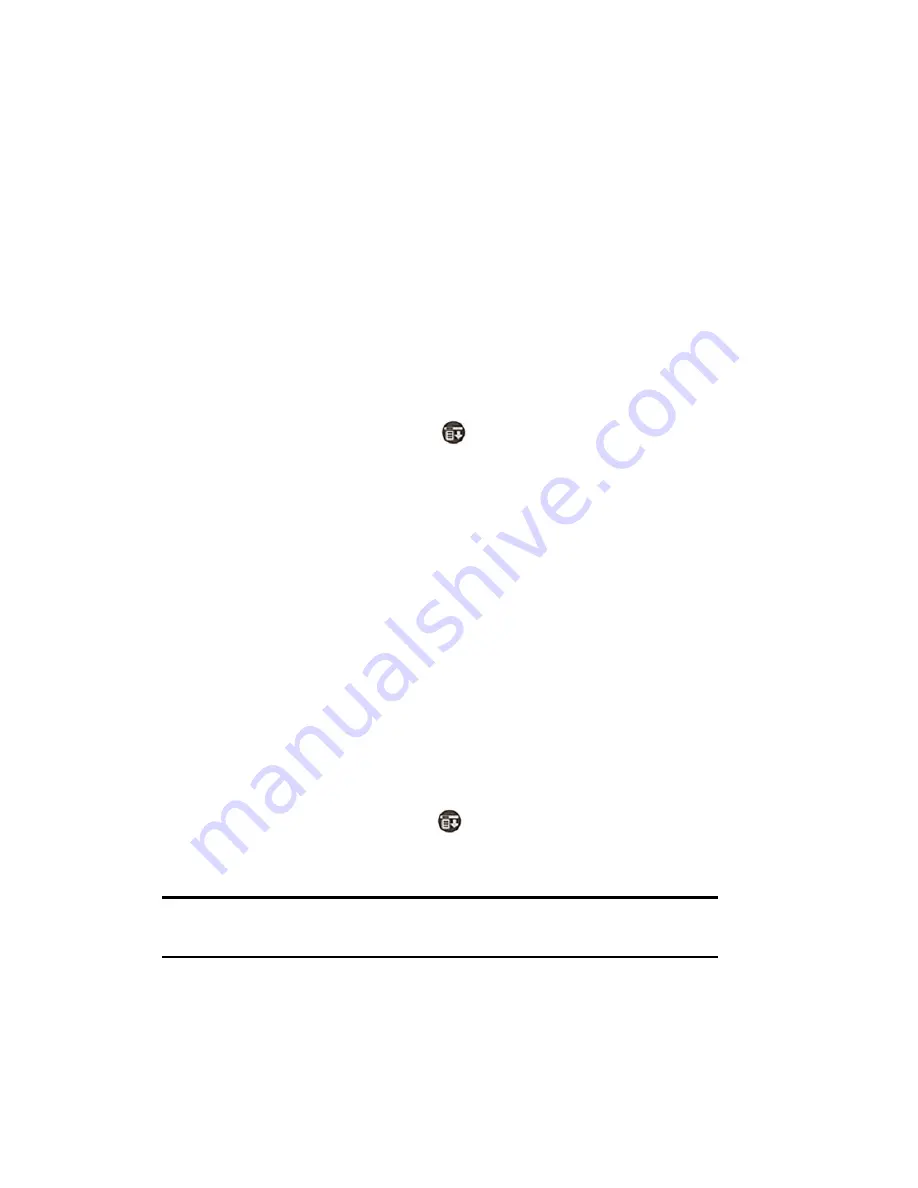
Section 2: Understanding Your Phone
2E: Navigating Through Menus
61
3.
Tap
Yes
to confirm the deletion of the note.
Choosing Fonts
You can change the font style in most applications. You can also choose a
different font style for each application. There are three different font
choices:
䊳
Small Font
䊳
Medium Font
䊳
Large Font
Changing the Font Style
1.
Open the application.
2.
Do one of the following depending on the application:
䊳
Tap the Menu Launcher icon.
. Select
Options
and tap
Font
.
䊳
Tap the inverted tab at the top of the screen and select
Options
. Tap
Font.
䊳
In the text Graffiti area, drag a diagonal line from the lower left to
the upper right to display the command bar. In the text area, write an
“F”.
3.
Tap the desired font style.
4.
Tap
OK
.
Getting Application Information
You can get information on any application by displaying the About box.
The about box displays the name and version number of the application.
To Display the About Box
1.
Tap the Menu Launcher icon.
2.
Select the
Options
menu and tap
About Phone
.
Note:
The text that displays for the application is different depending on
the software manufacturer.
Содержание SPRINT SPH-i500
Страница 1: ...LMI500_060203_F1 Online User s Guide Dual Band Tri Mode PCS Phone Model SPH i500 ...
Страница 11: ...Section 1 Getting Started 8 Section 1 Getting Started ...
Страница 16: ...Section 2 Understanding Your Phone 13 Section 2 Understanding Your Phone ...
Страница 18: ...Section 2 Understanding Your Phone 2A Your PCS Phone The Basics 15 Front View of Phone ...
Страница 142: ...139 3 When you have finished reviewing the calculations tap OK ...
Страница 163: ...Section 3 Using PCS Service Features 160 Section 3 Using PCS Service Features ...
Страница 182: ...Section 4 Safety Guidelines and Warranty Information 179 Section 4 Safety Guidelines and Warranty Information ...






























