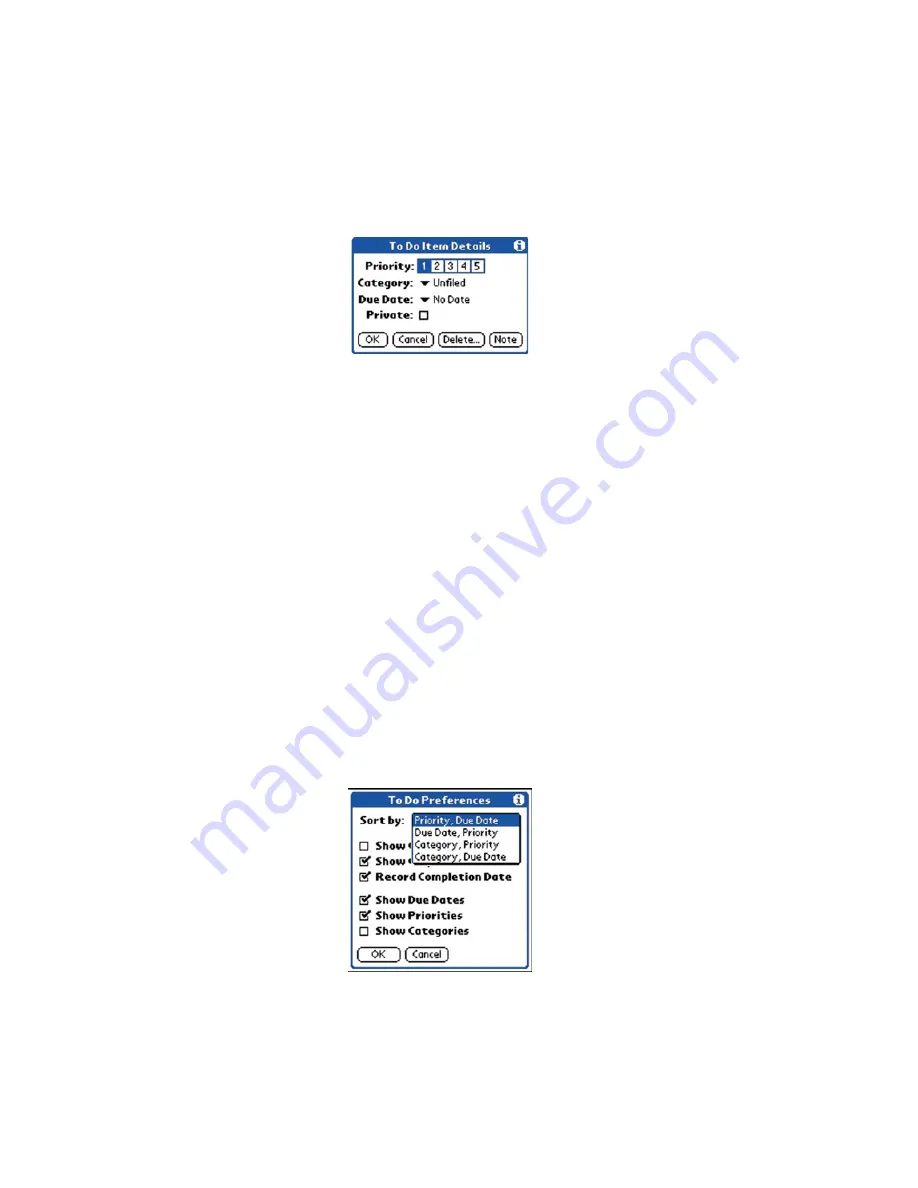
Section 2: Understanding Your Phone
2N: To Do List 133
䊳
Tomorrow
-Automatically inserts tomorrow’s date in the “Due
Date” field.
䊳
One week later
- Automatically inserts the date.
䊳
No Date
- Default option of no date in the “Due Date” field.
䊳
Choose Date
- Displays a calendar to select the desired date.
5.
Select the desired date option.
6.
Tap
Private
to hide the item when the security feature is enabled.
7.
Tap
OK
to exit.
Sorting To Do Items
1.
From the To Do List, tap the “Show” button.
2.
The “To Do Preferences” screen is displayed. Tap the “Sort By” drop
down menu to display the following options:
䊳
Priority, Due Date
- Displays the list using Priority then Due Date.
䊳
Due Date, Priority
- Displays the list using Due Date then Priority.
䊳
Category, Priority
- Displays the list using Category then Priority.
䊳
Category, Due Date
- Displays the list using Category then Due
Date.
3.
Tap “OK” to exit.
Содержание SPRINT SPH-i500
Страница 1: ...LMI500_060203_F1 Online User s Guide Dual Band Tri Mode PCS Phone Model SPH i500 ...
Страница 11: ...Section 1 Getting Started 8 Section 1 Getting Started ...
Страница 16: ...Section 2 Understanding Your Phone 13 Section 2 Understanding Your Phone ...
Страница 18: ...Section 2 Understanding Your Phone 2A Your PCS Phone The Basics 15 Front View of Phone ...
Страница 142: ...139 3 When you have finished reviewing the calculations tap OK ...
Страница 163: ...Section 3 Using PCS Service Features 160 Section 3 Using PCS Service Features ...
Страница 182: ...Section 4 Safety Guidelines and Warranty Information 179 Section 4 Safety Guidelines and Warranty Information ...






























