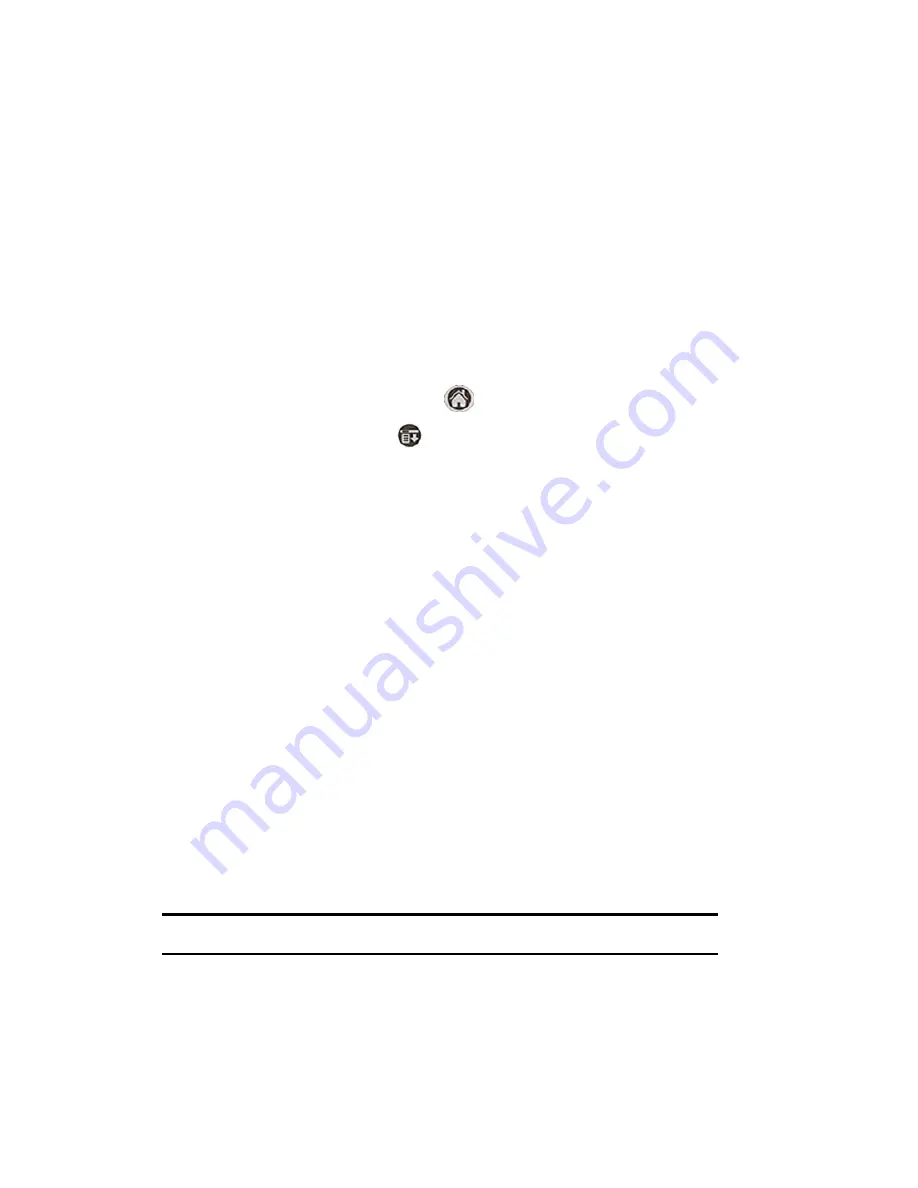
Section 2: Understanding Your Phone
2P: Managing Handheld Computer Software 145
Checking Memory Usage
Your phone is equipped with 16Mb of total memory. When you install an
application on the handheld computer portion of the phone, the memory
is reduced to accommodate. If too many applications are installed, the
memory may become completely full. To monitor the amount of free or
available memory, you can display the memory information screen. The
memory information screen displays a list of applications with the
amount of memory they are using. You can also display the version of
the software application and number of records associated in the
memory information screen.
To check the memory usage:
1.
Tap the Applications Launcher
.
2.
Tap the Menu Launcher
.
3.
Select
Apps
and tap
Info
4.
The memory information screen is displayed.
5.
Tap the
Version
or
Records
box to display the version and record
information associated with each application.
Beaming Capabilities
Your phone has an IR (Infrared) port built in to the top of the unit. The
IR port is used to beam or transfer information from one device to
another. You can beam the following information between the two
devices:
䊳
The record currently displayed in Date Book, Address Book, To Do
List, or Memo Pad.
䊳
All records of the category currently displayed in Address Book, To Do
List, or Memo Pad.
䊳
A special Address Book record designated as your business card.
Note:
You can also perform a HotSync operation using the IR port.
䊳
An application installed in RAM.
To Beam a Record, Business Card, or Category
1.
Locate the record, business card, or category you want to beam.
Содержание SPRINT SPH-i500
Страница 1: ...LMI500_060203_F1 Online User s Guide Dual Band Tri Mode PCS Phone Model SPH i500 ...
Страница 11: ...Section 1 Getting Started 8 Section 1 Getting Started ...
Страница 16: ...Section 2 Understanding Your Phone 13 Section 2 Understanding Your Phone ...
Страница 18: ...Section 2 Understanding Your Phone 2A Your PCS Phone The Basics 15 Front View of Phone ...
Страница 142: ...139 3 When you have finished reviewing the calculations tap OK ...
Страница 163: ...Section 3 Using PCS Service Features 160 Section 3 Using PCS Service Features ...
Страница 182: ...Section 4 Safety Guidelines and Warranty Information 179 Section 4 Safety Guidelines and Warranty Information ...






























