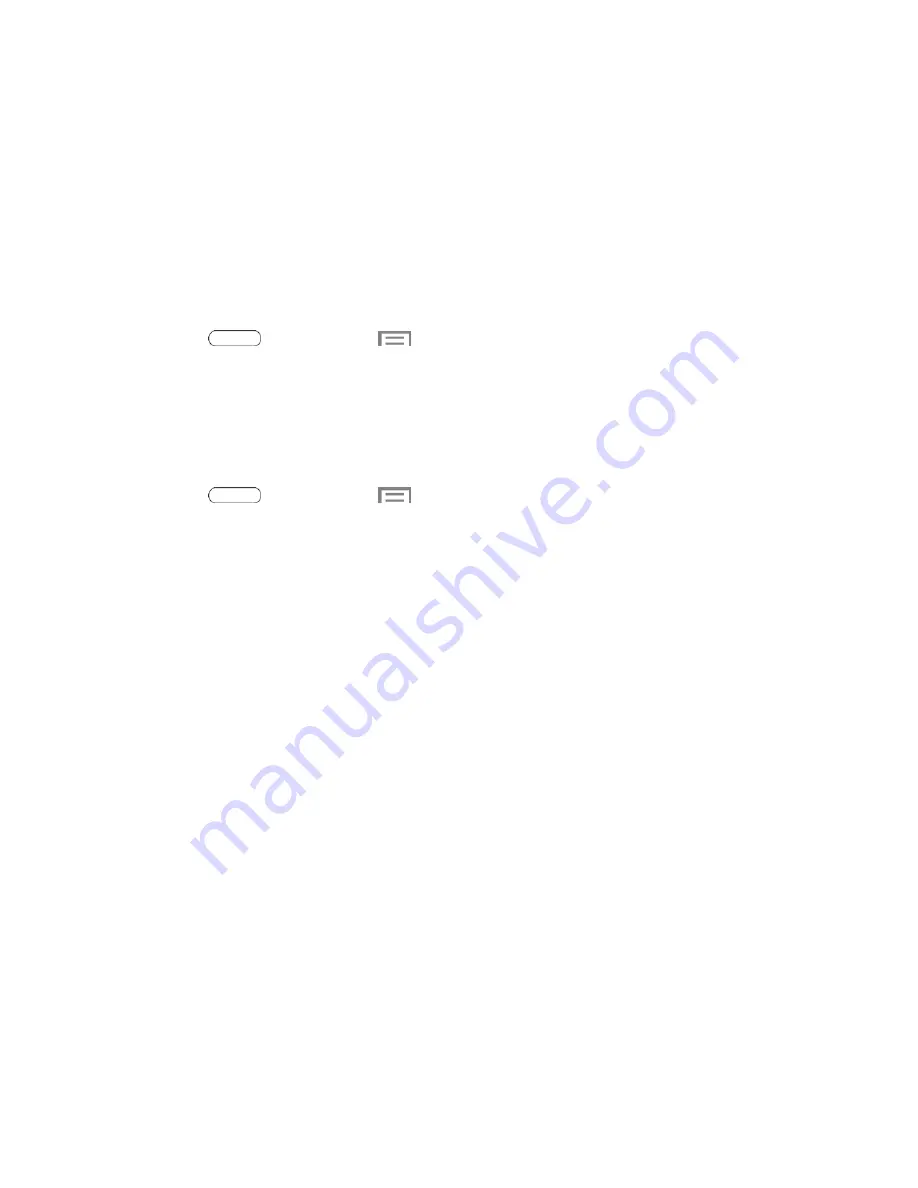
Settings
85
Kies via Wi-Fi
Use Kies via Wi-Fi to connect to the Kies program on your desktop computer.
Use Samsung’s Kies desktop software to transfer music, contacts, and photos, update software,
and sync wirelessly from your tablet or tablet.
For more information, visit:
samsung.com/us/kies
.
Note
: Your tablet, and the computer with the Kies application, must be connected to the same
Wi-Fi network.
■ Press
and then touch
>
Settings
>
More settings
>
Kies via Wi-Fi
.
Blocking Mode
When Blocking mode is enabled, notifications for selected features are blocked, and you only
receive the notifications you choose. You can choose to block notifications by feature or contact,
and choose blocking all the time, or during a specific time period.
1. Press
and then touch
>
Settings
>
Blocking mode
.
2. Touch the
ON/OFF
switch next to
Blocking mode
to enable or disable the setting.
Blocking mode must be enabled to configure options.
3. When Blocking mode is enabled, choose features to block:
Turn off notifications
: Notifications for new messages will not display.
Turn off alarm
: Notifications for alarms will not display.
4. Set a time period for Blocking mode:
Touch the check box next to
Always
, to block notifications at all times.
To set a specific time period to block notifications each day, disable the
Always
option, and then set a starting time (
From
field) and ending time (
To
field). Touch the
time fields and then set the time.






























