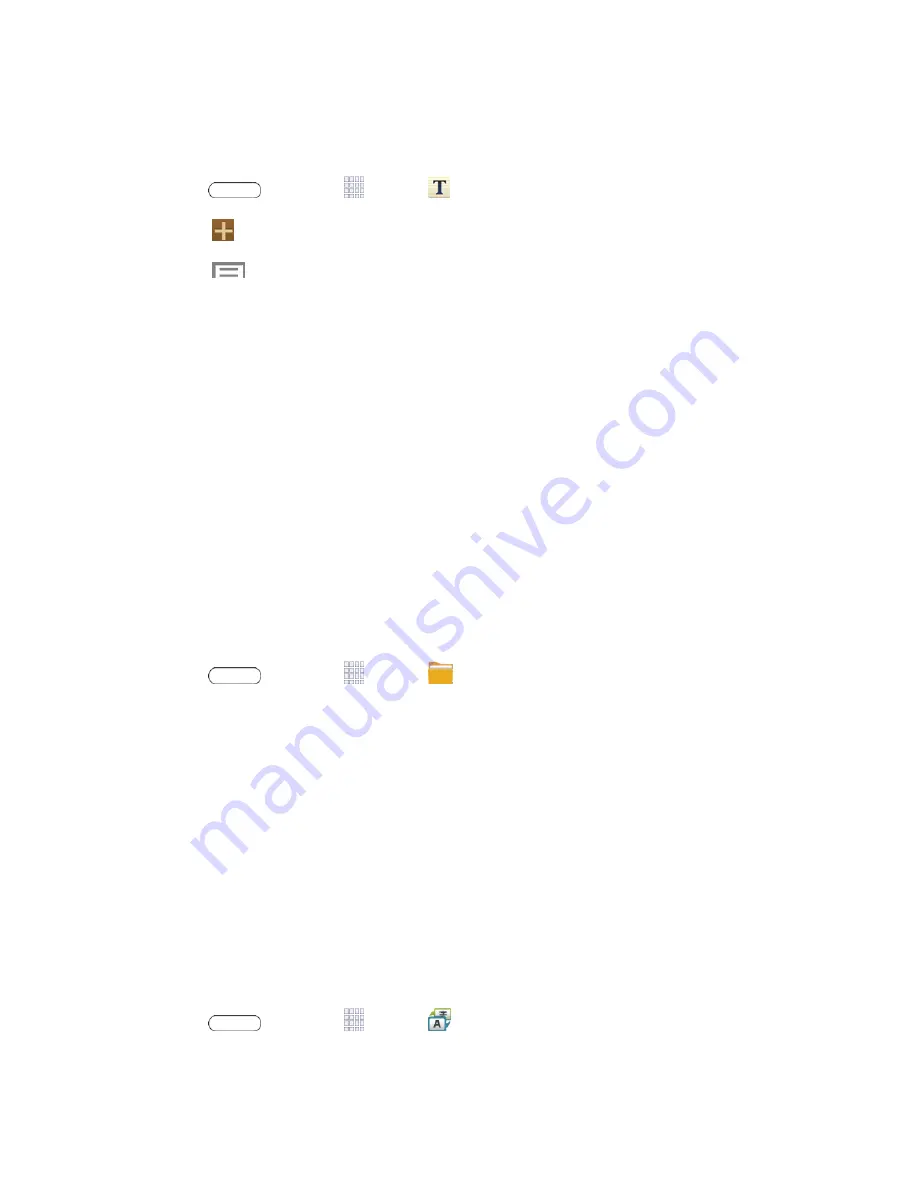
Tools and Calendar
77
Create a New Memo
Follow the steps below to create a new memo or expand or reply to an existing memo.
1. Press
and touch
Apps
>
Memo
.
2. Touch
to create a new memo.
3. Touch
to access the following options:
Color
: Change the background color of the memo.
Lock
: Make the memo private by adding password protection.
: Print memo(s) via Wi-Fi to a compatible Samsung printer (not included).
Share text via
: Send the memo’s text to others using Dropbox, Bluetooth, Email,
Flipboard, Gmail, Google, , Hangouts, or Wi-Fi Direct.
Share via
: Send the memo file to others as a Text file (.vnt) or Memo file (.snb).
4. When you are finished creating your memo, touch
Save
.
My Files
My files allows you to manage your manage sounds, images, videos, Bluetooth files, Android
files, and files stored on your tablet, or on an optional installed memory card (not included). You
can open a file if the associated app is already on your tablet.
1. Press
and touch
Apps
>
My Files
.
2. The following folders display:
Device storage
: View the files saved in your tablet
’s internal memory.
SD memory card
:
View all of the files saved to an optional installed memory card
(not included).
Note
: Different folders may appear depending on how your tablet is configured.
S Translator
Easily translate words and phrases, either spoken or in text.
Note
: Access to this feature requires that you already be logged in to your Samsung account
application.
■ Press
and touch
Apps
>
S Translator
.






























