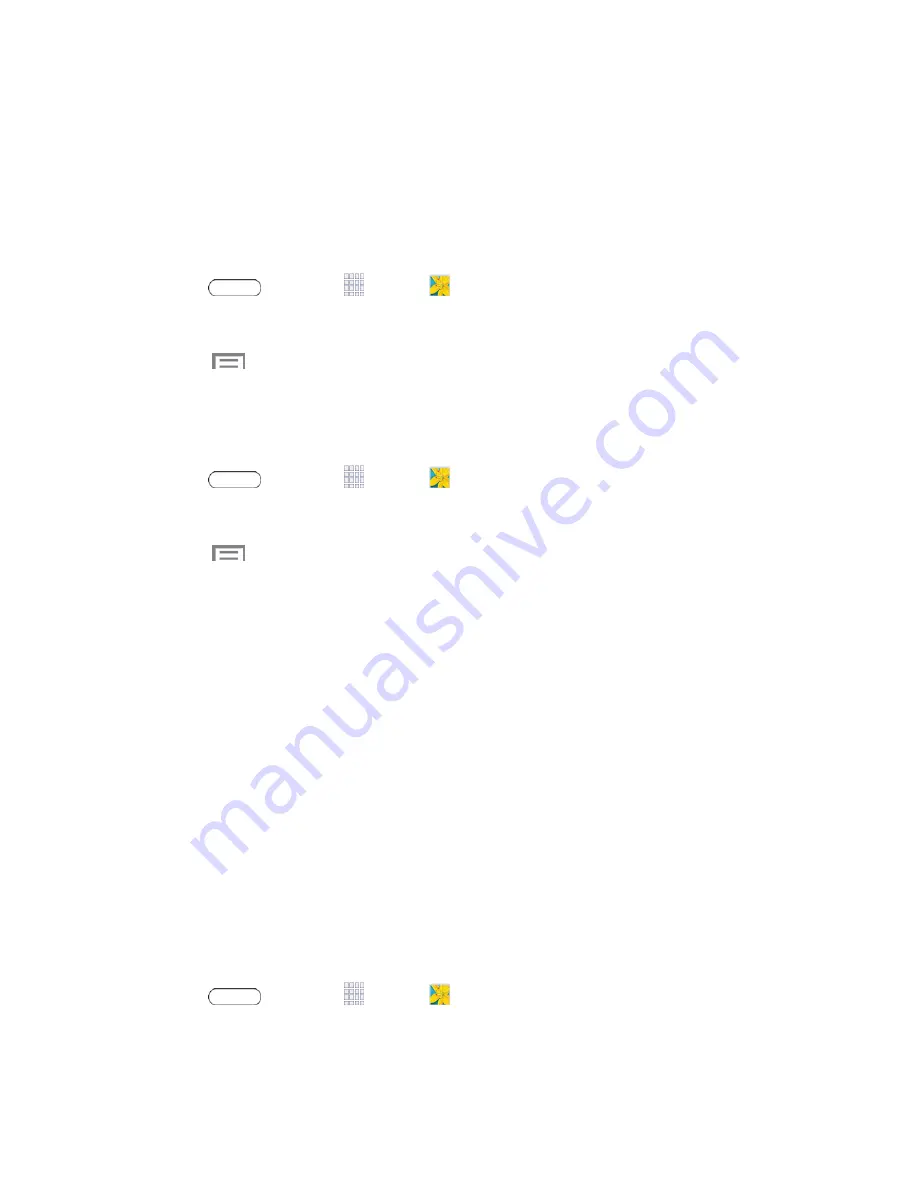
Camera and Video
69
Working with Photos
You can touch and hold on a photo to open a selection menu and choose what to do with it. You
can choose to delete the photo, rotate or crop it, and more.
Rotate and Save a Photo
To rotate or save your photo, follow the below procedures.
1. Press
and touch
Apps
>
Gallery
.
2. Touch an image to display the picture.
3. Touch
>
Rotate left
or
Rotate right.
Crop a Photo
The crop your photos, follow the below procedures.
1. Press
and touch
Apps
>
Gallery
.
2. Touch an image to view your picture.
3. Touch
>
Crop.
4. To adjust the crop box size, touch and hold the edge of the box. When directional arrows
appear, drag your finger inward to or outward to resize the crop box.
5. To move the crop box to the part of the photo that you want to crop, drag the crop box to
the desired position.
6. Touch
Done
to apply the changes to the picture.
The cropped picture is saved along with the original copy in your default storage location.
Share Photos and Videos
The Gallery application lets you send photos and videos using Gmail or email. You can share
photos on your social networks (such as Facebook, Picasa, and Twitter) and share videos on
YouTube. You can also send them to another device or your computer using Bluetooth.
Send Photos or Videos by Gmail or Email
You can send several photos, videos, or both in an Gmail or email message. They are added as
file attachments in your email.
1. Press
and touch
Apps
>
Gallery
.
2. Touch the album that contains the photos or videos you want to share.
















































