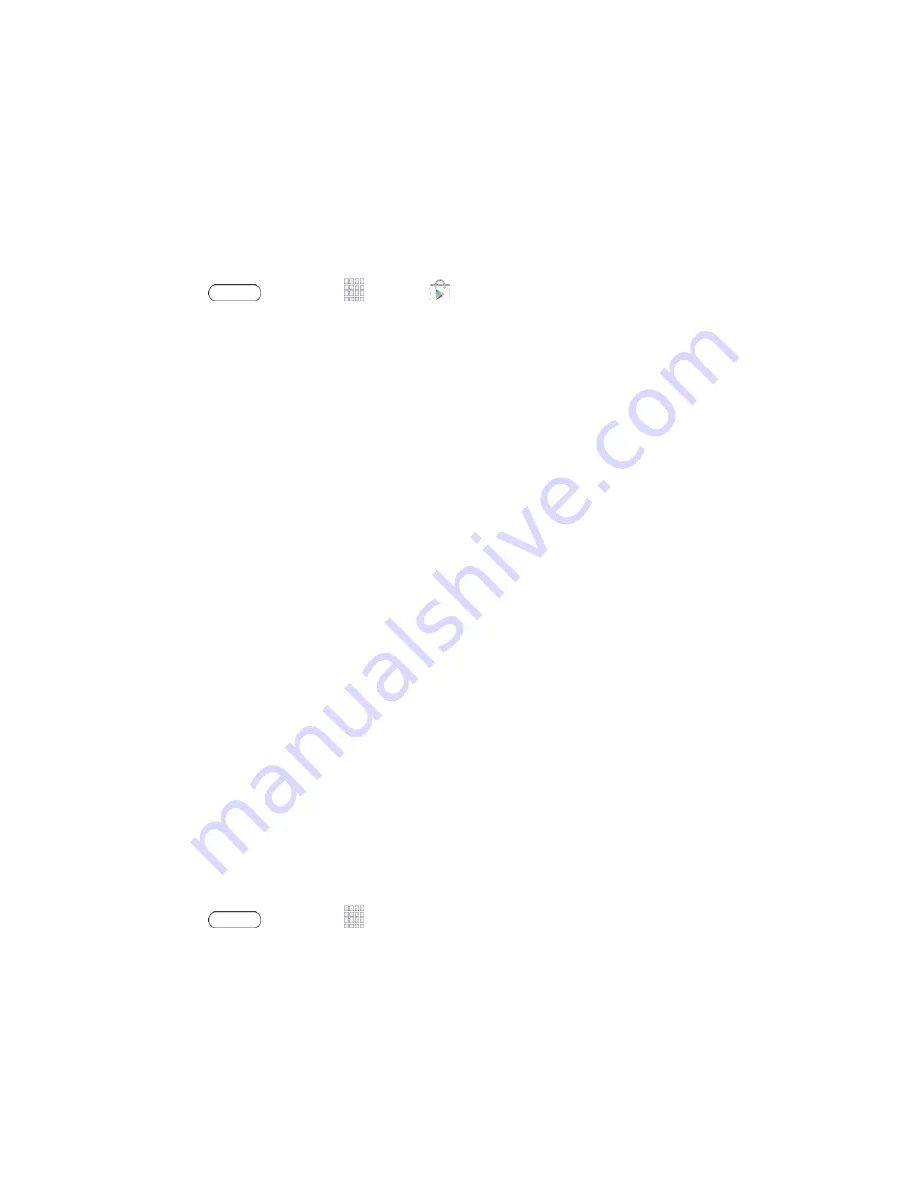
Apps and Entertainment
46
Find and Install an App
When you install apps from the Google Play Store app
and use them on your tablet, they may
require access to your personal information (such as your location, contact data, and more) or
access to certain functions or settings of your tablet. Download and install only apps that you
trust.
Note
: You need a Google Wallet account to purchase items from the Google Play Store app.
1. Press
and touch
Apps
>
Play Store
.
2. Browse through the categories, find an app you're interested in, and touch the name.
3. Follow the prompts to download and install the app.
Warning! Read the notification carefully!
Be especially cautious with apps that have access
to many functions or a significant amount of your data. Once you touch
OK
on this screen, you
are responsible for the results of using this item on your tablet.
Create a Google Wallet Account
You must have a Google Wallet account associated with your Google Account to purchase
items from the Google Play Store app.
Do one of the following:
■ On your computer, go to
google.com/wallet
.
- or -
■ The first time you use your tablet to buy an item from the Google Play Store app, follow
the prompts to enter your billing information and set up a Google Wallet account.
Warning!
When you
’ve used Google Wallet once to purchase an item from the Google Play
Store app, the tablet
remembers your information, so you don’t need to enter it the next time.
For this reason, you should secure your tablet to prevent others from using it without your
permission. (For more information, see
Security Settings
.)
Open an Installed App
Open a newly installed app via the apps menu.
■ Press
and touch
Apps
and then touch the app icon.






























