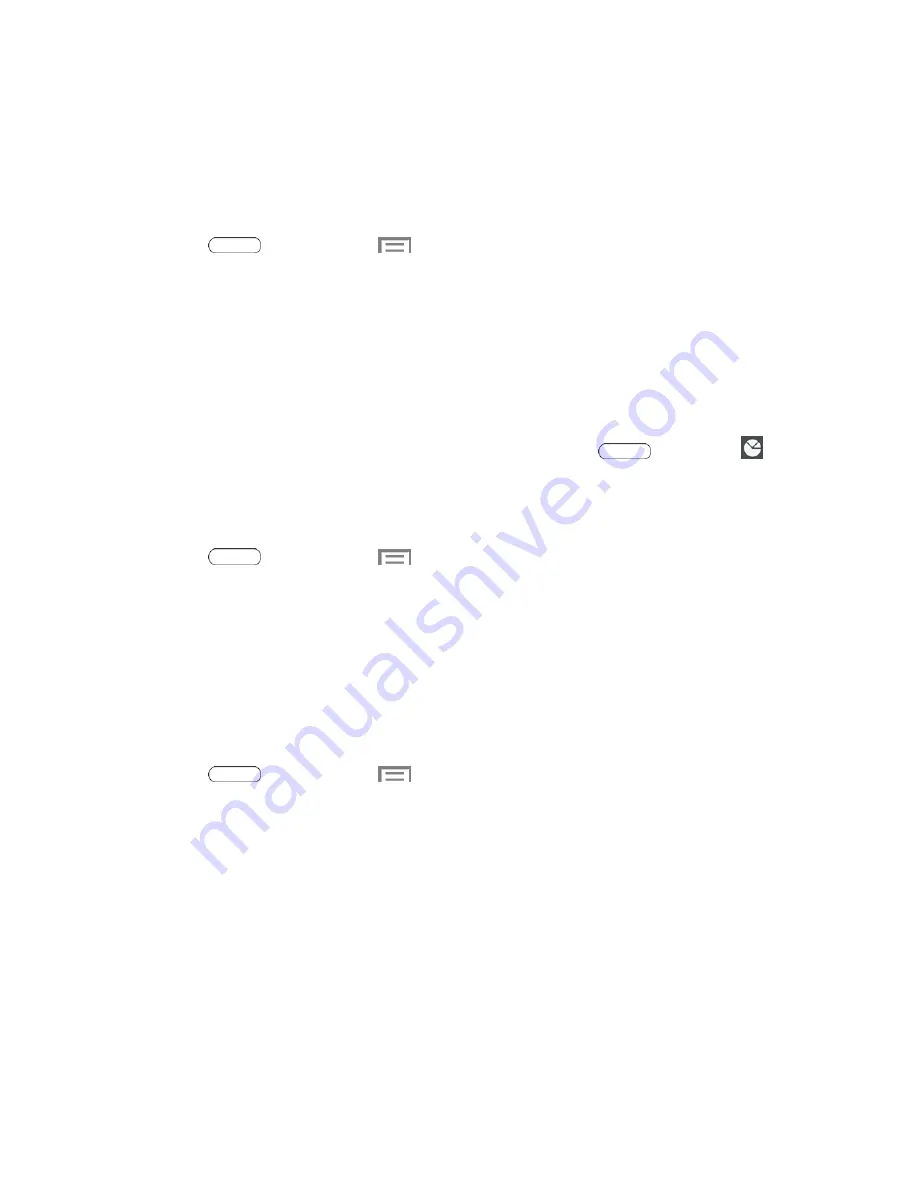
Settings
93
Running Services
This service efficiently manages power consumption and processor/memory resources.
Processes can be stopped until the tablet is restarted.
Stop a currently running service
1. Press
and then touch
>
Settings
>
Application manager
.
2. Touch the
Running
tab, touch a running service, and then touch
Stop
.
3. Read the
Stop system service?
dialog and touch
OK
.
These stopped processes restart once the tablet is restarted.
Third-party Task Manager applications are also available from the Google Play
Store.
Note
: You can also access Task manager by pressing and holding
, then touch
.
Memory Use
View storage used by currently running applications.
■ Press
and then touch
>
Settings
>
Application manager
. The bottom of
the screen displays the amount of RAM used by all running services.
Users
Shared this tablet with multiple people by creating User accounts. Users have their own space,
which they can customize with their own apps, wallpaper, and so on. Users can also adjust
tablet settings like Wi-Fi that affect everyone.
Add a New User
■ Press
and then touch
>
Settings
>
Users
.
■ Touch
Add user
.
■ If the new User is able to set up their space now, touch
Set up now
. (Touching
Not now
will create an empty User space which can be modified later.)
■ Follow the prompts to set up the tablet with the new User’s preferences. For more
information, see
Set Up Device
.






























