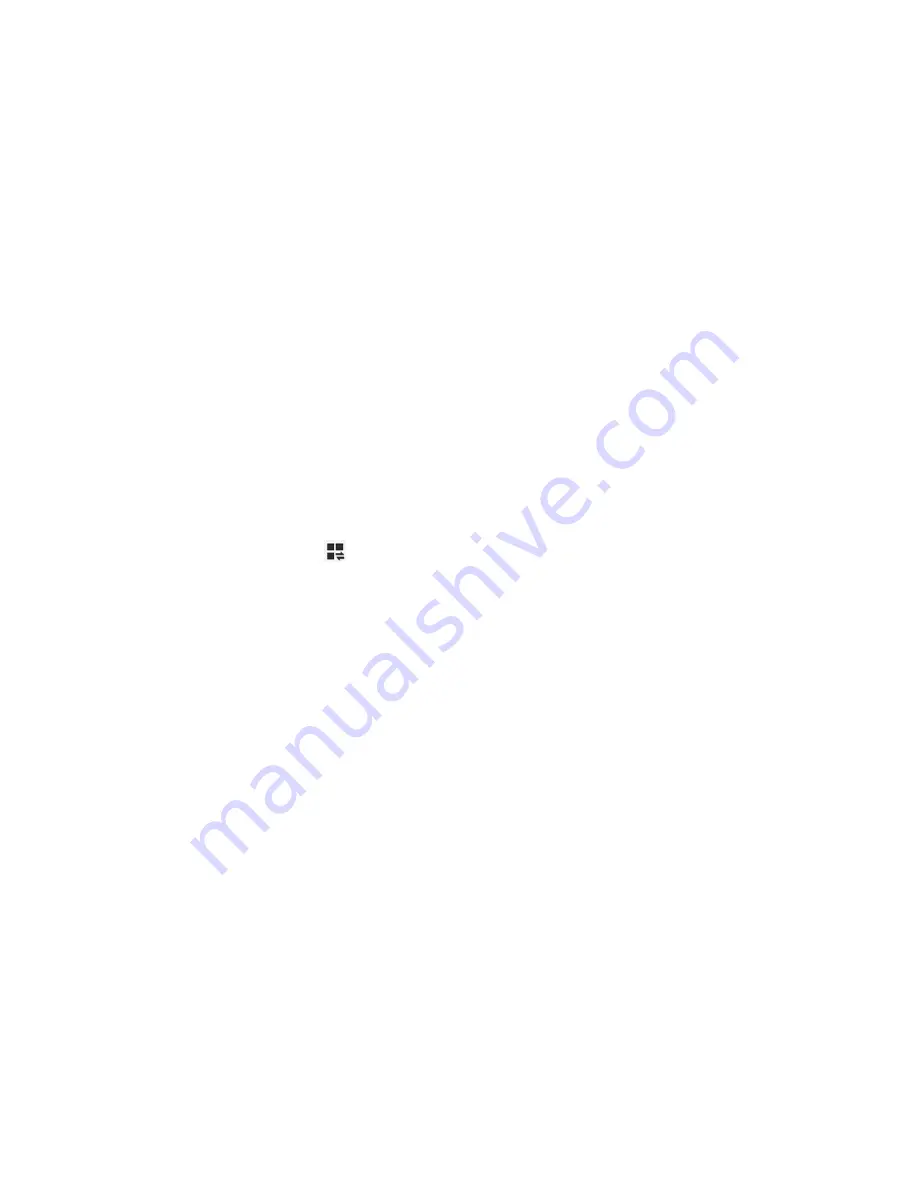
Tablet Basics
18
Access the Notifications Panel
1. Touch and slide downward from the top of the screen to display the Notification Panel.
Slide the Notification Panel upward to close it.
2. Touch
Ongoing
events or Notifications to view details, or to launch the related app or
feature.
Clearing Notifications
■ Touch and slide an item left or right to clear it.
– or –
■ Touch
Clear
to remove all notifications.
Quick Settings
Quickly enable/disable common system settings for your tablet.
1. Touch and slide downward from the top of the screen to display the Notification Panel.
2. Touch a Quick setting button to enable (green) or disable (grey). (To view all Quick
setting buttons, touch
, or slide the Quick setting buttons to the left.)
Wi-Fi
: Enable Wi-Fi connections. For more information, see
Wi-Fi Settings
.
GPS
: Enable or disable GPS services. For more information, see
Location Services
Settings
.
Sound/Mute
: Mute system sounds.
Screen rotation
: Automatically rotate the screen from landscape to portrait and vice
versa when the tablet is tilted.
Bluetooth
: Activate Bluetooth. For more information, see
Bluetooth Settings
.
Blocking mode
: Disable notifications for selected features. For more information,
see
Blocking Mode
.
Power saving
: Activate Power saving mode. For more information, see
Power
Saving Mode
.
Multi window
: Enable the Multi window feature. For more information, see
Multi
Window
.
Driving mode
: Read new notifications aloud. For more information, see
Driving
Mode
.






























