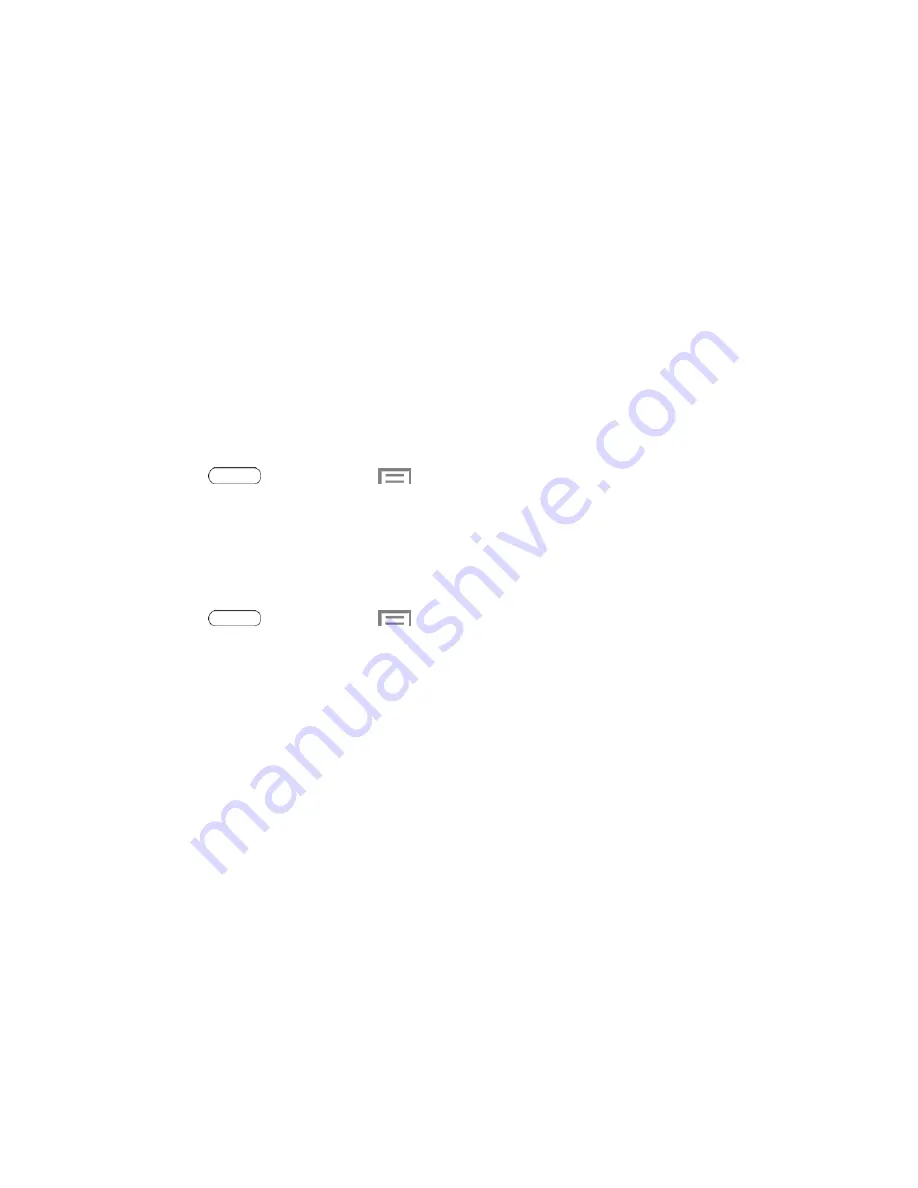
Settings
97
Security Settings
This menu contains features that allow you to configure the tablet
’s security parameters.
Encryption
After encryption, you must enter the PIN or password you set each time you turn on your tablet.
You can also encrypt information stored on an optional installed memory card (not included).
Encryption may take an hour or more to complete. Do not turn off the tablet during encryption.
Interrupting the encryption process may result in the loss of some or all data.
Before Encrypting Your Tablet
Important
:
Charge the battery to at least 80%, and plug the tablet into the charger to ensure
that the battery remains charged.
Note
: Set a Screen lock password of at least 6 characters, including at least one number.
1. Press
and then touch
>
Settings
>
Security
.
2. Touch
Encrypt device
to encrypt data stored in your tablet
’s internal memory.
Make Passwords Visible
When enabled, password characters display briefly as you enter them.
1. Press
and then touch
>
Settings
>
Security
.
2. Touch the check box next to
Make passwords visible
to enable or disable the option.
Device Administration
Some applications, such as Corporate email, may require you allow access to your tablet by
device administrators in certain circumstances, such as if your tablet is lost or stolen.
These applications enforce remote or local device security policies. Some of the features a
device administration application might control are:
●
Setting the number of failed password attempts before the device is restored to factory
settings.
●
Automatically locking the device.
●
Restoring factory settings on the device.






























