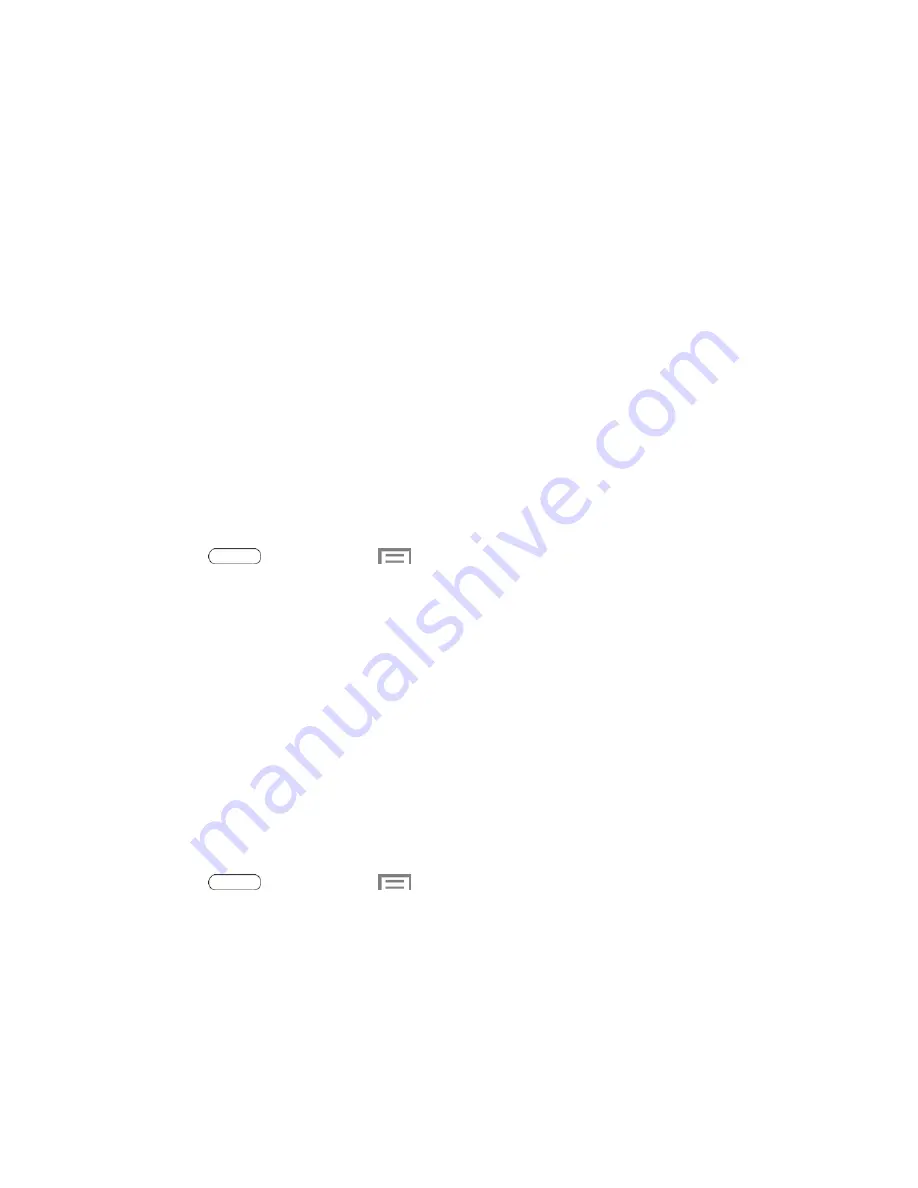
Settings
80
WPS push button
: Set up a connection to a WPS (Wi-Fi Protected Setup) router or
other equipment.
WPN PIN entry
: (Not configurable) View the PIN used by your tablet to set up a PIN-
secured connection to a Wi-Fi router or other equipment.
Help
: Get help using Wi-Fi.
Wi-Fi Direct
Wi-Fi Direct allows devices to connect to each other directly via Wi-Fi, without a Wi-Fi network
or hotspot, and without having to set up the connection.
For information about using Wi-Fi Direct, see
Wi-Fi Direct
.
Hotspot
Use your tablet as an Internet Access Point (AP) using Hotspot. This allows other devices
(maximum of 8) to connect to the AP via a Wi-Fi network
—giving the connected devices access
to the Internet.
Connect a Device
1. Press
and then touch
>
Settings
>
Hotspot
.
2. Touch
OFF/ON
to enable Hotspot.
3. On the target device, activate Wi-Fi. Then scan for Wi-Fi hotspots. Select the name of
your table to connect.
4. On your tablet, follow the prompts to connect the target device.
Bluetooth Settings
Bluetooth is a short-range communications technology that allows you to connect wirelessly to a
number of Bluetooth devices, such as headsets and hands-free car kits, and Bluetooth-enabled
handhelds, computers, printers, and wireless devices.
For more information about using Bluetooth, see
Bluetooth
.
1. Press
and then touch
>
Settings
.
2. Touch the
Bluetooth ON/OFF
switch to turn Bluetooth On. Bluetooth must be On to
configure settings.
3. From the Bluetooth screen, configure these settings:
Touch your tablet
’s name to enable or disable visibility to other Bluetooth devices.
When your tablet is visible, other devices can find your tablet during a scan. Your
tablet remains visible for the period of time set in the Visibility timeout setting.
















































