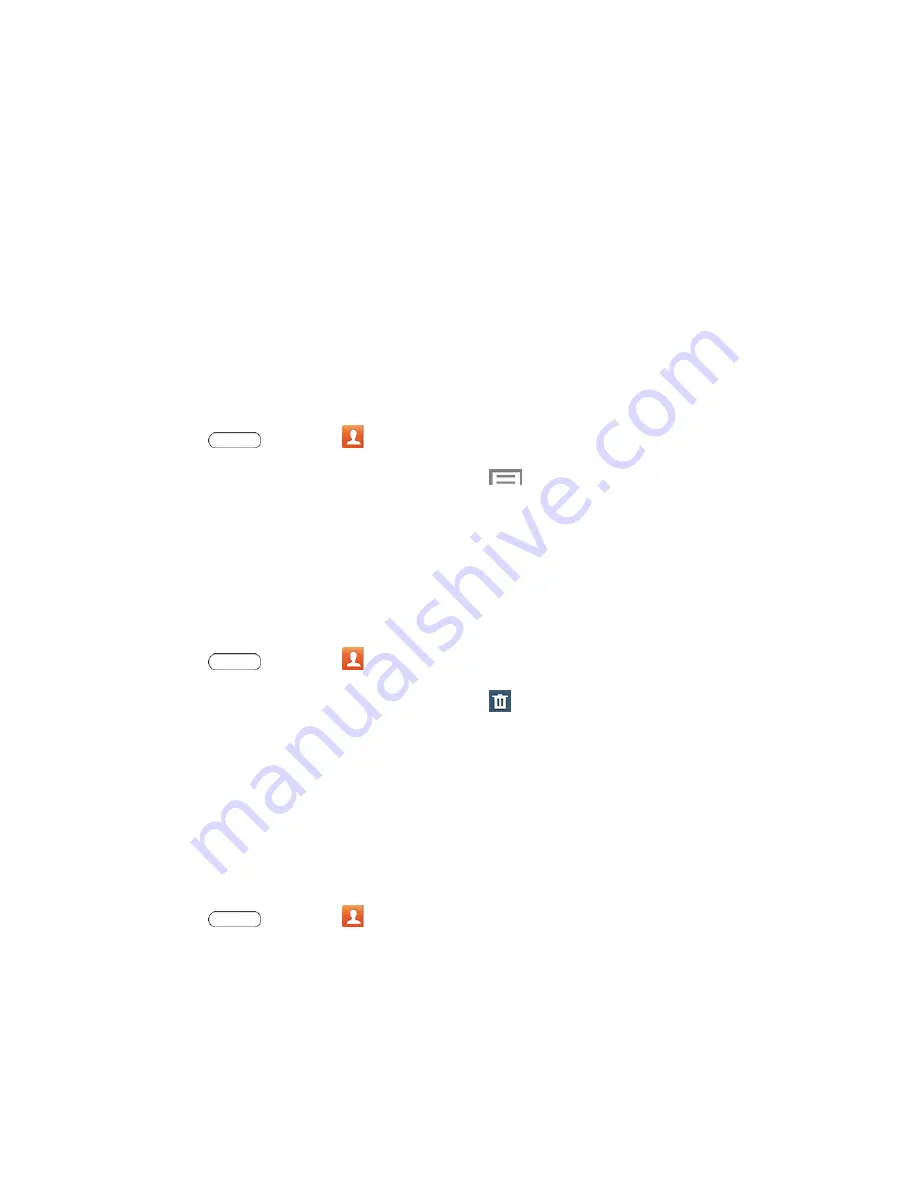
Contacts
33
3. Choose an image. Options are:
Image
: Select a photo from the Gallery.
Pictures by people
: Select photos from the Gallery which been tagge
d with people’s
names.
Take picture
: Take a new photo of the contact.
4. Resize the photo by dragging the sides of the blue border, and then touch
Done
.
Link a Contact
When you have contacts from various sources (Gmail, device, Facebook, etc.), you may have
multiple similar entries for a single contact. Your tablet
’s Contacts application lets you link
multiple entries into a single contact.
1. Press
and touch
Contacts
.
2. Touch a contact to display it, and then touch
>
Link contact
.
3. Touch another entry to link it to the original contact.
Note
: You can link up to five contacts in a single entry.
Delete a Contact
You can delete a contact from the contacts details page.
1. Press
and touch
Contacts
.
2. Touch a contact to display it, and then touch
.
3. Touch
OK
.
Tip
: You can also touch and hold the contact and then touch
Delete
.
Add Contacts to Your Favorites
The Favorites tab is a listing that can help you quickly access your most used or preferred
Contacts entries.
1. Press
and touch
Contacts
.
2. Touch and hold the entry name from the Contacts tab listing.
3. From the
Contacts Entry
context menu, touch
Add to favorites
.






























