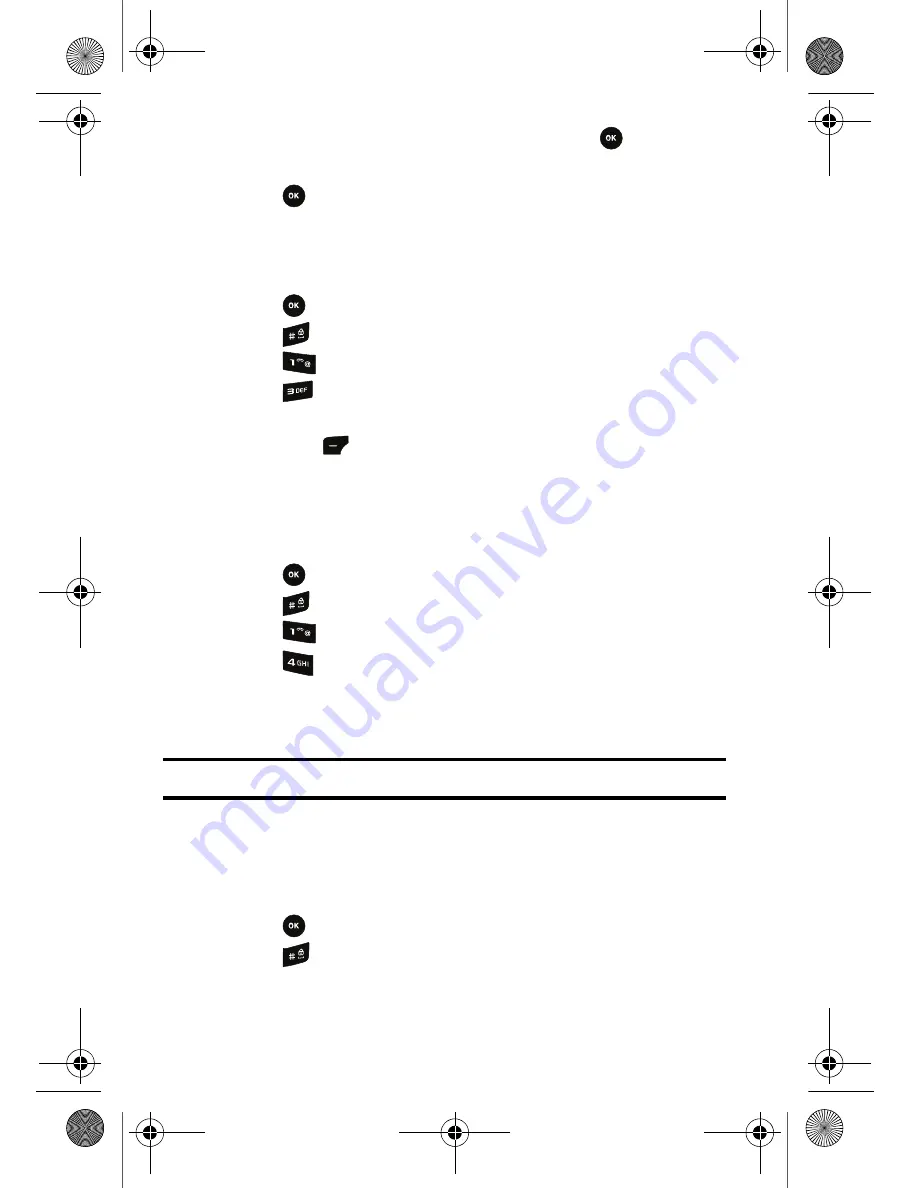
79 Settings
6.
Select
Preset Images
or
Main LCD Image
and press
.
7.
Press the navigation key left or right to view the image.
8.
Press
to select the image.
Changing the Display Brightness Settings
You can increase or decrease the level of brightness of the LCD display.
To change the brightness settings:
1.
Press
for
Menu
.
2.
Press
for
Settings
.
3.
Press
for
Display
.
4.
Press
for
Brightness
.
5.
Using the navigation keys, select the level of brightness and press the
left soft key
.
Changing the Backlight Settings
The Backlight setting lets you specify how long you want the display screen to
remain illuminated after you open the handset or press a key.
To modify the Backlight setting:
1.
Press
for
Menu
.
2.
Press
for
Settings
.
3.
Press
for
Display
.
4.
Press
for
Backlight
.
5.
Select an option to change.
6.
Select a backlight setting.
Note:
Long backlight settings reduce the battery’s talk and idle times.
Changing the Dialing Font
Your phone allows you to select the size and colour of the font displayed on the
screen when you dial numbers.
To change the dialing font:
1.
Press
for
Menu
.
2.
Press
for
Settings
.
r540_UG.book Page 79 Tuesday, January 13, 2009 10:58 AM






























