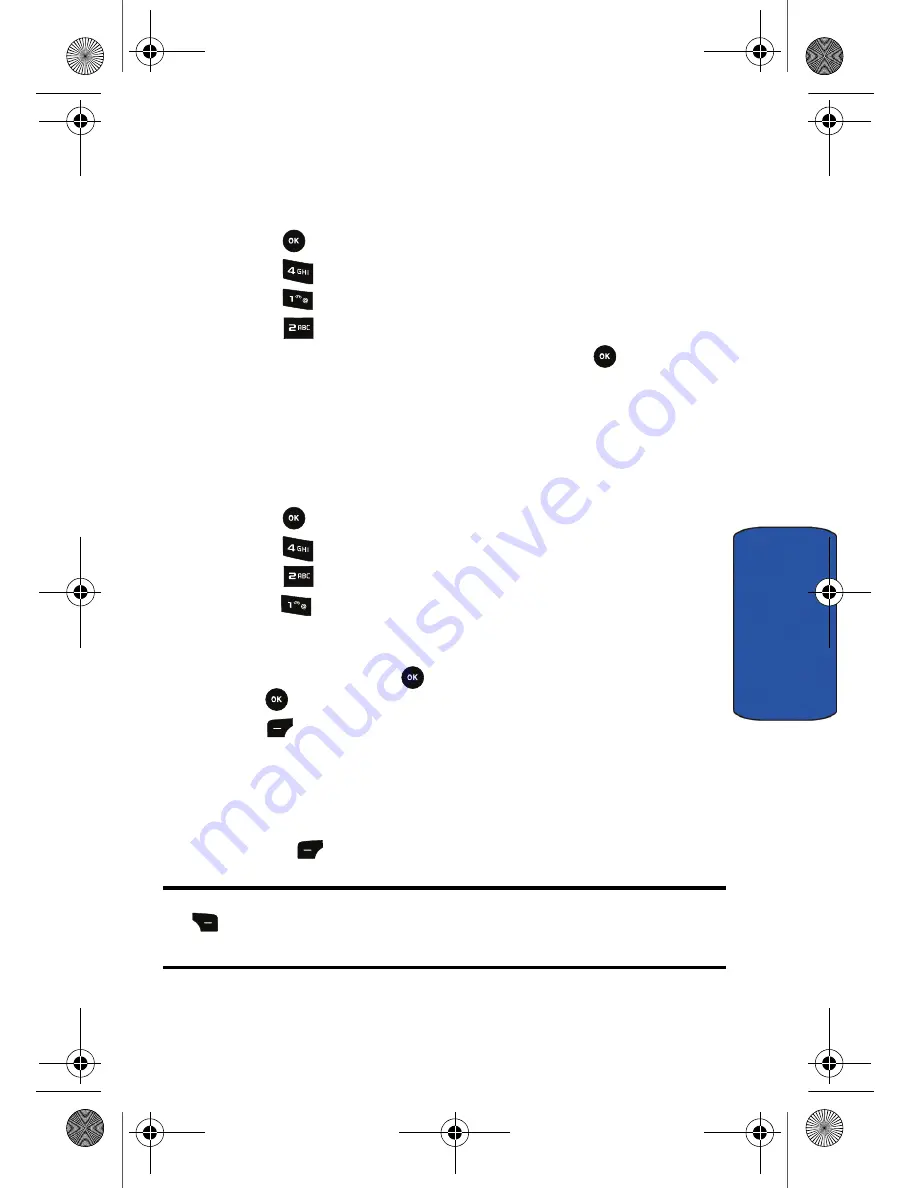
Messaging 34
Messaging
Clearing the Message Icon
Your phone may temporarily continue to display the message icon after you have
checked your voice messages.
To clear the icon from the display screen:
1.
Press
for
Menu
.
2.
Press
for
Messaging
.
3.
Press
for
Voicemail
.
4.
Press
for
Clear Icon
.
5.
Press the navigation key up to select
Yes
and press
.
Text & Multimedia Messages
Create New
Using your phone, you can send text and multimedia messages to other mobile
phones in North America and the rest of the world, depending on your carrier.
To create a text message:
1.
Press
for
Menu
.
2.
Press
for
Messaging
.
3.
Press
for
Text and Multimedia
.
4.
Press
for
Send New
.
5.
Enter the phone number or e-mail address manually, or, to send the
message to a saved contact, press the Down navigation key, highlight
Contact List
and press
.
Highlight the desired contact and press
the
key. When you are finished adding contacts, press the left soft
key
for
Done
If you wish to send your message to multiple numbers or addresses,
repeat step 5. Use the navigation keys to move up and down your list of
addressees. You can send a message to a maximum of 10 numbers.
6.
When you are finished entering numbers or addresses, press the left
soft key
for
Next
.
Tip:
For the next step, you can change text entry mode, by pressing the right soft
key
and select a text entry option. See "Selecting a Character Input Mode" on
page 22.
r540_UG.book Page 34 Tuesday, January 13, 2009 10:58 AM






























