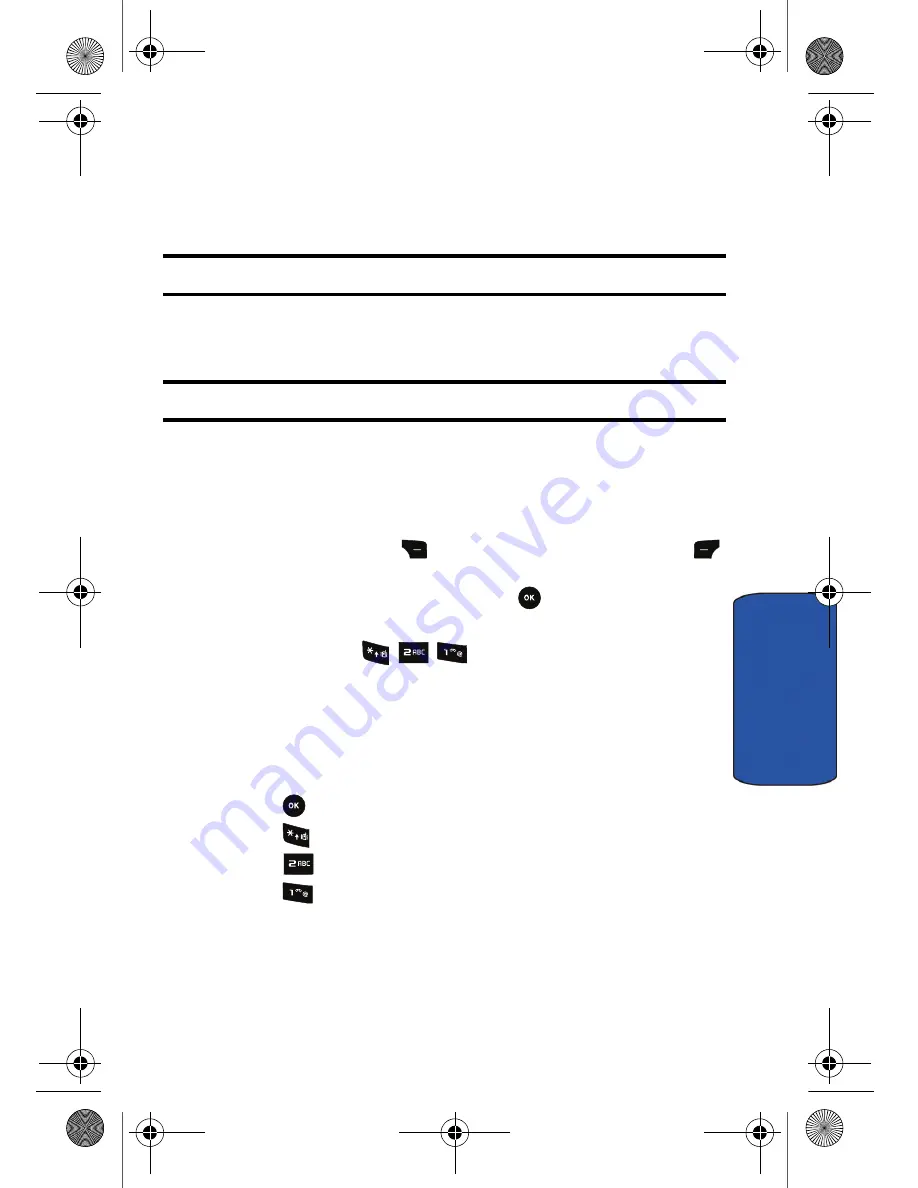
Camera & Video 58
Ca
me
ra
& V
ide
o
11.
Press the navigation key down to select
Type
. Press the navigation key
left or right to select one of the following:
•
Standard
: prints the standard image.
•
Index
: prints the index information.
Note:
These options may vary and are dependent on the printer’s capabilities.
12.
Press the navigation key down to select
Size
. Press the navigation key
left or right to select a size.
Note:
These sizes are may vary and are dependent on the printer’s capabilities.
13.
Press the navigation key down to select
Date Print
. Press the navigation
key left or right to make a selection.
14.
Press the navigation key down to select
Border
. Press navigation key
left or right to select
On
or
Off
.
15.
Press the right soft key
to
Preview
the image the left soft key
to
the image.
16.
Select
Yes
to confirm printing and press
.
Camcorder
Using the Camcorder (
Menu
) in your phone, you can take videos
of people or events.
Taking Videos
Taking videos with your phone’s built-in camcorder is simple, and you can store
the videos on the memory card.
To Take a Video:
1.
Press
for
Menu
.
2.
Press
for
Camera & Video
.
3.
Press
for
Camcorder
.
4.
Press
for
Take New
.
5.
Select
Video Mail
or
Long Video
.
6.
Using the phone’s main LCD as a viewfinder, aim the camcorder lens at
your subject.
r540_UG.book Page 58 Tuesday, January 13, 2009 10:58 AM






























