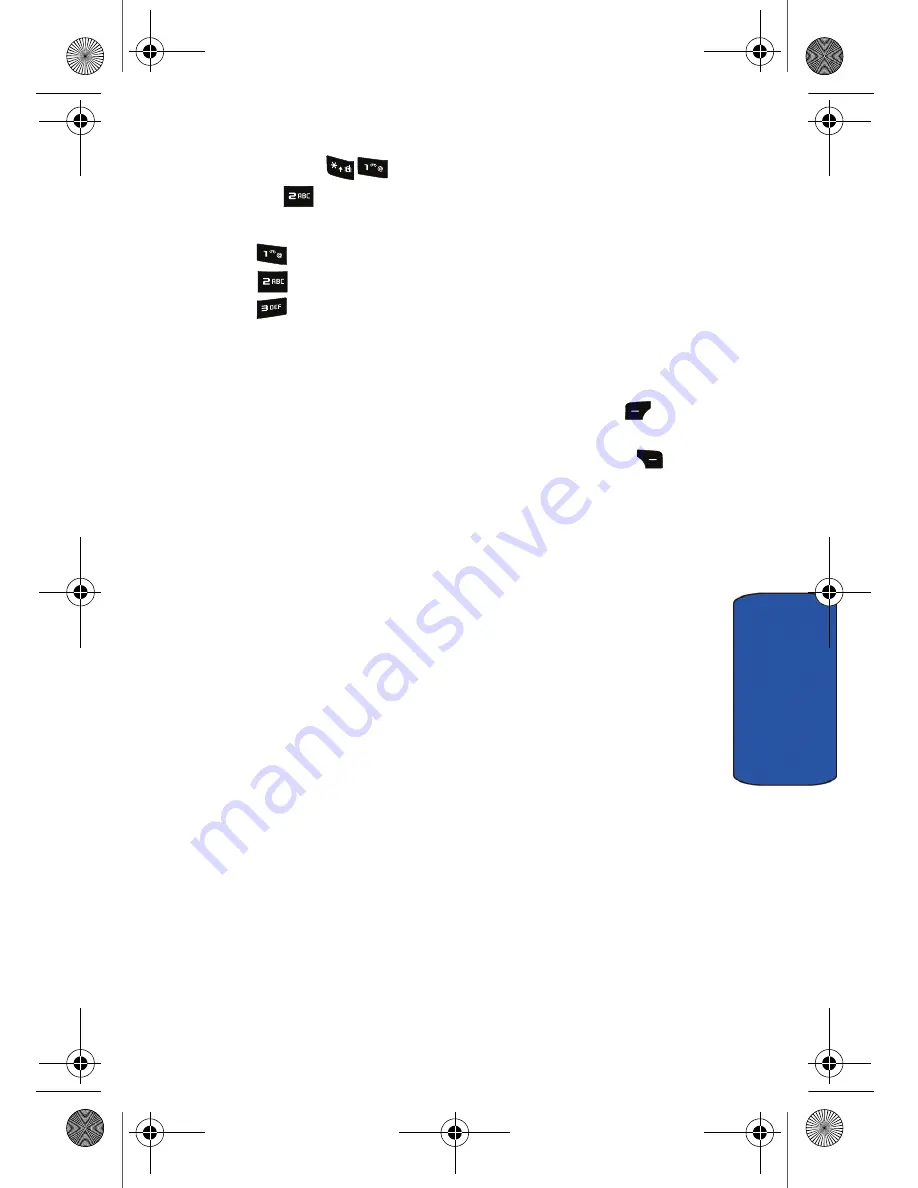
Camera & Video 56
Ca
me
ra
& V
ide
o
To access your saved pictures:
1.
Press
Menu
for
Camera
.
2.
Press
for
Image Album
.
3.
Select an album:
•
Photo Gallery
: displays pictures you have taken.
•
MMS
: displays pictures for multimedia messages.
•
Transferred Images
: displays pictures you have transferred
from the memory card.
4.
Using the navigation keys, scroll through your stored photos and
highlight the desired photograph.
•
To view the highlighted picture, press the left soft key
for
Expand
(Photo Gallery only).
•
To modify your picture options, press the right soft key
for
Options
. The following options are available:
•
Send
: sends the picture to someone via multimedia messaging.
For more information, see "Sending Pictures via Multimedia
Messaging" on page 55.
•
Upload
: allows you to send a picture to an online album.
•
: allows you to print the picture using PictBridge. For more
information, see "PictBridge Print" on page 57.
•
Assign
: allows you to use the picture for a wallpaper, picture ID,
or incoming caller. In the address book, pictures can be used to
identify incoming callers by displaying the image on screen.
•
Erase
: erases the picture from memory.
•
Erase All
: erases all the pictures from memory.
•
Copy/Move
: allows you to copy or move the picture to your
memory card.
•
Rename
: allows you to change the name of the picture.
•
Info
: displays the caption, time and date, resolution, size, and
upload status of the image.
r540_UG.book Page 56 Tuesday, January 13, 2009 10:58 AM






























